How to choose the best WiFi channel for the router
Although the Ethernet cable is ideal for reliable connections, Wi-Fi is the only option for devices like smartphones, tablets and all utilities for smart homes. With so many devices using Wi-Fi and lots of Wi-Fi routers in operation, it's easy to understand why Wi-Fi waves are always "busy".
Therefore, your Wi-Fi speed may really be affected if you are in a crowded area. However, there is a basic step that you can take to speed up Wi-Fi immediately. It is to choose a single Wi-Fi channel that no one else is using.
Today, the article will show you how to analyze indoor Wi-Fi and choose the best Wi-Fi channel to use on your router.
Select and change the channel for the router
- Why does Wi-Fi need a channel?
- Do you have the best Wi-Fi channel yet?
- Internet speed is slow
- Too many wireless devices
- Too many walls, the distance is too far
- How to choose the best Wi-Fi channel
- macOS
- Windows
- Android
- Iphone
- How to change WiFi channel
- A final note about Wi-Fi channel width
Why does Wi-Fi need a channel?
Just like radio stations, Wi-Fi operates on different frequencies and on two completely separate frequency bands.
Think of it like AM and FM radio. AM radio waves are of lower quality but go further, similar to the slower Wi-Fi 2.4GHz but can penetrate walls. Meanwhile, FM radio waves are of better quality but cannot travel far, likewise, the 5GHz Wi-Fi is faster but does not pass through the wall.
Typically, the Wi-Fi 2.4GHz has 13 different Wi-Fi channels, but this can vary according to local regulations (for example, only 11 channels in the United States). These channels represent the entire frequency spectrum available for Wi-Fi.
However, when you play on a channel, the signal that is actually transmitted to nearby channels is quite a lot, meaning that the Wi-Fi 2.4GHz only really has three non-overlapping channels: 1, 6 and 11.
The story becomes more complicated with Wi-Fi 2.4GHz, because other home devices can share this frequency. Baby monitors, cordless phones and Zigbee smart products like Philips Hue all have the same frequency. So it's quite 'crowded'.
5GHz Wi-Fi includes much wider frequency space, with 20 non-overlapping channels. It is also not shared with other popular household devices. But it is difficult to overcome obstacles, such as concrete and bricks, so you may not be able to connect strongly outside the router room.
Modern routers broadcast both 5GHz and 2.4GHz Wi-Fi signals at the same time, allowing devices to seamlessly transfer to the 5GHz network faster when available.
So why are we messing with channels? The more wireless networks that operate on the same channel, the more interfering factors each person has, leading to worse Wi-Fi speeds.
Do you have the best Wi-Fi channel yet?
Before starting to check out the best Wi-Fi channel, it is worth noting that if you have a slow Wi-Fi speed, it may be unrelated to your Wi-Fi channel. Modern routers are excellent in analyzing the spectrum of channels and automatically selecting the least congested channel.
However, you can check because slow Wi-Fi connection may have other causes, such as:
Internet speed is slow
Many people confuse Wi-Fi with Internet at home. Wi-Fi really only refers to the wireless network you use indoors, between the device and the router. If you have an Internet speed (ie, the cable comes to your home from an ISP) slowly, changing your Wi-Fi settings won't help either.
Solution : Run some Internet speed tests first from the computer connected to the router with an Ethernet cable. Then perform the same test via Wi-Fi. If you get the same result, then Wi-Fi is not the problem. Please consider upgrading to fiber if you are still running on ADSL.
Too many wireless devices
In a modern smart home, Wi-Fi-integrated devices are increasingly popular. Smart lights, AC sockets, motion sensors or security cameras can all use Wi-Fi indoors.
But did you know that routers are usually only suitable for up to 30 Wi-Fi devices? If you have reached that limit, you may find your wireless devices disconnected randomly.
Solution : Consider upgrading to enterprise-class Wi-Fi systems like Ubiquiti UniFi.
Too many walls, the distance is too far
In large houses, a single router may not be enough. You can order Wi-Fi in the most ideal location. You might consider buying a Wi-Fi extender, but they can be harmful by jamming more signals.
Solution : Again, a system like UniFi allows you to expand with additional access points seamlessly integrated into the home network.
How to choose the best WiFi channel
If you still want to check the Wi-Fi channel, here's how to learn about different operating systems or smartphones. Note that in most cases you will want to scan separately on both 2.4GHz and 5GHz networks.
macOS
macOS has a free Wi-Fi diagnostic tool but is hidden. To find this tool, hold down the Option key while you click the Wi-Fi icon in the menu bar. You will see Open Wireless Diagnostics in the results menu. Please select it.
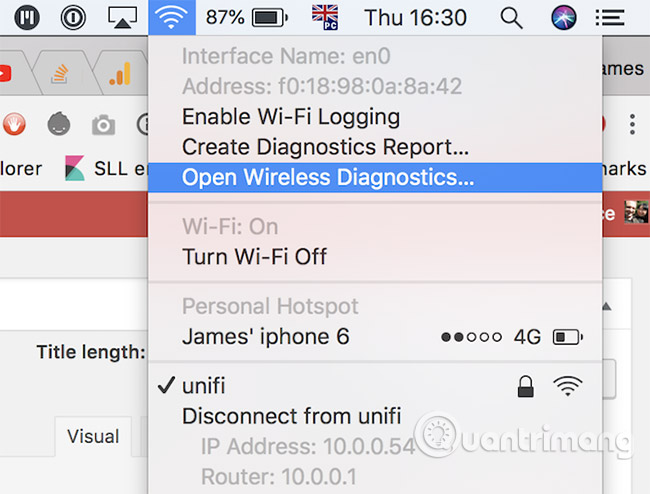
A dialog box will open, click Next. Go to the menu bar and select Window> Scan .
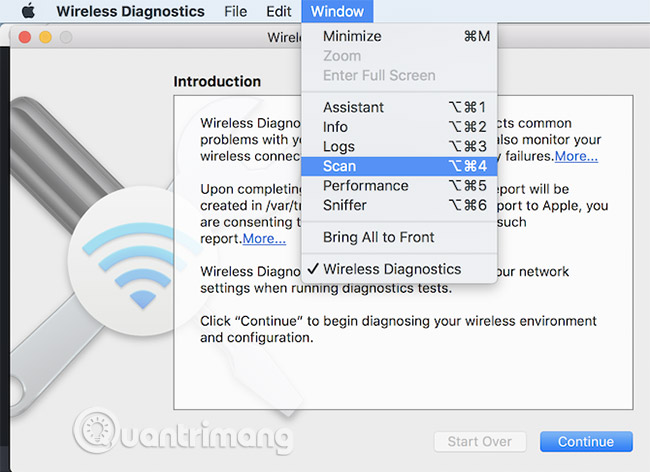
Click Scan Now in the bottom right. You will soon see a list of found networks, if they are not listed. Note that you can scroll to the right in the network list to see more information, such as the current channel and the channel width.
Along the left side, you'll also see suggestions with the Best 2.4GHz and Best 5GHz labels, with the number of channels it recommends. That is easy!
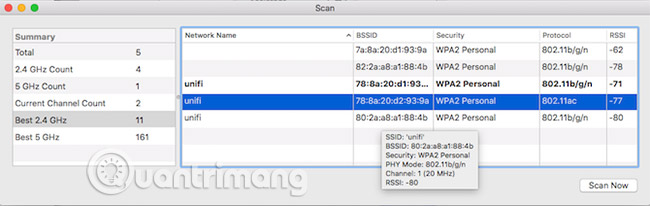
Windows
Windows 10 users will find a free application called WiFi Analyzer in Windows Store. If you cannot click that link because you are not using the computer, just enter the wifi analyzer directly into the search bar Cortana and it will appear. Click through the store page to download.
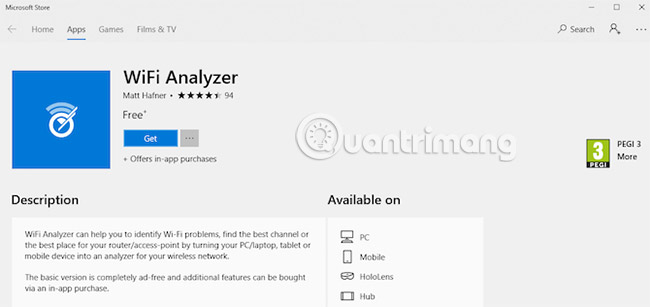
When you launch the program for the first time, you will need to grant the application permission to control your Bluetooth and Wi-Fi adapter, as well as let it know your location. Once you've done that, click through the Analyze tab to see the chart. You will be able to see the most easily congested channel.
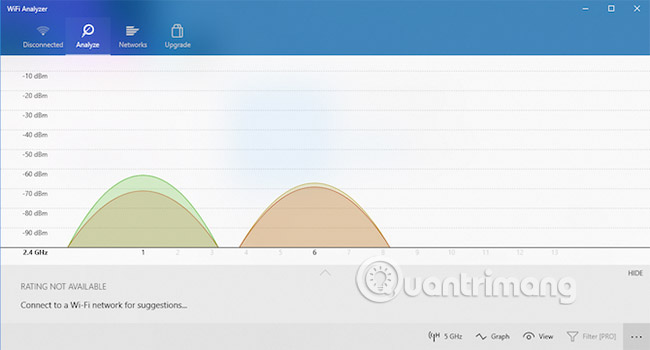
Users of older Windows versions should check NetSpot.
Link reference: https://www.netspotapp.com/
Android
Wifi Analyzer application has the same name available for free for Android. It includes a nice chart, and offers advantages when using the phone when having to move around. This can help identify Wi-Fi dead spots in your home.
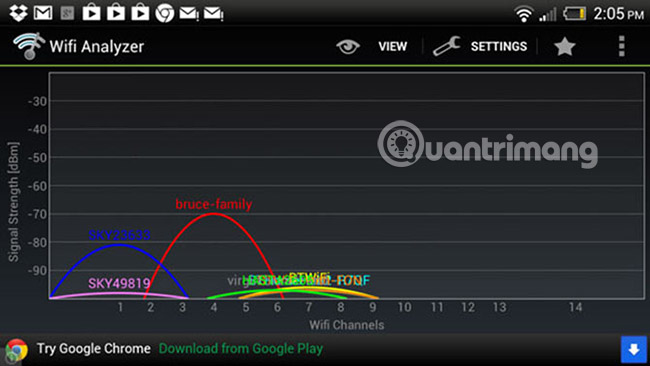
Wifi Analyzer also performs the whole hard work with the Channel Rating screen . It will suggest a better channel.
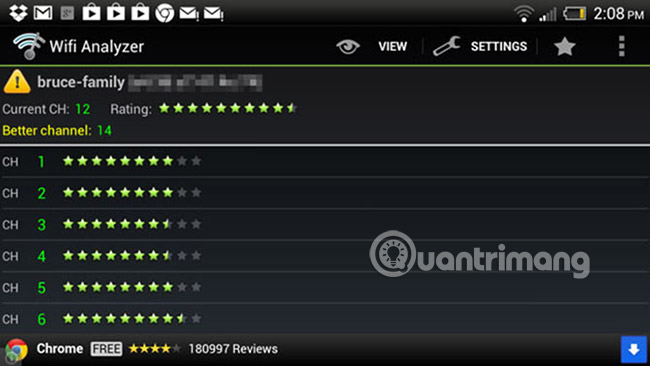
Iphone
Due to restrictions on access to private frameworks, there is no application that scans for Wi-Fi channels for iPhone. Sorry!
How to change WiFi channel
You have set up the best Wi-Fi channel for you. Now how do you really change it? Unfortunately, that depends on the model and your router manufacturer. Here's how to do it on the Linksys router or on the Netgear router.
In general, you first need to open the router's admin page. For most people, this can be done by typing 192.168.0.1 or 192.168.1.1 into the browser. You will need the username and password to access the administrator area.
If you are not sure, it can be written on the back or bottom of the router hardware. On the router administration page, look for Wireless Networks or WiFi Settings or Wireless Settings. You will see the option to specify the number of channels manually.
For example, on the admin page of your Netgear router go to Setup > Wireless Settings , find the channel and change to the channel you want to save.
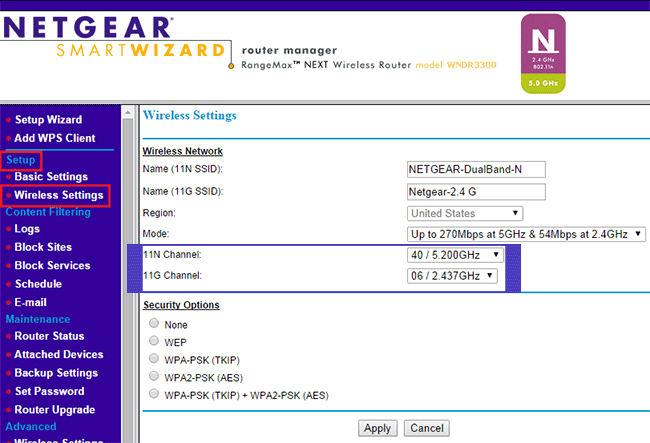
With a TP-Link router, the Wireless Settings option is in the Wireless , you look to the right will see the Channel is Auto, select the channel you want to change for the router and save it.

On the admin page of VNPT router, go to Network Settings > Wireless > Advanced , change the channel option at the first line, change to the channel you want, then save it.

Routers of different brands will have different administration interfaces, you will find it hard to find immediately.
A final note about Wi-Fi channel width
You may notice an option in the router administration page to change the channel width, which can be selected between 20MHz or 40MHz. Higher numbers are obviously better, right?
The theory is correct. If there is no other network around and you have the entire Wi-Fi spectrum, it is almost certainly higher throughput.
In fact, if there are other networks around, using a wider spectrum will be less stable because you are more susceptible to noise. Your network itself is also interfering with the surrounding networks! In this case, it is best to choose 20MHz on a less congested channel.
Above are all things to say about Wi-Fi and the network speed we want to share. If there are any other questions, please leave a comment in the comment section below!
See more:
- Free Wi-Fi security tools
- Internet acceleration 20% faster in Windows
- "Great" to speed up Wifi to Wireless Router
 Instructions for choosing the right Wi-Fi router
Instructions for choosing the right Wi-Fi router Summary of the best Wi-Fi Router devices
Summary of the best Wi-Fi Router devices Restart the router and modem properly?
Restart the router and modem properly? The router is not as safe as you think
The router is not as safe as you think What is Kodi Box?
What is Kodi Box? 6 best Wifi wave-enabled devices and Wifi wave amplifiers in 2018
6 best Wifi wave-enabled devices and Wifi wave amplifiers in 2018