Microsoft will make the new Outlook mandatory to install on Windows 10
Microsoft is having a hard time getting people to move to new products and services. First, the company is trying to get people to move from Windows 10 to Windows 11, which is reaching end-of-support this year. Second, the tech giant is also trying to get people to love its new New Outlook for Windows app. The company recently announced that Microsoft 365 (M365) Enterprise users will be migrated to New Outlook by April 2026.
Today, Microsoft continued to announce that the New Outlook for Windows app will also be automatically installed on Windows 10 devices, just like it did with Windows 11. The announcement was officially uploaded on the Microsoft 365 Admin Center under ID MC976059, which details the rollout:
The new Outlook for Windows app will be automatically installed on Windows 10 devices as part of the upcoming monthly security release.
[Implementation time:]
Optional Windows 10 release on January 28, 2025.
Windows 10 monthly security update release date February 11, 2025.
[How does this affect your organization:]
New Outlook exists as a locally installed app on your device. For example, you can find it in the Apps section of the Start Menu. It does not replace your existing Outlook (classic) or change any user configurations/defaults. Both Outlook (classic) and the new Outlook for Windows can run side-by-side.
As a result, the new Outlook for Windows app will be initially installed on Windows 10 systems opting for the optional C release this month, with a broader rollout to all devices coming next month via the February Patch Tuesday release (B release).
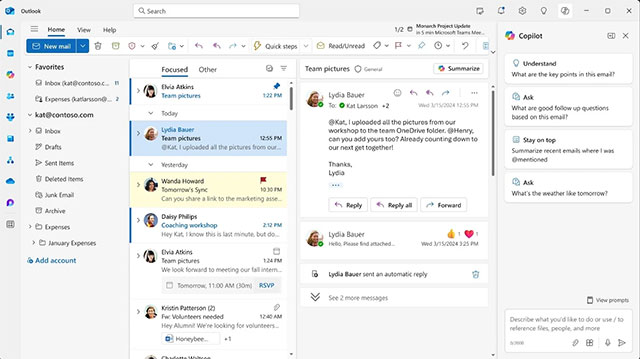
As mentioned above, Microsoft is working hard to transition users to the new Outlook experience. The company is adding much-needed features to the app like PST support as well as better offline features.
However, Microsoft has also released instructions on how to uninstall the application using PowerShell and Registry. You can find these instructions here on Microsoft's official website.
You should read it
- This is the new Outlook app on Windows 10 and Windows 11
- How to install PowerShell 7.0 in Windows 10/8/7
- Learn about the Windows Registry - Part I
- Leaked series of screenshots of Microsoft's new 'One Outlook' email client for Windows 11
- How to Install or Update PowerShell on Windows 11
- Microsoft Outlook Windows is about to receive 'biggest changes' since 1997
 8 iPhone Widgets to Boost Productivity
8 iPhone Widgets to Boost Productivity Instructions to block messages from strange WhatsApp accounts
Instructions to block messages from strange WhatsApp accounts Microsoft releases new desktop wallpaper collection 'Fluid Textures', download now!
Microsoft releases new desktop wallpaper collection 'Fluid Textures', download now! How will the universe end?
How will the universe end? Many YouTubers Sell Unused Video Footage to AI Companies
Many YouTubers Sell Unused Video Footage to AI Companies