How to get photos from digital cameras
Digital cameras (KTS) today have many outstanding features and prices are declining, which makes it a lot of interest for low-income users. One advantage of digital cameras is that it supports external memory cards, so it is easy to copy the pictures taken to your computer via a memory card reader.
In addition, you can connect the digital camera to the computer via a cable attached to the camera to copy the captured images. This article will show you how to get images from digital archives in both ways.
Take photos from KTS machine via memory card reader
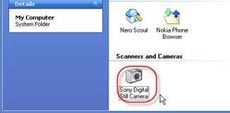 Figure 1 : Digital camera icon - Remove the memory card from the camera and attach it to the reading drive. Currently, the market has sold 16 in 1 card reader, which helps you to read 16 popular cards today. The price of a ClipTech memory card reader is 8.5 USD. The advantage of this reader is that you can utilize its power cable to replace the cable of the digital camera.
Figure 1 : Digital camera icon - Remove the memory card from the camera and attach it to the reading drive. Currently, the market has sold 16 in 1 card reader, which helps you to read 16 popular cards today. The price of a ClipTech memory card reader is 8.5 USD. The advantage of this reader is that you can utilize its power cable to replace the cable of the digital camera.
Insert the memory card reader cable into the USB port of your computer and wait a few seconds for it to recognize all the relevant drivers (if you use Windows 9x, you need to install additional drivers in the supplied CD). Normally, you will get 4 extension icons in My Computer, just double click on each icon to determine which icon contains the contents of the memory card (depending on the type of memory card it will put into corresponding icons). At this point, you just need to copy the image on the memory card.
Take photos directly from digital cameras
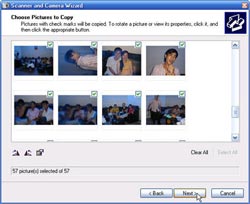 Figure 2 - This way has the advantage of being fast and without using the memory card reader. Usually each digital camera will come with a cable to help you connect them to your computer via USB port. If for some reason you lose this cable, you can use the power cable of the ClipTech card reader instead. In case it is irreplaceable, you can buy them back at the computer and digital camera stores.
Figure 2 - This way has the advantage of being fast and without using the memory card reader. Usually each digital camera will come with a cable to help you connect them to your computer via USB port. If for some reason you lose this cable, you can use the power cable of the ClipTech card reader instead. In case it is irreplaceable, you can buy them back at the computer and digital camera stores.
- Attach the connecting cable to the digital camera, the other end attached to the USB port of the computer. Wait a few seconds for the computer to recognize the device. After the identification is complete, you will see an additional icon with a camera in My Computer, right-click on this icon and select Get Pictures. A message window will appear, click Next to continue, another window will appear with a list of all the pictures currently available on your digital camera, you can uncheck (Uncheck) any picture You don't want to copy it to your computer. Click Next to continue. Here, in the Choose a place to save this group of pictures section, select a folder on your computer to save the photos from the KTS. Click Next to start the copy process. After the copy process finishes, click Finish to finish.
 How do economic hackers work?
How do economic hackers work? Forum - things to know
Forum - things to know Keep digital devices from overloading
Keep digital devices from overloading Add a solution to the problem of Web development
Add a solution to the problem of Web development Change the look for Firefox
Change the look for Firefox The organization quickly links to IE7
The organization quickly links to IE7