Learn about System Idle Process
Have you ever opened the Task Manager and found that the System Idle Process is using more than 90% of the CPU? Contrary to what you think, it is not bad. This is what this process is doing.
What is System Idle Process and why does it use so much CPU?
- What is System Idle Process?
- Why does Windows need System Idle Process?
- Why does System Idle Process use so much CPU?
- Is the computer slow due to the System Idle Process?
What is System Idle Process?
If you have 'visited' Task Manager (Windows 10 users can find it in the 'Details' tab), you will see that the System Idle Process is using most or all CPUs. System Idle Process is a process created by the operating system. If this process does not constantly "occupy" the processor, the system may freeze.
In other words, the System Idle Process really does not consume CPU resources. If programs are using 5% of the CPU, the System Idle Process will 'use' 95% of the remaining CPU. To make it easier to understand, consider the System Idle Process as a placeholder. That's why Task Manager describes this process as 'the percentage of processor time not working'. The PID (Process Identifier) of System Idle Process is 0 .
Information about System Idle Process is hidden from the normal Processes tab in Task Manager on Windows 10 to keep things simple, but still displayed on the Details tab .

Why does Windows need System Idle Process?
As mentioned above, without this process always causes the processor to be "busy", the system is likely to freeze. Windows runs this process as part of the SYSTEM user account, so the System Idle Process always works in the background while Windows runs.
System Idle Process originates from the Windows NT operating system, which has been around since 1993. They also appear in Unix-like operating systems like Linux, but operate a bit differently. System Idle Process is a normal part of the single-threaded operating system on each CPU core (for multiprocessor systems), and systems use 'idle' threaded threading on each logical processor.
The only purpose of the System Idle Process is to keep the CPU always 'busy' doing something (literally), while waiting for the next process to be included. The reason is that 'idle' threads use a zero priority, lower than normal streams, allowing them to be pushed out of the queue when the operating system has legitimate processes running. Then, when the CPU finishes, the System Idle Process processing is continued. There are 'idle' threads that are always in the Ready state to keep the CPU running and waiting for any action the operating system has to enter.
Why does System Idle Process use so much CPU?
As mentioned earlier, this process seems to use a lot of CPU (you'll discover this if you open Task Manager and look for processes that consume a lot of system resources). This is normal, because the System Idle Process is a special task that is run by the operating system scheduler, only when the CPU is inactive and often accounts for a high percentage.
The number next to this process in Task Manager represents the percentage of CPU available, not the amount of CPU this process uses. If programs are using 5% of the CPU, then System Idle Process will show 95% (ie 95% of the CPU is not used yet).
Is the computer slow due to the System Idle Process?
If the computer is slow and you find the usage of the System Idle Process too high, that does not mean this process is the cause of the problem. It is perfectly normal for System Idle Process to account for a high percentage of CPUs, and it indicates that the problem with the computer is slow is not due to excessive CPU usage. The slow computer may be due to a lack of memory, slow storage capacity or something else that has used up the resources on the computer. The most useful advice in this case is to run a virus scanner if you have a problem and don't run anything that may slow down your computer.
If virus scanning does not work and computer performance is still slower than usual, try taking measures such as uninstalling unused programs, disabling programs that start when you Start the computer, reduce the animation effect on the system, free up disk space or defragment the hard drive.
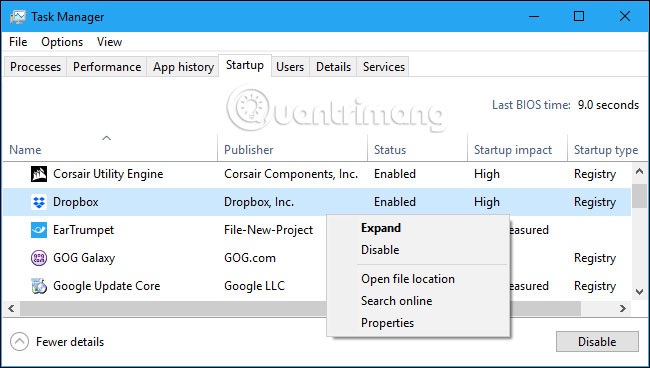
System Idle Process is an indispensable part of Windows operating system and the number that this process shows indicates available resources and the CPU is not doing anything.
You should read it
- How to add or remove 'SEC NVMe Idle Timeout' from Power Options in Windows 10
- What is WMI Provider Host (WmiPrvSE.exe) and why is it using too much CPU?
- What are system interrupts and why does it run on the computer?
- Learn the Windows 10 installation process
- What is 'Spooler SubSystem App' and why run on the computer?
- Process management in Unix / Linux
 What is login without password? Is it really safe?
What is login without password? Is it really safe? What is Google?
What is Google? Top 10 MOS training and computer training centers
Top 10 MOS training and computer training centers What do you know about phone SIM cards?
What do you know about phone SIM cards? What is Pinterest? How to use it?
What is Pinterest? How to use it? Learn about Airplane Mode
Learn about Airplane Mode