Instructions for changing the Google logo on the New Tab page
When you access New Tab on Chrome, you will immediately see the Google logo displayed in the middle. If you want to change the Google logo in the New Tab interface, you can install the Custom Doodle for Google utility. This utility allows you to add another image instead of the Google logo, or add custom text to display on the New Tab page. Below are instructions for changing the logo in New Tab.
How to change the Google logo on the New Tab page
Step 1:
First, install the Custom Doodle for Google utility for Chrome browser according to the link below.
Step 2:
Immediately after you install the utility, you will see the New Tab interface change to the Google icon as shown below.
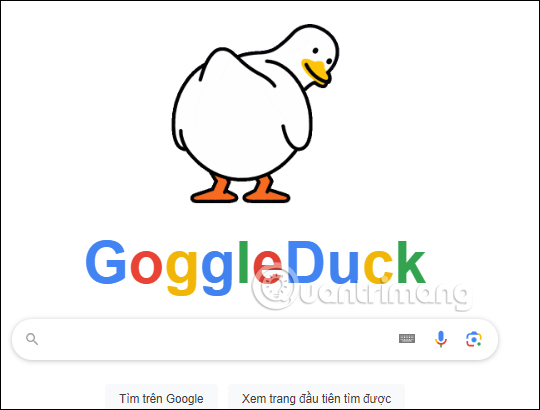
At the same time, there will be a pop-up displaying a notification to change the New tab page, click Keep as is to use this utility.
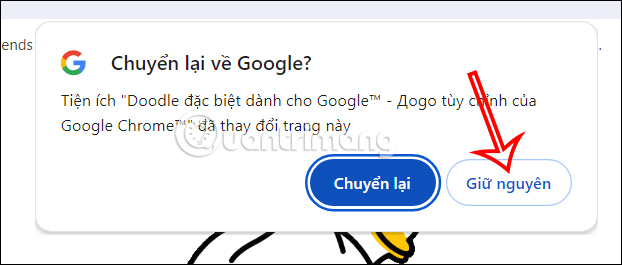
Step 3:
Click on the utility icon on the browser address bar and you will see an interface of alternative icons arranged by item for you to choose to change.
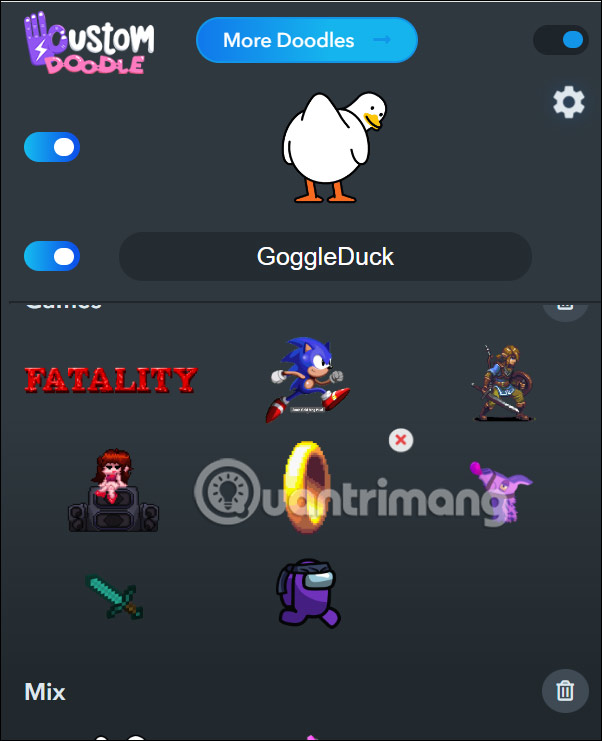
Click on the new icon and immediately the Google icon in New Tab has been changed.
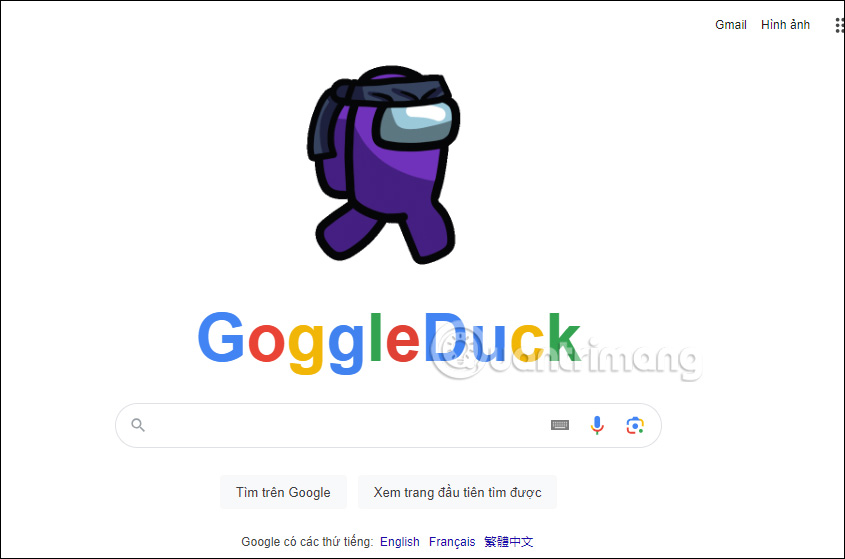
Step 4:
The utility also allows you to change the current New Tab text . We can turn off text, or enter new text.
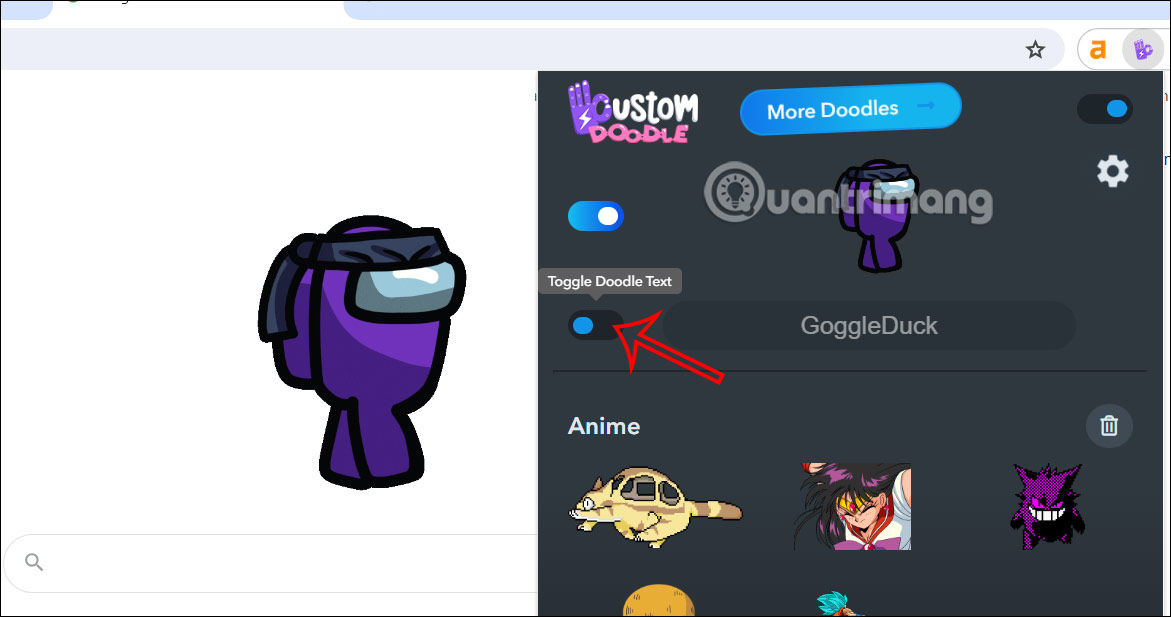
You just update new text into the frame and immediately the content is displayed in the New Tab interface as shown below.
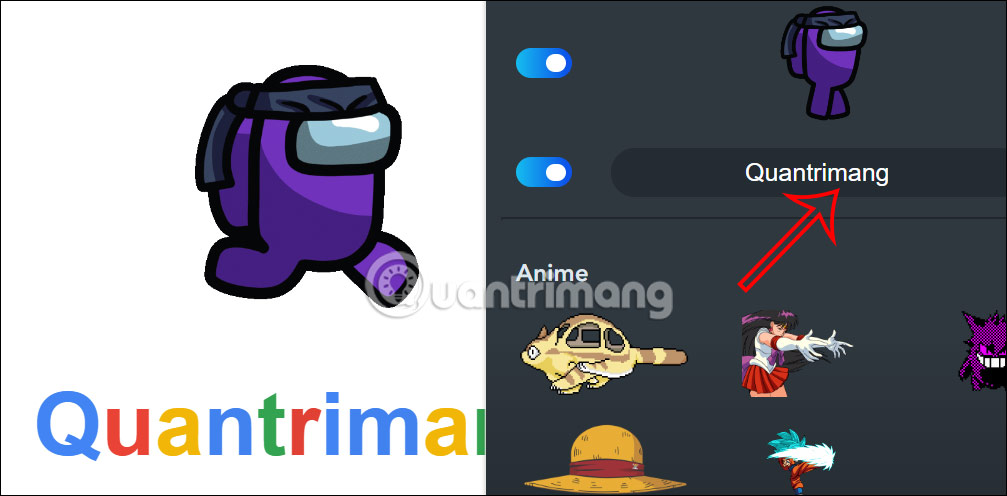
Step 5:
Clicking on the gear icon will switch to the custom interface displaying the new icon at New Tab . You click on each item or change to see if it is correct to your liking or not.
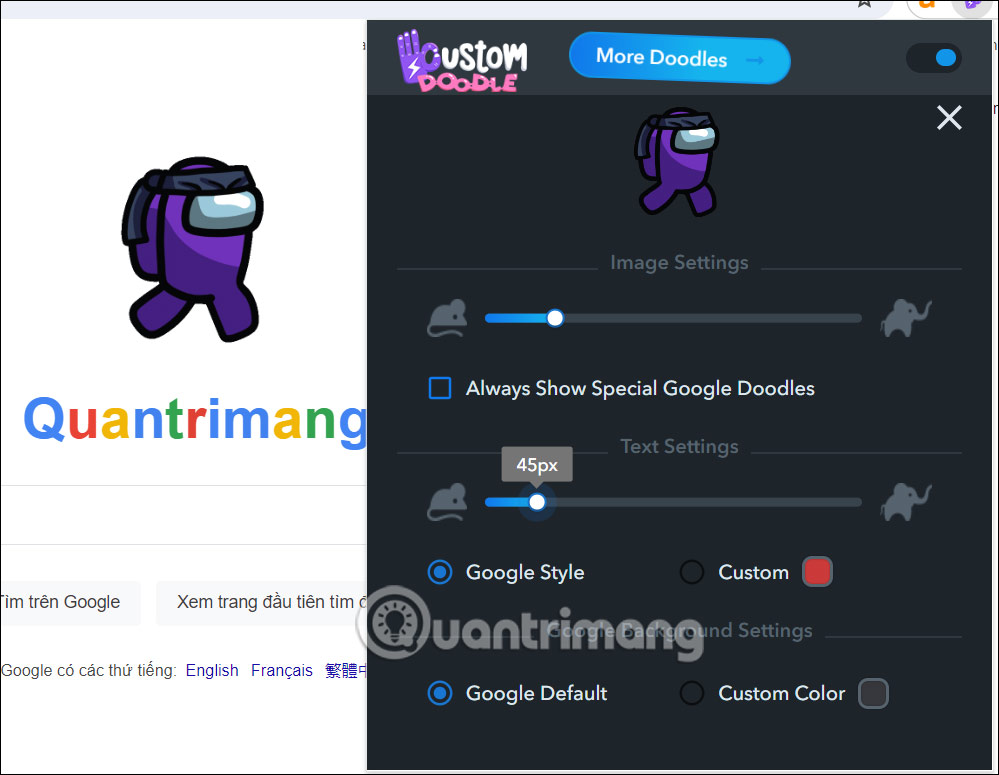
Step 6:
The Custom Doodle for Google utility also has an icon store for you to download, click More Doodles to access. In this interface, if you like any icon, press the plus sign to add it to your collection.

Icons added to Custom Doodle for Google are also arranged by category for easy management. If you want to delete the entire group of icons, click on the trash can. If you only want to delete 1 icon, press the red x.
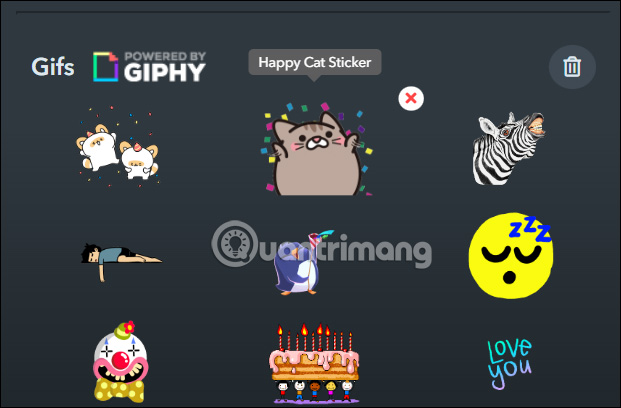
You should read it
- Is Google about to change Android logo?
- How to change the boot logo of Windows 10 and Windows 11
- Google Chrome has a new logo after 8 years
- Larry Page, co-founder of Google with the dream of using technology to change the world
- How to change the logo and OEM name in Windows 10/8/7
- Facebook launches a new logo, simple but with many implications
 The next global computer crash is predicted to occur in 2038
The next global computer crash is predicted to occur in 2038 This YouTuber found a way to convert Windows 10 into Windows 7
This YouTuber found a way to convert Windows 10 into Windows 7 4 video editing features users wish the Photos app on iPhone had
4 video editing features users wish the Photos app on iPhone had Who created the 'Blue Screen of Death' on Windows?
Who created the 'Blue Screen of Death' on Windows? How to use PowerPoint to record and capture laptop screen
How to use PowerPoint to record and capture laptop screen