Instructions for changing AI photo background online
There are many different ways to remove the background of an image and you will continue to use photo editing software to change the background if you want. However, with Change Background AI you can change the AI photo background with many different ideas. We just need to write the background of the image AI wants to use and the result will be the image you want. Below are instructions for changing AI photo background online.
How to change AI photo background online
Step 1:
You access the link below to go to the Change Background AI homepage.
https://pixcleaner.com/change-backgroundAt the website interface, click Upload to download the photo you want to change the AI background on the website.
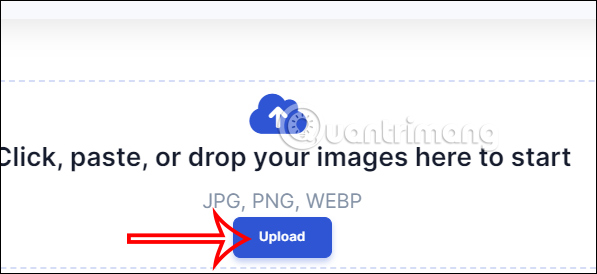
Step 2:
You will then see the image has been extracted from the background. If you want to download the background image , click on the download icon in the top right corner.

Step 3:
To change the photo background you will have several options available with many different themes. Click on the background themes , then select the background you want to use and click Generate to create the image .
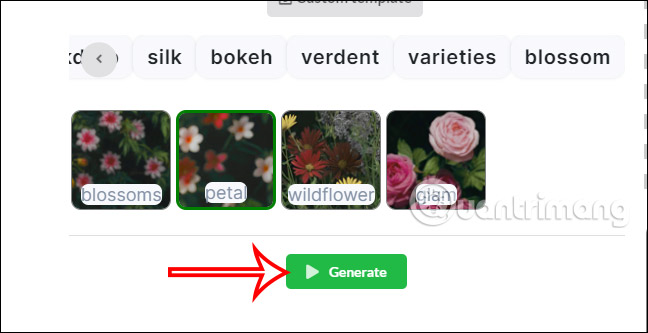
Step 4:
In case you want to use an AI image background , click Custom template and then enter the background content you want to use. Enter the description of the wallpaper AI wants to create into Your background in English and then click Generate to create.
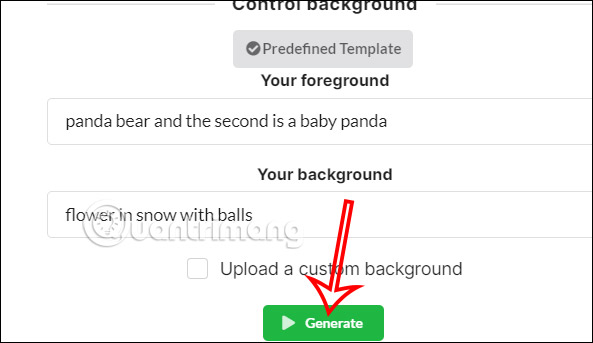
As a result, you get an image with an AI background that we have entered a description into Change Background AI to change. Click the download icon to download the image.

Step 5:
In addition, you can also select Upload a custom background to download the photo you want to use as wallpaper. Then also click Generate to create the image.
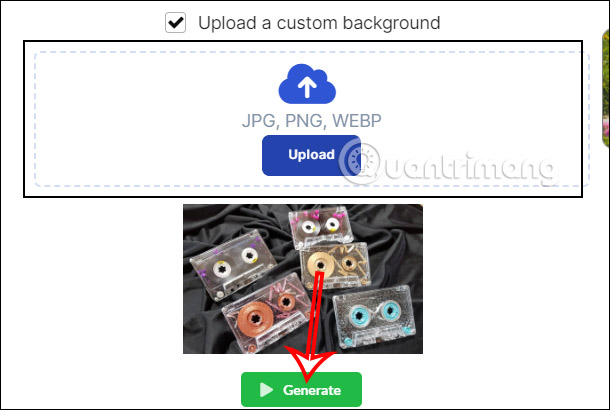
 Differences between GPT-4, GPT-4 Turbo and GPT-4o
Differences between GPT-4, GPT-4 Turbo and GPT-4o Is Llama 3 or GPT-4 better?
Is Llama 3 or GPT-4 better? Will manual photo editing become obsolete as AI advances?
Will manual photo editing become obsolete as AI advances? AI turns a series of famous 'meme' photos into videos
AI turns a series of famous 'meme' photos into videos With the advent of AI tools, should you still compose your own music?
With the advent of AI tools, should you still compose your own music? Microsoft updates Edge browser with ChatGPT-like features
Microsoft updates Edge browser with ChatGPT-like features