How to Write a Basic Python Program
Part 1 of 2:
Environment Set Up
Install the Dependencies
-
 Open the Terminal. On Linux, you can press the Alt button to open a search bar. Type "terminal" and click on Terminal.
Open the Terminal. On Linux, you can press the Alt button to open a search bar. Type "terminal" and click on Terminal. -
 Know the commands. Terminal commands are shown in this document as:
Know the commands. Terminal commands are shown in this document as:-
command -options filename.ext -
sudo apt-get install build-essential
- The "sudo" command gives permission to the terminal to modify your computer. This is necessary to install any program. You will be required to enter your password.
- The "apt-get install" command tells the computer to install the package "build-essential" which is required to install Python.
-
sudo apt-get install libreadline-gplv2-dev libncursesw5-dev libssl-dev libsqlite3-dev tk-dev libgdbm-dev libc6-dev libbz2-dev
- These are programs that Python uses to run correctly. They are also known as 'dependencies'.
-
Download and Extract Python
-
 Download the latest version of Python from the Internet. Use the following command:
Download the latest version of Python from the Internet. Use the following command:-
cd ~/Downloads/ - The "cd" command changes to the correct working directory so the computer can find and put programs in the right place.
-
wget http://python.org/ftp/python/2.7.5/Python-2.7.5.tgz
-
-
 Decompress the Python file using the following command:
Decompress the Python file using the following command:-
tar -xvf Python-2.7.5.tgz
-
cd Python-2.7.5 - Once again, we need to change the working directory. This time, we change to the newly created Python directory.
-
Install Python
-
 Use the ./configure command checks your computer to ensure you have all the necessary components to install Python. It will alert you of any critical errors.
Use the ./configure command checks your computer to ensure you have all the necessary components to install Python. It will alert you of any critical errors.-
./configure
-
-
 Use the make command. It compiles the source code and creates the executables.
Use the make command. It compiles the source code and creates the executables.-
make
-
-
 Move the applications and libraries. With the following command, all of the applications and libraries associated with Python are moved into the correct places on your computer.
Move the applications and libraries. With the following command, all of the applications and libraries associated with Python are moved into the correct places on your computer.-
sudo make install
-
Part 2 of 2:
Use Python
Write the Script
-
 Open a text editor.
Open a text editor.- Any text editor that can save files with a ".py" extension will do. Ubuntu 12.04 or greater is packaged with the Gedit editor.
-
 Type
Typeprint 'Hello, World!'
- In Python, whatever is enclosed in quotes after the word print will be printed out to the screen.
-
 Save the file as "hello_world.py.
Save the file as "hello_world.py.- Be careful that the file is not saved as "hello_world.py.txt".
Run the Script
-
 Open the Terminal again.
Open the Terminal again. -
 Navigate to the directory where "hello_world.py" is located.
Navigate to the directory where "hello_world.py" is located.- Remember to use the "cd" command to change directories.
- If you need a list of all subdirectories at your current location, use the "ls" command. "ls" stands for "list subdirectories".
-
 Run the script:
Run the script:-
python hello_world.py
-
4 ★ | 1 Vote
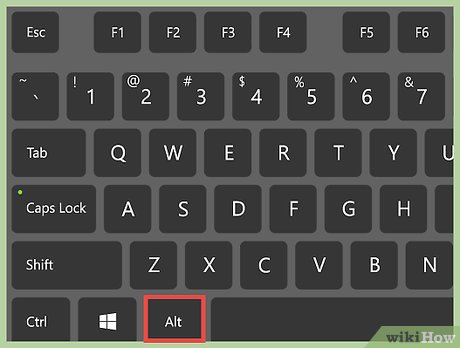
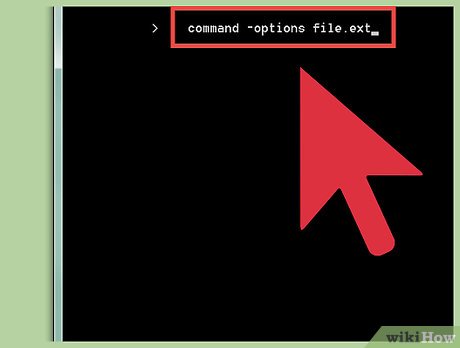

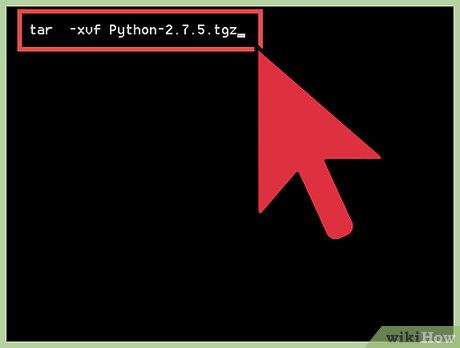
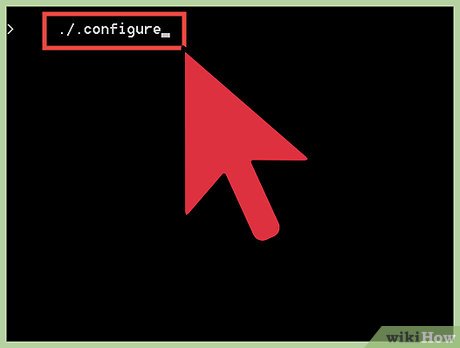
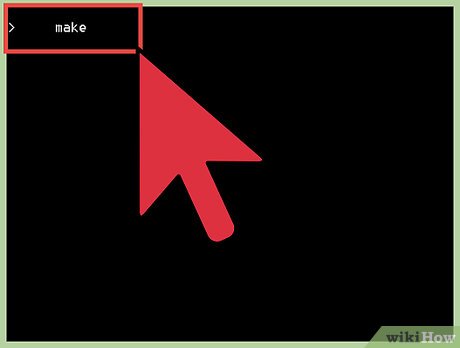




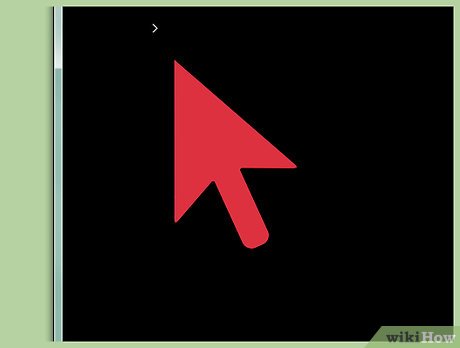
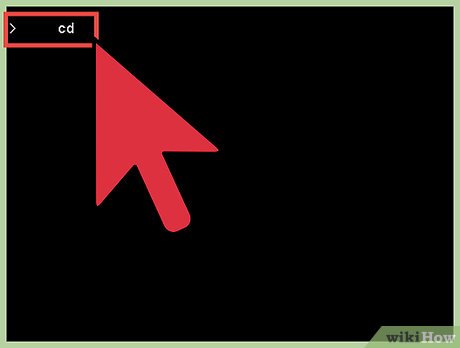
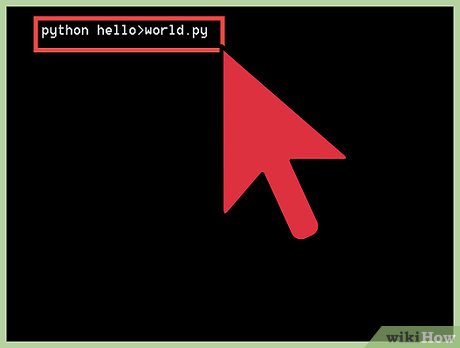
 How to Set Up a Python Environment for Deep Learning
How to Set Up a Python Environment for Deep Learning How to Write a Server with Python
How to Write a Server with Python How to Install Python
How to Install Python How to Program a Game in Python with Pygame
How to Program a Game in Python with Pygame How to Compile Python Script
How to Compile Python Script How to Install Tkinter
How to Install Tkinter