How to Virtualize Your IT Environment
Part 1 of 4:
Determining the Benefits of Virtualization
-
 Determine if your business can benefit from virtualization. Virtualization allows you to emulate the behavior of a computer by appointing dedicated hardware resources. Virtualization has a greater benefit in a networked environment by taking advantage of shared storage in conjunction with security functions that can protect files, detect viruses and provide access to users that require specific tasks to be assigned to them.[1]
Determine if your business can benefit from virtualization. Virtualization allows you to emulate the behavior of a computer by appointing dedicated hardware resources. Virtualization has a greater benefit in a networked environment by taking advantage of shared storage in conjunction with security functions that can protect files, detect viruses and provide access to users that require specific tasks to be assigned to them.[1] -
 Decide on the hardware needed for your business. Generally you start with one server, but that server needs to be able to last a long time. Choose a CPU (Central Processing Unit), RAM (Random Access Memory), storage and networking solutions that fulfill the needs of the business. You can also purchase pre-built servers from manufacturers such as Dell, HP and more that also provide software and customer service.
Decide on the hardware needed for your business. Generally you start with one server, but that server needs to be able to last a long time. Choose a CPU (Central Processing Unit), RAM (Random Access Memory), storage and networking solutions that fulfill the needs of the business. You can also purchase pre-built servers from manufacturers such as Dell, HP and more that also provide software and customer service. -
 Choose which applications are suitable for a virtual environment. Be aware that some programs may face difficulties if running in a virtual environment, if they can at all. Some programs are only designed to work directly with the OS or (operating system,) such as Microsoft applications for Windows and may face more difficulty performing optimally on a virtualized machine.
Choose which applications are suitable for a virtual environment. Be aware that some programs may face difficulties if running in a virtual environment, if they can at all. Some programs are only designed to work directly with the OS or (operating system,) such as Microsoft applications for Windows and may face more difficulty performing optimally on a virtualized machine.
Part 2 of 4:
Building Your Server
-
 Choose an operating system that works best for you. A Linux-based OS is a potential solution, but may require assistance from a paid technician. A Windows-based OS may have a higher initial cost, but comes with a suite of programs from the Microsoft Windows family which not only comes with the operating system, but has the added benefit of customer support in case you run into complications with their applications.[2]
Choose an operating system that works best for you. A Linux-based OS is a potential solution, but may require assistance from a paid technician. A Windows-based OS may have a higher initial cost, but comes with a suite of programs from the Microsoft Windows family which not only comes with the operating system, but has the added benefit of customer support in case you run into complications with their applications.[2] -
 Decide the amount of cores and speed of the CPU. The CPU, or Central Processing Unit, allows processes to be performed on the server. With virtual machines they can make use of different cores, even a CPU with a higher clock speed will not be able to perform as many tasks if there are fewer cores to work with.
Decide the amount of cores and speed of the CPU. The CPU, or Central Processing Unit, allows processes to be performed on the server. With virtual machines they can make use of different cores, even a CPU with a higher clock speed will not be able to perform as many tasks if there are fewer cores to work with. -
 Determine what speed and type of RAM to use. RAM (Random Access Memory) stores information for running programs. You will be able to run more virtual machines with additional RAM as they require a fixed amount that is dedicated for that one machine.
Determine what speed and type of RAM to use. RAM (Random Access Memory) stores information for running programs. You will be able to run more virtual machines with additional RAM as they require a fixed amount that is dedicated for that one machine. -
 Choose a storage solution for storing the data in. You will need a hard drive to be able to store the information for the server as well as the virtual machines running on the server . Going for hard drives with high storage, or using a RAID (Redundant Array of Independent Disks) device allows you to combine hard drives to treat it as one huge storage device.
Choose a storage solution for storing the data in. You will need a hard drive to be able to store the information for the server as well as the virtual machines running on the server . Going for hard drives with high storage, or using a RAID (Redundant Array of Independent Disks) device allows you to combine hard drives to treat it as one huge storage device. -
 Install an operating system to your host machine. This will be the main operating system for the server where you will be able to manage all applications and virtual machines for your server.
Install an operating system to your host machine. This will be the main operating system for the server where you will be able to manage all applications and virtual machines for your server.
Part 3 of 4:
Configuring Virtual Machine Software
-
 Download and install virtualization manager on your server. This software is designed to maintain several instances of an operating system on one server. For smaller processes, you can make use of a virtual machine. There are several options available to use such as VMWare's Workstation software which works on Windows and Linux as well as Oracle's VirtualBox that runs on Windows, MacOS and Linux.[3] There are free options that are designed for personal use as well as licenses available for business and commercial purposes. Prices for business and commercial purposes will vary depending on licenses purchased for individual users which is cheaper or for each server which can cover multiple users but is more expensive.
Download and install virtualization manager on your server. This software is designed to maintain several instances of an operating system on one server. For smaller processes, you can make use of a virtual machine. There are several options available to use such as VMWare's Workstation software which works on Windows and Linux as well as Oracle's VirtualBox that runs on Windows, MacOS and Linux.[3] There are free options that are designed for personal use as well as licenses available for business and commercial purposes. Prices for business and commercial purposes will vary depending on licenses purchased for individual users which is cheaper or for each server which can cover multiple users but is more expensive. -
 Open virtual machine management software and configure virtual machine specifications. Determine the resources that you want to use on your server. Be sure that you do not take too many resources away from the host OS as this may cause problems for all the processes on your server.
Open virtual machine management software and configure virtual machine specifications. Determine the resources that you want to use on your server. Be sure that you do not take too many resources away from the host OS as this may cause problems for all the processes on your server. -
 Install an operating system on the virtual machine. This process is similar to running an install for an operating system on the host machine. You can use either an installer disk or a disk image archive also known as an ISO file.
Install an operating system on the virtual machine. This process is similar to running an install for an operating system on the host machine. You can use either an installer disk or a disk image archive also known as an ISO file.- You can create a virtual machine without an operating system, however without one you will not be able to run any software on the virtual machine until the OS is installed.
-
 Configure software to run on the virtual machine. Remember that tasks that require high performance may not be suitable for a virtual machine environment and may need to be handled by the server hardware natively.
Configure software to run on the virtual machine. Remember that tasks that require high performance may not be suitable for a virtual machine environment and may need to be handled by the server hardware natively. -
 Evaluate the current performance of the servers and virtual machines. If your host machine has enough available resources for your specified virtual machine, you are able to transfer virtual machines using storage devices such as USB devices. You will be able to make room for other machines that can run different tasks.
Evaluate the current performance of the servers and virtual machines. If your host machine has enough available resources for your specified virtual machine, you are able to transfer virtual machines using storage devices such as USB devices. You will be able to make room for other machines that can run different tasks.
Part 4 of 4:
Maintaining Your Servers
-
 Anticipate the potential of failure. It is entirely possible for hardware to fail. Purchase redundant hardware such as additional power supplies or hard drives in the potential case the hardware no longer works.
Anticipate the potential of failure. It is entirely possible for hardware to fail. Purchase redundant hardware such as additional power supplies or hard drives in the potential case the hardware no longer works. -
 Convert processes to virtual machines. Use conversion software to convert physical hardware onto a virtual machine format with programs such as vCenter.[4] If you have processes running on the server and do not require high resource usage, they are likely able to run on a virtual machine instead. Servers will run idly for a portion of time and not make use of resources and will be able to share them with other processes on both host and virtual machines. If a server runs a program that requires a high amount of resources, it is very likely that their resources cannot be converted.[5]
Convert processes to virtual machines. Use conversion software to convert physical hardware onto a virtual machine format with programs such as vCenter.[4] If you have processes running on the server and do not require high resource usage, they are likely able to run on a virtual machine instead. Servers will run idly for a portion of time and not make use of resources and will be able to share them with other processes on both host and virtual machines. If a server runs a program that requires a high amount of resources, it is very likely that their resources cannot be converted.[5] -
 Develop a plan for backups. Run a script process or other backup methods to preserve your resources on another storage solution. If you do not perform a daily or at least a weekly backup, you run the risk of losing all data due to hardware failure or from an unforeseen security compromise.
Develop a plan for backups. Run a script process or other backup methods to preserve your resources on another storage solution. If you do not perform a daily or at least a weekly backup, you run the risk of losing all data due to hardware failure or from an unforeseen security compromise. -
 Anticipate future hardware revisions. Technology is always advancing, and each curve might leave you at a disadvantage if you over-invested on hardware. If there is a situation where you have unused hardware, you can either leave it turned off, or sell it off for extra money to be spent on newer hardware in the future.
Anticipate future hardware revisions. Technology is always advancing, and each curve might leave you at a disadvantage if you over-invested on hardware. If there is a situation where you have unused hardware, you can either leave it turned off, or sell it off for extra money to be spent on newer hardware in the future.
4 ★ | 1 Vote
You should read it
- Use Quick Migration to move virtual machines between Hyper-V hosts
- Steps to install Windows Server 2022 on a virtual machine
- How to create a virtual machine in Windows Server 2012
- Five tips start with virtualizing the server
- Instructions for speeding up virtual machines in full set
- How to Tune a Java Virtual Machine (JVM)
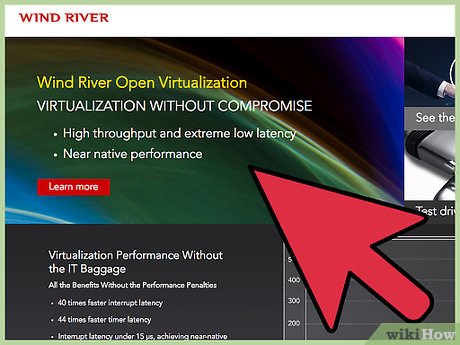
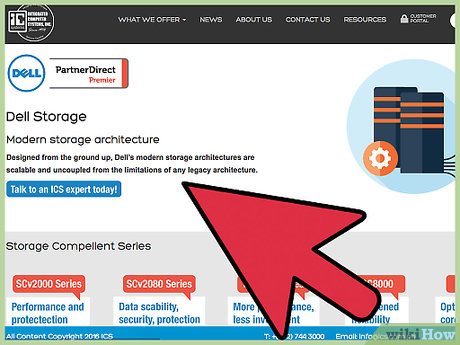



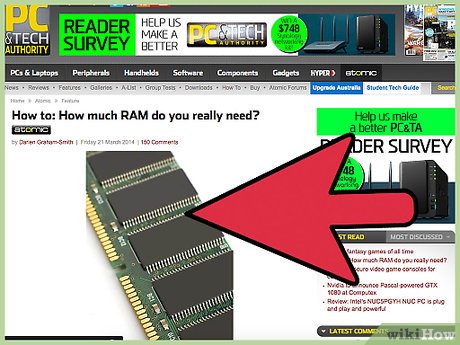
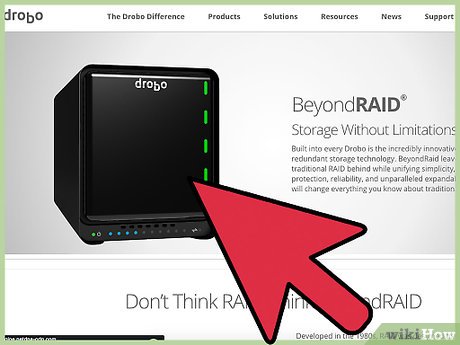
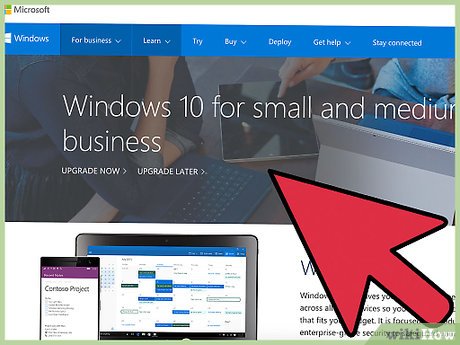
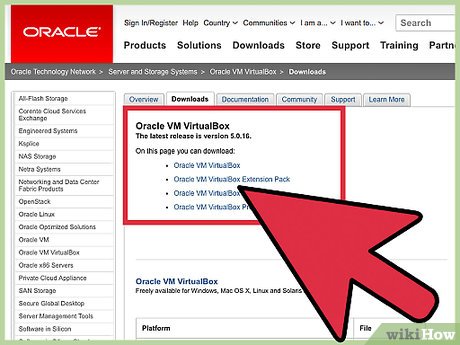
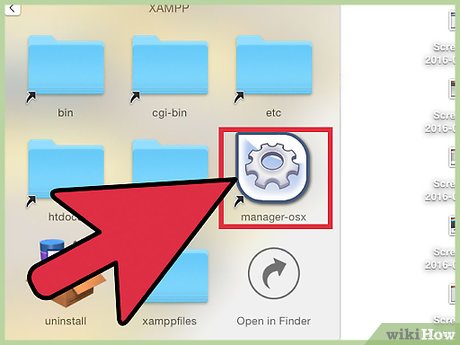
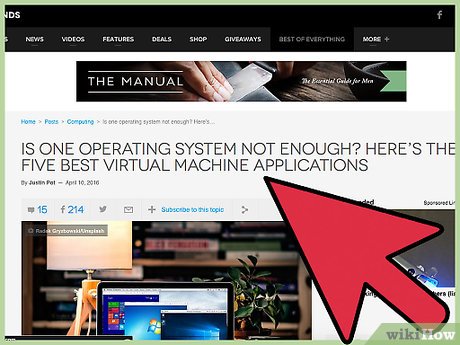
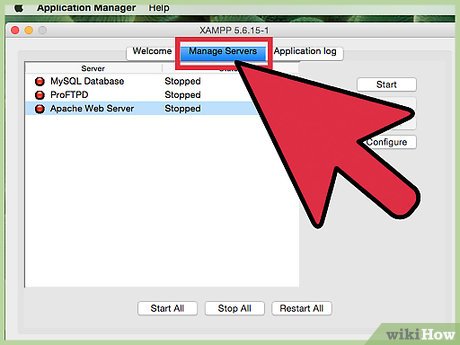
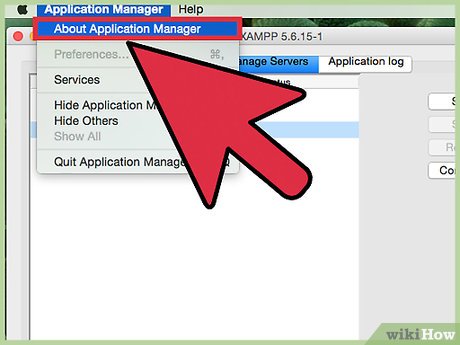
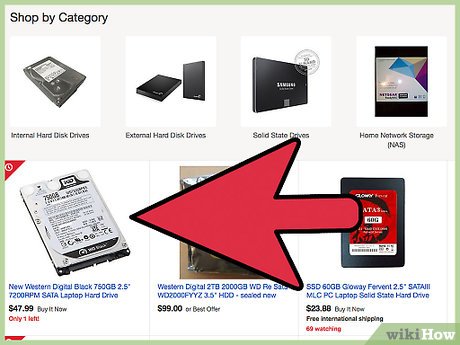
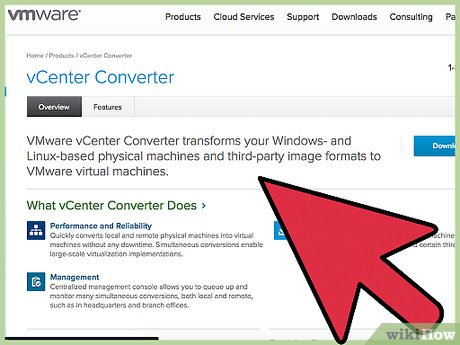
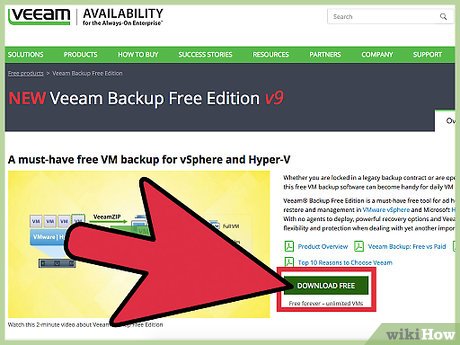
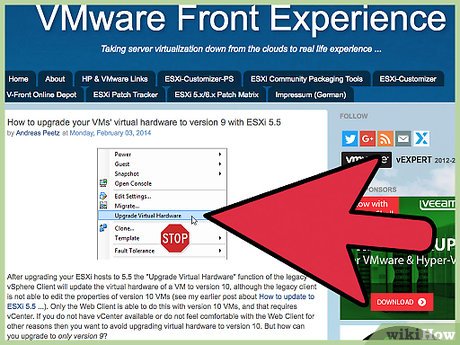
 How to Network As a Telecommuter
How to Network As a Telecommuter How to Join a Computer to a Domain
How to Join a Computer to a Domain How to Find the Upload and Download Speed on Your PC
How to Find the Upload and Download Speed on Your PC How to Learn Computer Networking
How to Learn Computer Networking How to Back Up Active Directory in Windows
How to Back Up Active Directory in Windows How to Create a Home Network
How to Create a Home Network