How to turn off the 'Shared With You' feature on iPhone and iPad
All of these apps have a new section called Shared with You, which contains links and content shared via iMessage.
For example, if someone shares a link to an article for you, you'll see a Shared with You section when you open the Safari start page.
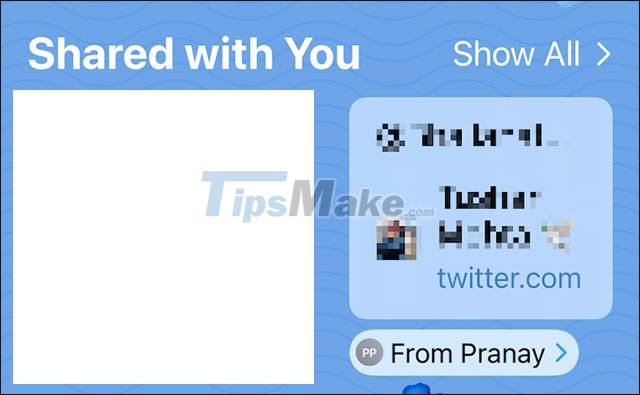
It is worth mentioning that this item will not disappear even after you have opened the link sent. If you feel uncomfortable with this feature, you can completely disable it on a specific application.
Turn off 'Shared With You' feature on iPhone and iPad
First, click the gear icon on the home screen to open the ' Settings ' app on your iPhone or iPad.

In the Settings menu, click ' Messages '.

Next, click on the ' Shared With You ' section.

If you want to disable this feature across all applications, click the switch to the right of the ' Automatic Sharing ' option to turn it off.

In case you only want to disable this feature on an app-by-app basis, it can be disabled in ' Music ', ' TV ', ' Safari ' or the 'Photos' app, by switching the corresponding toggle switches. to the right of each application to the off state.
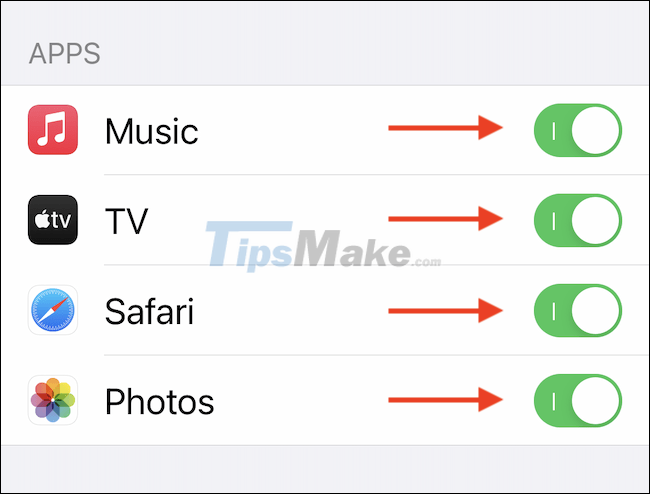
Exit Settings and from now on, when you open a specific application, the Shared with You section will no longer appear as before.
If you want to re-enable this feature, simply navigate to Settings > Messages > Shared With You , then re-enable 'Automatic Sharing' for each specific app.
Wish you always have a good experience with your iPhone!
You should read it
- How to add photos and videos to albums shared on iPhone, iPad
- How to create and share iCloud photo album on iPhone or iPad
- Instructions to play WiFi with iPhone / iPad
- How to turn off the 'Unlock iPhone to Use Accessories' warning on iPhone, iPad
- Sync data between iPhone and iPad in just a few simple steps
- Instructions for using Cap lock on Iphone and iPad
 Compare iPhone 13 and iPhone 12
Compare iPhone 13 and iPhone 12 Compare iPhone 13 Pro and iPhone 12 Pro
Compare iPhone 13 Pro and iPhone 12 Pro How to delete the home screen page containing apps on iPhone and iPad
How to delete the home screen page containing apps on iPhone and iPad 12 best WiFi data transfer apps on Android in 2021
12 best WiFi data transfer apps on Android in 2021 iPad encryption steps to protect data
iPad encryption steps to protect data How to fix VPN error on iPhone
How to fix VPN error on iPhone