How to show Facebook Video Watch button super simple
One fine day, the Facebook Video Watch button disappeared without a trace even though you did not perform any previous operations? The loss of the Facebook Video Watch button is actually not a serious error and we can completely display the Facebook Video Watch button again, with just a few simple steps. And if you want to tidy up the Facebook shortcut bar, users can also hide the Facebook Video Watch button as they wish. The following article will guide you to display the Facebook Video Watch button.
Instructions to display the Facebook Video Watch button
Step 1:
On the Facebook interface, click on the 3-dash icon to access the application menu.
Next, scroll down and click on Settings & Privacy . Then click on Settings to go to the next interface.
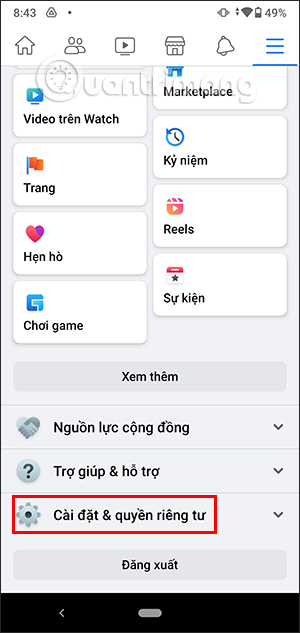
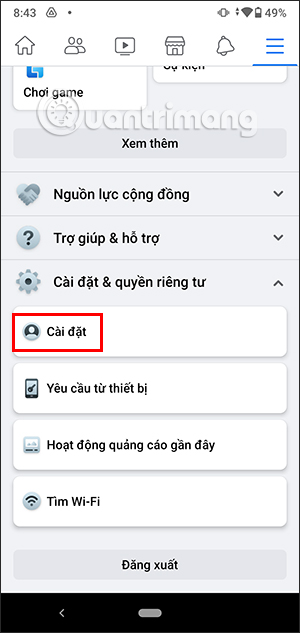
Step 2:
To display the interface of all settings for your Facebook account, scroll down to the Options section and click on Shortcuts .
Continue to click on the Shortcut Bar item to adjust the shortcut bar on Facebook.
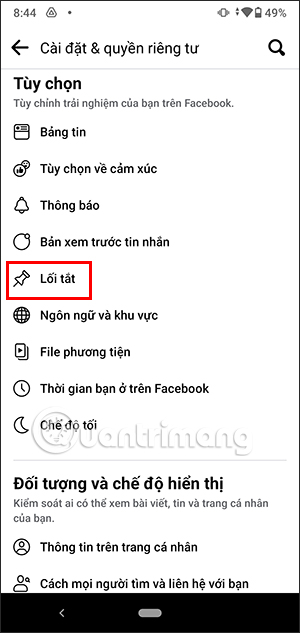
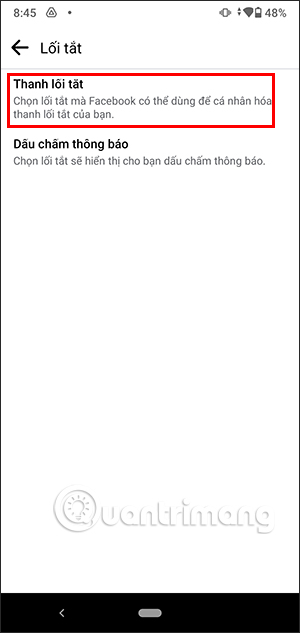
Step 3:
Displays a list of shortcut items on the Facebook interface, with the default mode automatically adjusting to show or hide according to Facebook.
Then you will see the Hidden Shortcuts item and the Watch button is currently in hidden mode , hiding the Facebook Watch Video button on the Facebook shortcut bar. You click on the current mode of Watch to change.
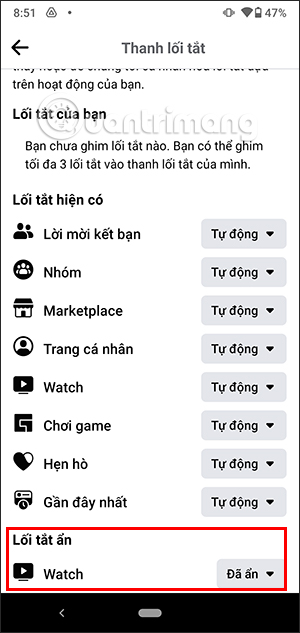
Below we will see 3 modes for you to use, click Pin to default to display the Video Watch Facebook button on the application interface and you're done.
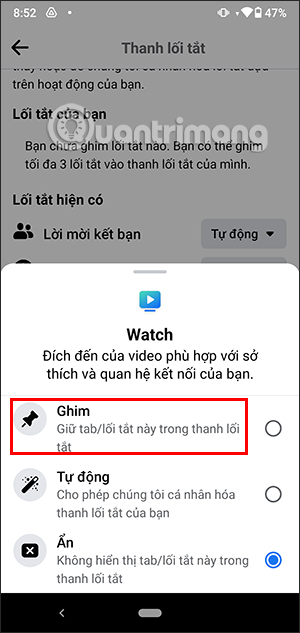
Now we will see the Facebook Video Watch button reappearing on the Facebook application interface.
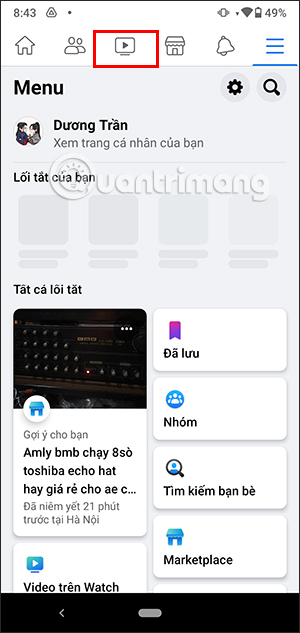
How to hide Facebook Video Watch button
Hiding or showing the Facebook Video Watch button or other buttons on the Facebook shortcut bar is very simple and customizable to each person's liking. There are 2 ways for you to quickly hide the Facebook Video Watch button.
Hide Facebook Video Watch button in shortcut bar
On the shortcut bar on Facebook, just press and hold the Watch icon or any icon you want to hide.
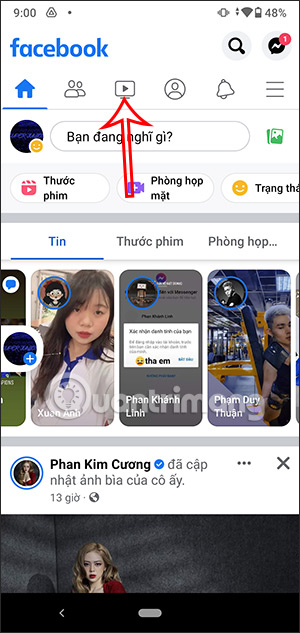
Immediately after that, at the bottom of the screen, many different settings appear. We will click on Hide from shortcut bar to hide this Watch button from the shortcut bar on the Facebook application interface.
Note to users, when you hide this Watch button, you must access it from the Facebook menu to watch Facebook Watch videos if needed.
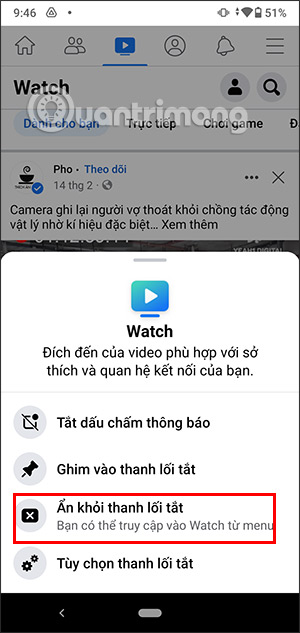
Hide Facebook Video Watch Button in Facebook Settings
When we access the Shortcut Bar in Facebook settings, users will have many more options to hide shortcuts or show buttons on Facebook if needed.
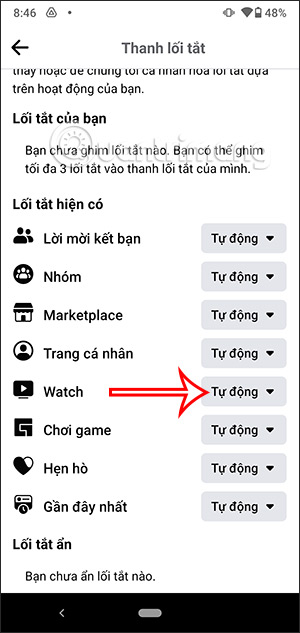
Here you select the button you want to hide, then click Auto to show the custom menu again. Next, click the Hide button to hide the Facebook Watch Video button.
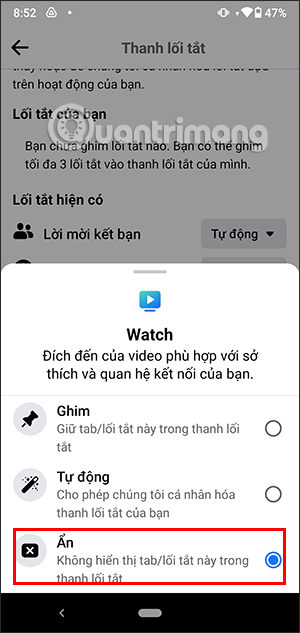
Video tutorial on how to hide and show the Facebook Watch button
You should read it
- How to search videos on Facebook
- Facebook is ready to confront YouTube with its brand new Watch, video service
- How to watch HD videos on Facebook
- Facebook cooperates to improve the quality of streaming video
- How to block Facebook friends, hide the Friend button and Follow button on Facebook
- Coc Coc integrates mobile 'video pinning' feature to help users surf the web while watching videos on YouTube
 Passenger planes fly slower today than before, why is that?
Passenger planes fly slower today than before, why is that? Functions are fields in Golang
Functions are fields in Golang Why YouTube Music Premium is the best music streaming service out there
Why YouTube Music Premium is the best music streaming service out there How to fix widgets not working on Windows 11
How to fix widgets not working on Windows 11 9 Best Windows Apps for Minimalists Who Still Want Full Control
9 Best Windows Apps for Minimalists Who Still Want Full Control My Hero Academia: The Most Exciting Things Revealed in The Final Fan Book
My Hero Academia: The Most Exciting Things Revealed in The Final Fan Book