How to Set Up Nintendo Wii
Install Wii hardware
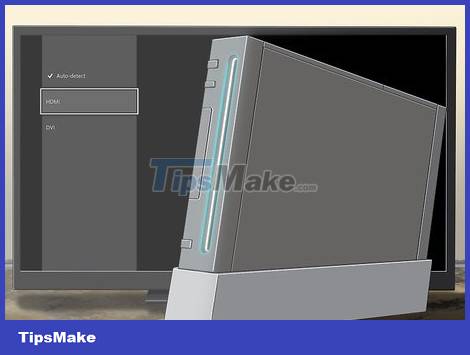
Place the Wii near the TV. You must place the Wii close enough for the cable to reach the TV and power outlet.
If you are using a vertical stand, first check that the stand is attached to the round plastic piece by sliding the two accessories together until you hear a 'click' sound.

Plug in the Wii. Plug the power cable that came with the Wii into a power outlet, then plug the other end into the port located on the left on the back of the console.

Insert the sensor bar into the Wii. Plug the thin gray and black sensor bar cable into the red port on the back of the Wii, then position the sensor bar underneath the front of the TV. Remove the sticker below the sensor bar to secure the device.
You can also place the sensor bar above the TV.

Connect Wii to TV. Most Wii devices come with yellow, white, and red A/V cables; Plug the colorless cable into the wide, flat port on the back of the console, then plug the red, white, and yellow cable into the corresponding colored ports in the "Video In" section on the back. behind or on the side of the TV.
The Wii requires a console-specific cable to connect to the TV; Standard A/V cables will not work.
If you want to connect your Wii's A/V cable to your computer monitor, you'll need to purchase an adapter for this imaging device.

Insert batteries into the Wii remote. Remove the Wiimote's rear cover and insert two AA batteries. Usually the battery will come with the device if you buy it new. Remember to observe the printed positive (+) and negative (-) leads to install the battery properly.
If your Wii remote has a rubber cover, you'll need to remove it first to access the battery cover.
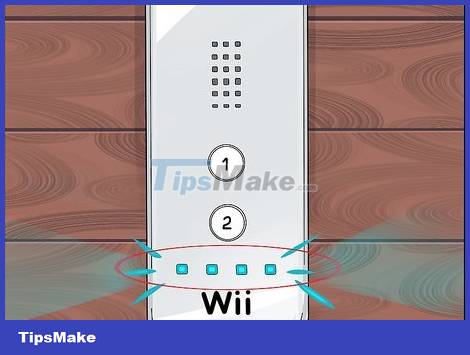
Check out the Wii remote. Press button A on the Wii remote to check if the battery is working. If the light at the bottom of the remote lights up quickly or flashes and then stays the same, the remote is working.
If the light does not light up, you need to replace the battery with a new one.

Fasten the Wiimote wrist strap. The wrist strap is very important in using the Wii, especially when playing active games. The wrist strap is attached to the end of the Wiimote by threading it through the retaining hook. You can wrap the strap around your wrist while playing.

Turn on the TV. Press the power button on the TV/remote to turn on the device.
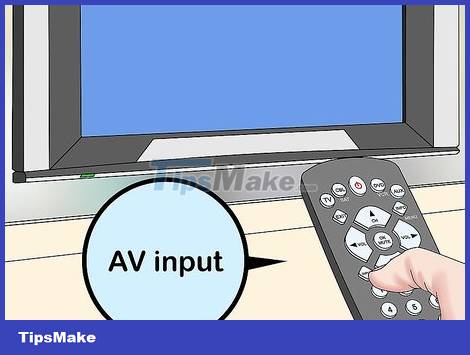
Switch to Wii input. Press the Input or Video button on the TV/remote until the appropriate number appears. The Wii is typically connected to A/V input number 1, 2, or 3.
You can check your Wii's input number on your TV by looking at the number near the yellow, white, and red plugs on the back or side of the TV.

Turn on the Wii. Press the power button on the front of the Wii. After a few seconds, the Wii setup screen will appear on the TV.
If you don't see or hear anything, check to make sure the TV is on the correct input and that the A/V cable is connected properly.
You keep alternating between available inputs until the Wii setup screen appears.
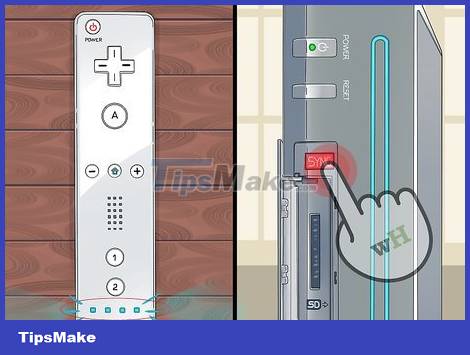
Sync your Wii remote with your console. Once the remote is synchronized, the red light at the bottom of the remote will light up, at which point you can continue with the Wii setup process. To sync your remote, you need:
Open the SD card slot located on the front of the Wii console.
Remove the battery cover on the Wii remote.
Press the Sync button below the battery compartment.
Wait for the light at the bottom of the remote to start flashing.
Press the red Sync button located in the Wii's SD card slot.
Install the Wii software
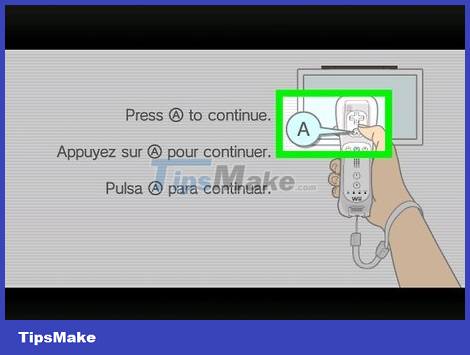
Press button A on the top of the remote control.
If the Wii is already set up, the home screen may appear. In this case, proceed to the next section.
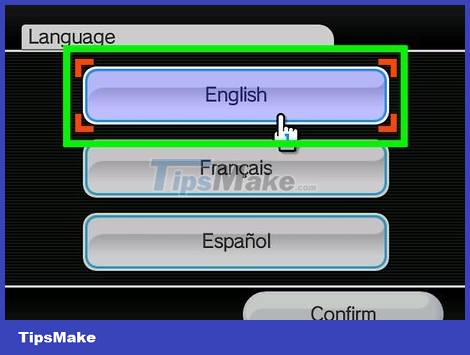
Select the language then press the A button . The language you select will be set to the Wii menu.

Select Continue and then press the A button . This option is in the lower right corner of the screen.
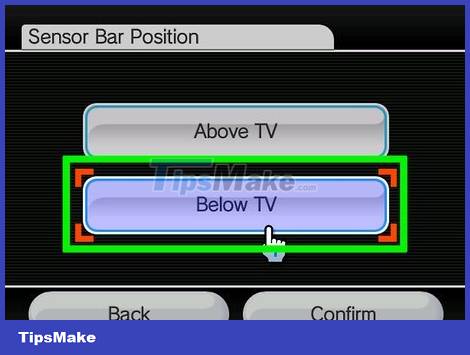
Select the sensor bar position. Select Above TV or Below TV then press the A button , then select Continue .
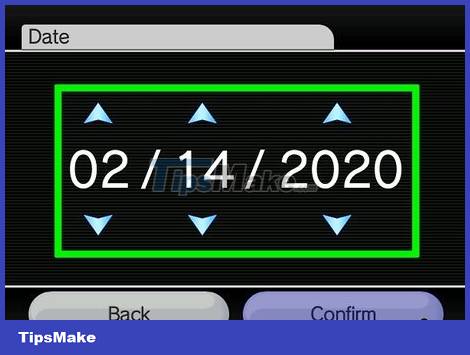
Select date. Select the arrows above or below the day, month, and year values and press the A button to change. Then, select Continue to continue.
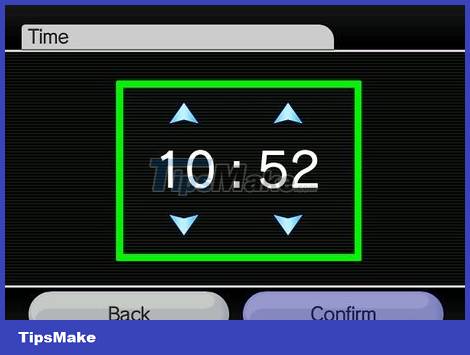
Choose time. Proceed similarly to changing the date. Then, select Continue when you're done.
Note: the clock here is based on military time (24-hour format). For example, 12:00 PM would be "1200", and 3:00 PM would be "1500".
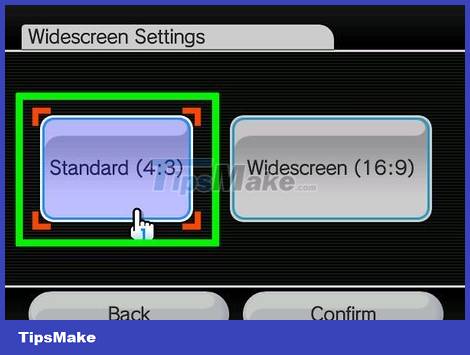
Select wide screen settings. Select 4:3 for regular TV or 16:9 for widescreen TV, then select Continue .
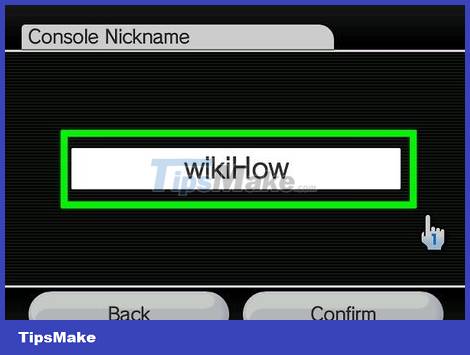
Enter a nickname for the console. Use the on-screen keyboard to enter the name, then select Continue .
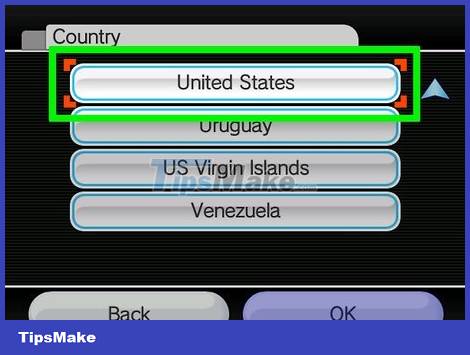
Select country. Select the country you are living in then press the A button , then select Continue .

Select No then press A to ignore the parental control warning.
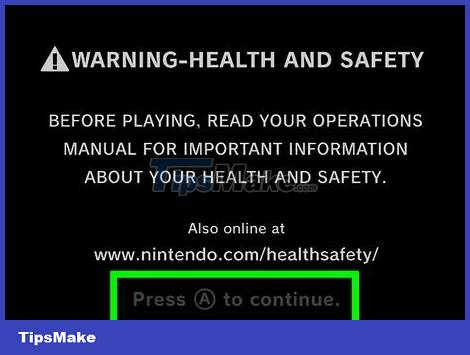
Press button A . This confirms that you have read the Wii write reduction filter terms. The main Wii screen will appear, meaning setup is complete.
Depending on your model, a Wii tutorial video may start playing.
Set up the sensor bar
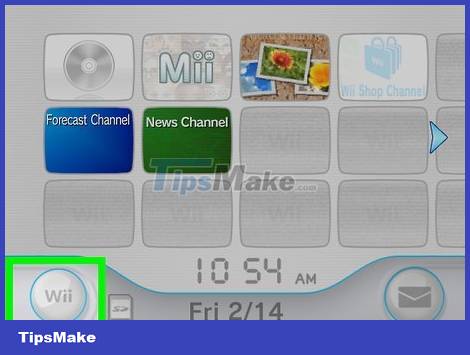
Select Wii then press the A button . This option is in the lower left corner of the screen. A menu will pop up.
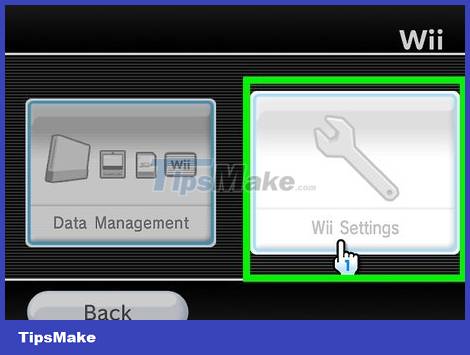
Select Wii Options and press the A button . This option is in the pop-up menu. The Wii Options page will open.
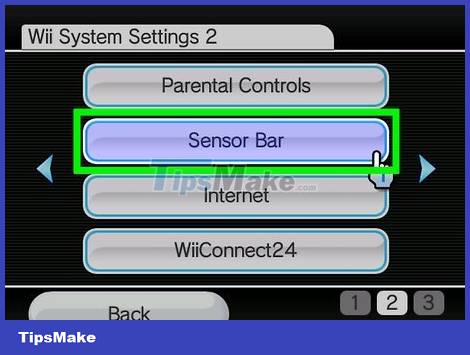
Scroll right, select Sensor Bar , and press the A button . When you scroll right, the second page of the Wii Options screen will appear with the Sensor Bar option , tap it to open the Wii's sensor bar settings.
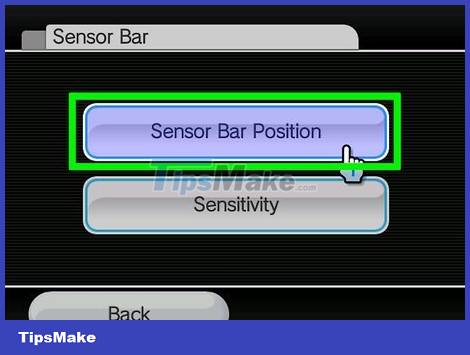
Select Position and press the A button . The Position menu opens.
Skip this step if you don't want to change the location you selected during the initial Wii setup.

Select location. Select Above TV or Below TV then press the A button .
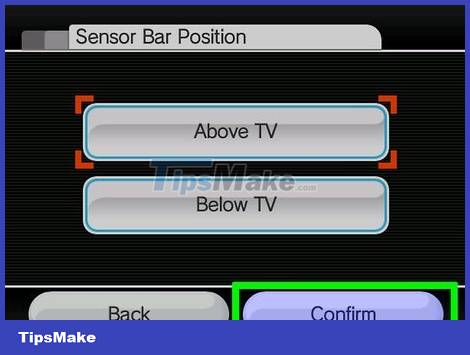
Select Confirm and then press the A button . This option is at the bottom of the screen. Sensor settings will be fine-tuned based on location.
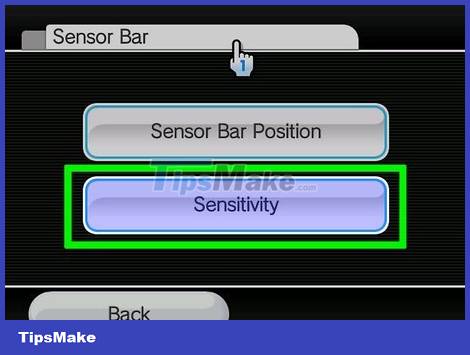
Adjust the sensitivity of the sensor bar. Select Sensitivity , then press the A button , then press the + or - sign on the remote control to increase/decrease the remote's sensitivity on the screen.
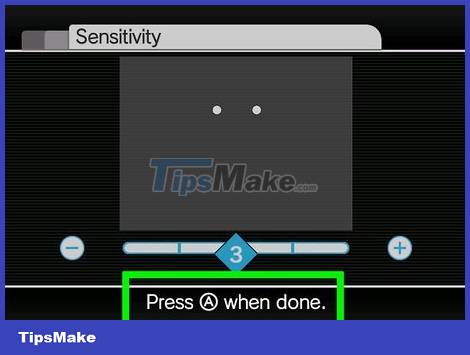
Press button A to confirm the decision and return to the Sensor Bar page.
Network Access
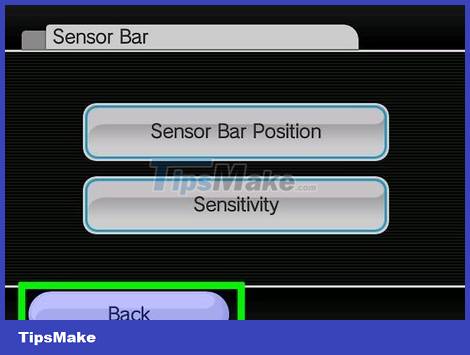
Exit the Sensor Bar page. Select Back and press the A button to return to page 2 of the Options page.
If you have a Nintendo USB Ethernet adapter, you can plug it into the back of the console and then plug the Ethernet cable from the router into the adapter.
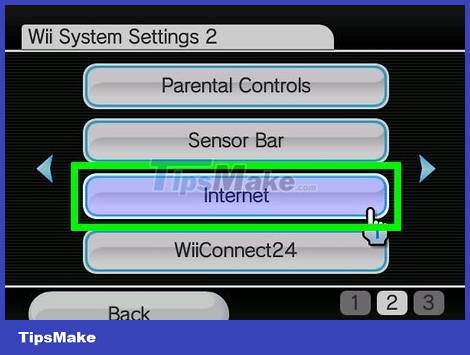
Select Internet and press the A button . Internet Settings opens.
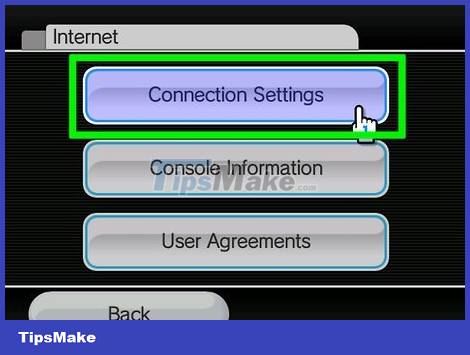
Select Connection Settings and then press the A button . A list of three connection types will appear.
If the Wii has never been connected to the Internet, the Connection number of all settings will display as "None".
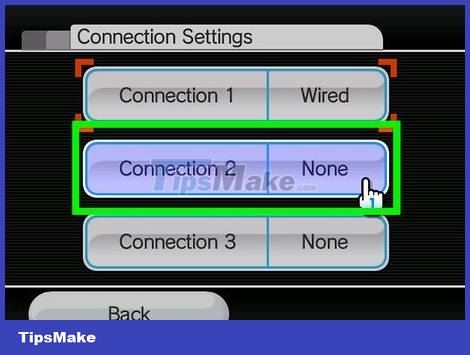
Select an unused connection and then press the A button .
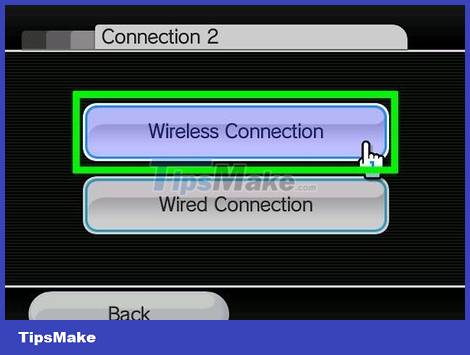
Select Wireless and press the A button . The wireless network page opens.
If you are using an Ethernet connection, select Wired and then select OK to access the Internet.
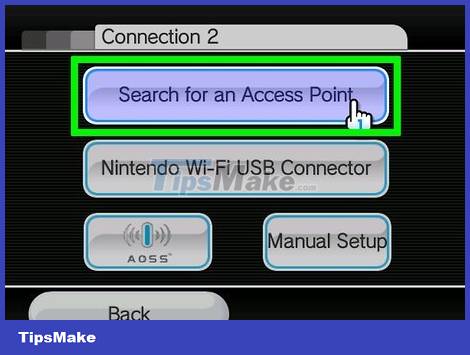
Select Search for an Access Point and then press the A button . A list of currently available networks will appear.
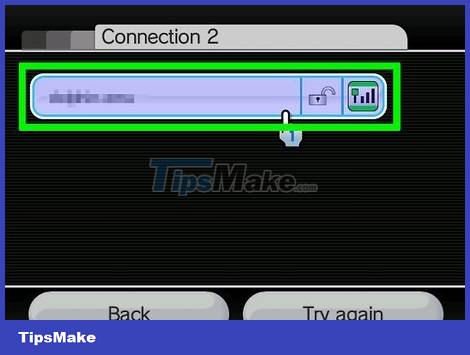
Select the network then press the A button . The connection page will appear.
If this is a public network, when you select the network, the Wii will automatically connect immediately.
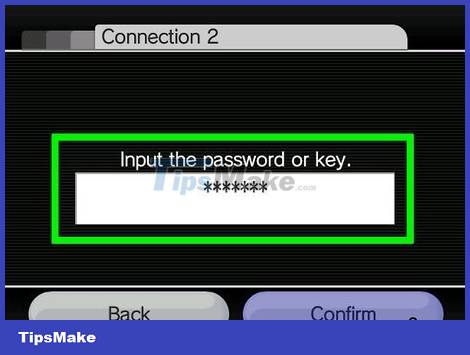
Enter the network password. If the network is password protected, enter the password and then press the A button .
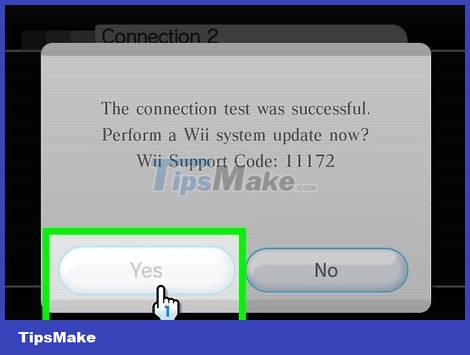
Update Wii. After connecting the console to a wireless or wired network, you will be prompted to update the system. These updates may improve system functionality, so you'll need to update if you want to play online.
Do not update the system if the machine has been modded (tweaked), otherwise you will lose access to the Homebrew channel.
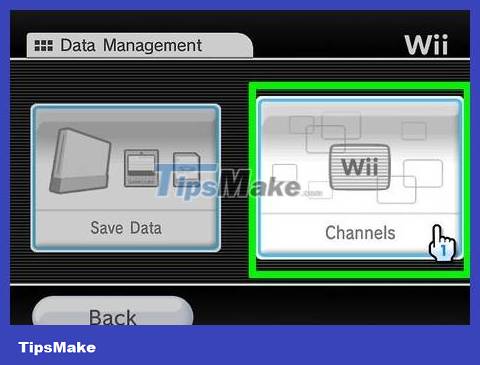
Add games and channels. After updating your system, you will be able to connect to the Internet every time your Wii is turned on. You can purchase games and channels from the Wii store. Games usually cost money to purchase, and most channels can be downloaded for free (some channels require a separate subscription to use).
You can access the store from the Wii Channels screen.
Gaming

Insert the game you want to play. If the disc tray is empty, you can insert the game disc to launch. Once the disc is loaded, the game channel will open and you can start by pressing the on-screen button to play.
Check to make sure you inserted the disc in the correct orientation (label side up).
You can also download games from the Wii store, which will show up in the Channel menu.
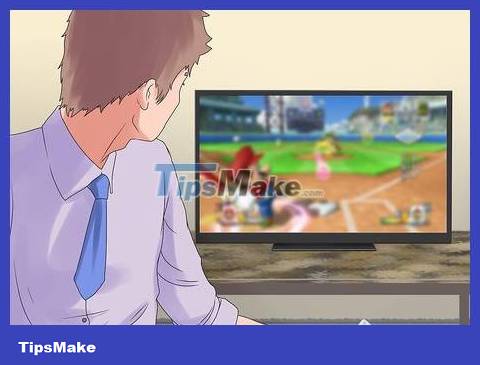
Use Wiimote to play. Depending on the game, you may be asked to swing the Wiimote to control it. You need to make sure you have plenty of room to move so you don't bump into anyone or anything.

Play GameCube games. If you want to play GameCube games on the Wii RVL-001, you need to use the GameCube controller by connecting to one of the ports on the top (if the Wii is vertical) and the left (when the console is horizontal). device. You'll need to open the lid to access the ports.
GameCube games also need to be loaded into the console similar to regular Wii games. However, GameCube discs are smaller and can be inserted into any part of the disc loading unit.
You should read it
- Upcoming Nintendo Switch emulator on PC
- Animal Crossing is a Nintendo Switch sensation: 8 top tips to play the zen game
- Nintendo acknowledged that 160,000 Switch accounts were hacked
- Nintendo sues the creator of the Switch emulator Yuzu
- Nintendo unexpectedly launched a new version of Nintendo Switch, a constant configuration, cheap startling
- Official: Nintendo Switch can run Android
 How to Set Up RCA Controls Without a Code Search Button
How to Set Up RCA Controls Without a Code Search Button How to Add Music to iPod
How to Add Music to iPod How to Find a Lost TV Remote
How to Find a Lost TV Remote How to Set Up a Wireless Router
How to Set Up a Wireless Router How to Turn Off a Regular Calculator
How to Turn Off a Regular Calculator How to Convert Time from 24-Hour to 12-Hour
How to Convert Time from 24-Hour to 12-Hour