How to Remove the Adobe CS4 License Agreement Pop Up
Method 1 of 2:
Windows
-
 Right-click on your Adobe program's shortcut and select "Properties". This will be the quickest way to open the correct folder.
Right-click on your Adobe program's shortcut and select "Properties". This will be the quickest way to open the correct folder. -
 Click the "Find Target" or "Open File Location" button. This will open the folder for your Adobe program.
Click the "Find Target" or "Open File Location" button. This will open the folder for your Adobe program. -
 Open the "App" folder, and then open the program folder. For example, if you're trying to remove the license agreement from Photoshop CS4, open the "Photoshop" folder in the "App" folder.
Open the "App" folder, and then open the program folder. For example, if you're trying to remove the license agreement from Photoshop CS4, open the "Photoshop" folder in the "App" folder. -
 Find the "adobe_eula.dll" file. This is the file that controls the appearance of the license agreement.
Find the "adobe_eula.dll" file. This is the file that controls the appearance of the license agreement.- Note: This only works in CS4 and earlier.
-
 Right-click the file and select "Rename". This will allow you to change the file name.
Right-click the file and select "Rename". This will allow you to change the file name. -
 Change the name from "adobe_eula.dll" to "adobe_eula.old". This will turn the file into a backup so that it isn't deleted, but will keep it from being run by the program.
Change the name from "adobe_eula.dll" to "adobe_eula.old". This will turn the file into a backup so that it isn't deleted, but will keep it from being run by the program. -
 Run your Adobe program. When you launch your Adobe program again, you should be able to skip right past the license agreement.
Run your Adobe program. When you launch your Adobe program again, you should be able to skip right past the license agreement. -
 Repeat for other Adobe programs. If you use multiple Adobe programs, you'll need to repeat these steps in each program's "App" folder.[1]
Repeat for other Adobe programs. If you use multiple Adobe programs, you'll need to repeat these steps in each program's "App" folder.[1]
Method 2 of 2:
Mac
-
 Hold the .⌥ Option key and click the "Go" menu. If you don't see the Go menu, click the desktop first.
Hold the .⌥ Option key and click the "Go" menu. If you don't see the Go menu, click the desktop first. -
 Select the "Library" option. This will only appear when the ⌥ Option key is being held.
Select the "Library" option. This will only appear when the ⌥ Option key is being held. -
 Navigate to "Application Support/Adobe/Adobe PCD/cache". You'll see several files in this folder.
Navigate to "Application Support/Adobe/Adobe PCD/cache". You'll see several files in this folder. -
 Delete "cache.db". This file contains the EULA, and deleting it will help fix the problem of it constantly appearing.
Delete "cache.db". This file contains the EULA, and deleting it will help fix the problem of it constantly appearing. -
 Start your Adobe program. You'll likely be prompted to enter your key again, since it was stored in the "cache.db" file. Once you enter your product key, you'll be able to use your Adobe program without dealing with the license agreement.[2]
Start your Adobe program. You'll likely be prompted to enter your key again, since it was stored in the "cache.db" file. Once you enter your product key, you'll be able to use your Adobe program without dealing with the license agreement.[2]
4.7 ★ | 3 Vote
You should read it
- Learn about the Program files folder in Windows
- Adobe After Effects 2021.22.0 - download Adobe After Effects 2021.22.0 here
- How to Open a File with Another Program Using Open With on Windows Vista
- Adobe Reader DC 2020.006.20042
- How to Set Password for Folder and File in Windows
- Discover 10 features of Adobe Reader 8 and 9

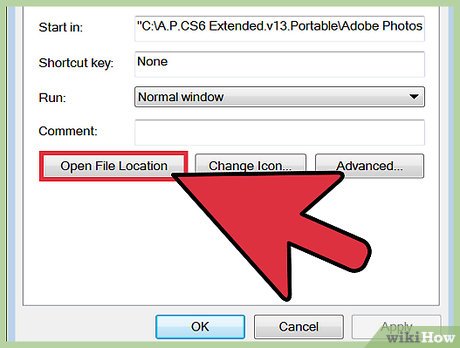
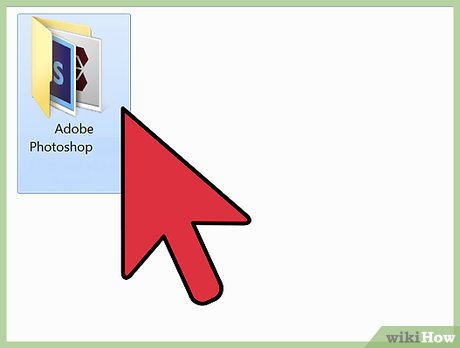



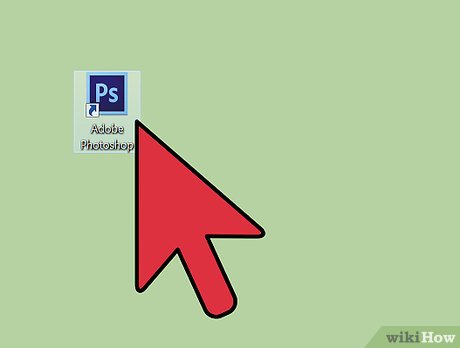

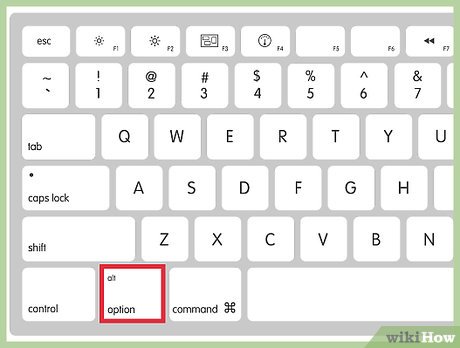

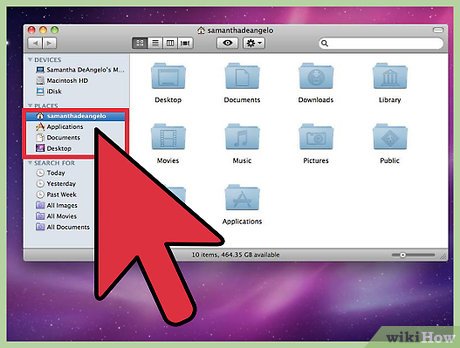
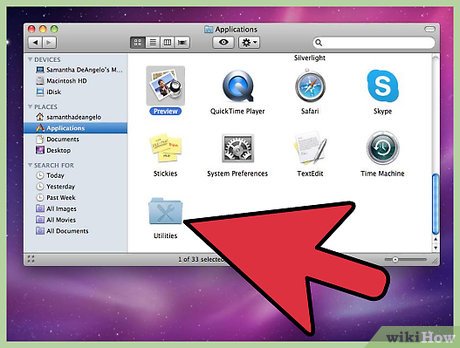

 How to Hire an Ethical Hacker
How to Hire an Ethical Hacker How to Crack a Wep Protected Wi Fi With Airoway and Wifislax
How to Crack a Wep Protected Wi Fi With Airoway and Wifislax How to Do Whatever You Want on Library Computers
How to Do Whatever You Want on Library Computers How to Use the Grepolis Hack Tool (PRO V2)
How to Use the Grepolis Hack Tool (PRO V2) How to Root an Android Device Without a PC Using Framaroot
How to Root an Android Device Without a PC Using Framaroot How to Create and Manage a Hidden Account in Windows 7
How to Create and Manage a Hidden Account in Windows 7