How to Protect a PC in a Thunderstorm
Part 1 of 4:
Removing power sources
-
 Unplug all cords connecting your computer to the wall before the thunderstorm begins. Both power cords and modem cords need to be removed.
Unplug all cords connecting your computer to the wall before the thunderstorm begins. Both power cords and modem cords need to be removed.- Unplugging before the thunderstorm is ideal, but it may be the case that you are not near your computer when the storm is coming. Fear not, there are other preventative measures.
Part 2 of 4:
Using surge protectors
-
 Use a surge protector. This is not to be confused with a power strip. A surge protector will look like a bulky power strip. When your home receives a power spike, the surge protector takes this spike and pushes it away from the outlets and your computer.
Use a surge protector. This is not to be confused with a power strip. A surge protector will look like a bulky power strip. When your home receives a power spike, the surge protector takes this spike and pushes it away from the outlets and your computer.- Remember that even the best surge protectors will not protect against a direct lightning strike.[2]
- For ultimate protection, if you happen to be home, unplug the surge protector in the case of a threatening storm.
-
 Make sure you're buying a good surge protector. Look for the following features:
Make sure you're buying a good surge protector. Look for the following features:- If you regularly connect your computer to the internet, ensure the surge protector has a internet cable surge protector.
- Look for a surge protector that offers insurance to cover the loss of properly attached equipment.
Part 3 of 4:
Preventing data loss during outages
-
 Determine if your electronic set up requires an uninterruptible power supply device, also know as a UPS device. Whereas surge protectors protect surges of power, these UPS devices protect against outages. Outages and dips in power, even if minor, can cause hard or soft damage (like data loss) to certain equipment - for example, external hard drives or advanced telecommunication equipment.
Determine if your electronic set up requires an uninterruptible power supply device, also know as a UPS device. Whereas surge protectors protect surges of power, these UPS devices protect against outages. Outages and dips in power, even if minor, can cause hard or soft damage (like data loss) to certain equipment - for example, external hard drives or advanced telecommunication equipment.- A UPS will be particularly beneficial if you have a home office or continually run operations on your electronics.
- Most UPS devices will also protect your devices from power surges.
-
 During thundery seasons, do long term data backups on a more opportunistic basis. Do it well before days with a threat of lightning make it a risky thing to be doing.
During thundery seasons, do long term data backups on a more opportunistic basis. Do it well before days with a threat of lightning make it a risky thing to be doing. -
 Unplug important equipment if going away for a day or two in thundery seasons.
Unplug important equipment if going away for a day or two in thundery seasons.
Part 4 of 4:
Assessing storm damage to computing equipment
-
 Consider if damage has already occurred. Even if your computer appears to be working you should still give it a check over in case a strike has left it in a dangerous state that might result in electric shock or fire.
Consider if damage has already occurred. Even if your computer appears to be working you should still give it a check over in case a strike has left it in a dangerous state that might result in electric shock or fire.- If any of your telephones or other electronics show signs of damage, it's wise to assume that your computer took a hit too.
-
 Unplug the computer and check the outside of the case for signs of smoke or burn marks (especially around the power supply at the back).
Unplug the computer and check the outside of the case for signs of smoke or burn marks (especially around the power supply at the back).- Use your sense of smell. If your computer smells acrid, there may be invisible damage.
-
 If you suspect damage, bring your computer to a local repair shop to get a professional opinion. You may be able to recover your data.
If you suspect damage, bring your computer to a local repair shop to get a professional opinion. You may be able to recover your data.
3.5 ★ | 2 Vote
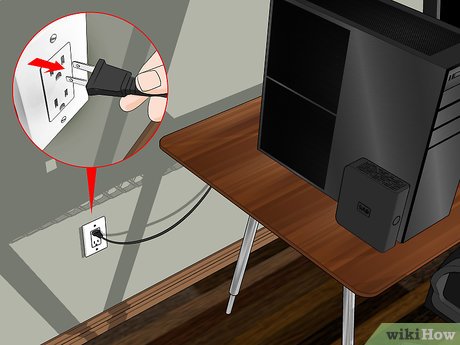
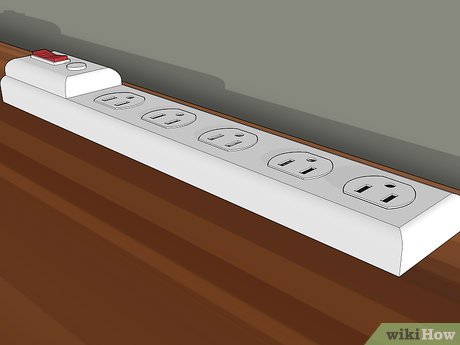
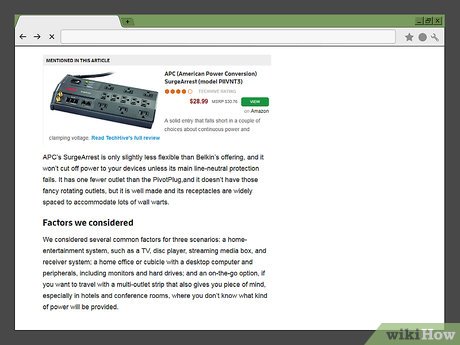


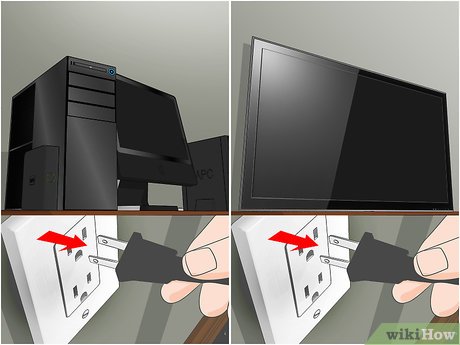
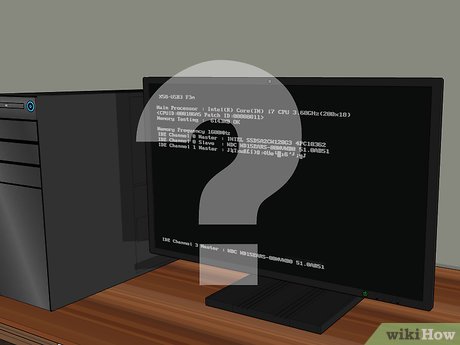


 How to Upgrade USB
How to Upgrade USB How to Configure RAID
How to Configure RAID How to Format a Floppy Disk
How to Format a Floppy Disk How to Connect a USB Printer to a Network
How to Connect a USB Printer to a Network How to Identify if Your Phone Is an Original or a Clone
How to Identify if Your Phone Is an Original or a Clone How to Use an SD Memory Card
How to Use an SD Memory Card