How to play Minecraft over LAN with friends on TLauncher
Minecraft is a unique open world game where you can unleash your creativity and explore complex mysterious caves. You can play Minecraft over LAN with your friends if you are using the same Wi-Fi or wired network connection.
1. Configure LAN for friends to play Minecraft with you
Step 1: On Windows computer , go to search or Start, type CMD => select Command Prompt as shown below.
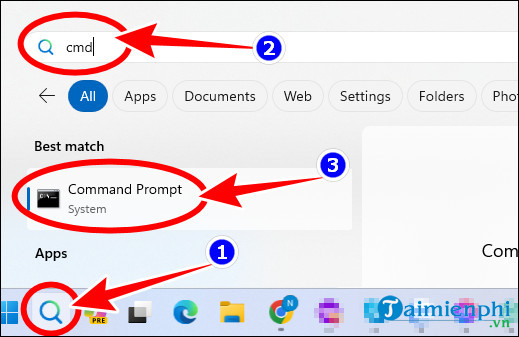
Step 2: At the Command Prompt window , type ipconfig => press Enter , copy the IP address in IPv4 Address . For example, as shown below, the IPv4 Address is 192.168.1.153 .
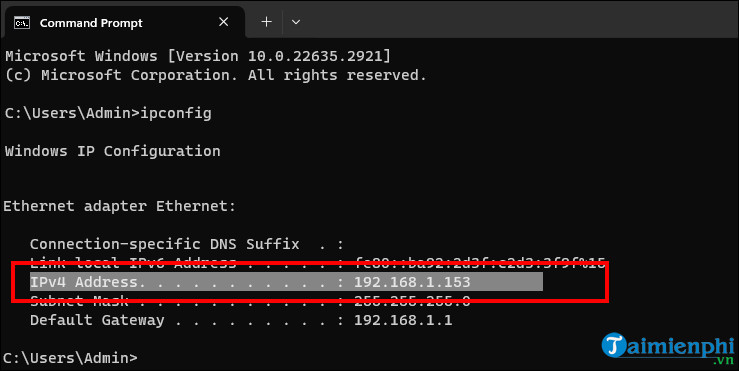
Step 3: Open TLauncher , select the TL Minecraft game version with the letters TL in front of the Minecraft game name => select Enter The Game .
- Note: If you choose the version without the letters TL, you cannot play with friends.
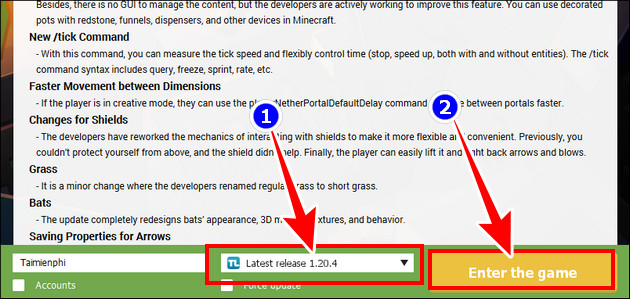
Step 4: Enter your world, press ESC button => select Open to LAN .

- Enter any 5 numbers in the Fort Number box => select Start Lan World .
+ Fort Number : Port number for other players to play Minecraft with you via LAN.

- The message Local game hosted on port [60689] appears on the screen, meaning you have successfully configured the LAN.
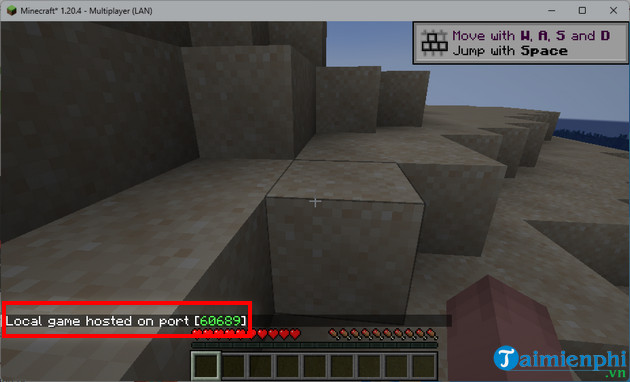
2. How to join a Minecraft server via LAN
Step 1: Other players now just need to open TLauncher and select the correct version with the Minecraft network configuration (as above is 1.20.4) => select Enter The Game => select Multiplayer .
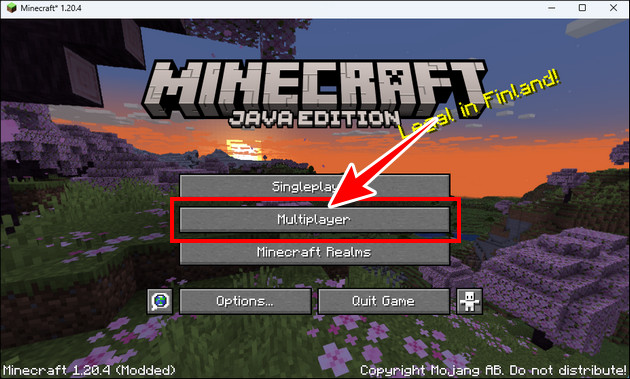
Step 2: In the Play Multiplayer section , select Direct Connect .
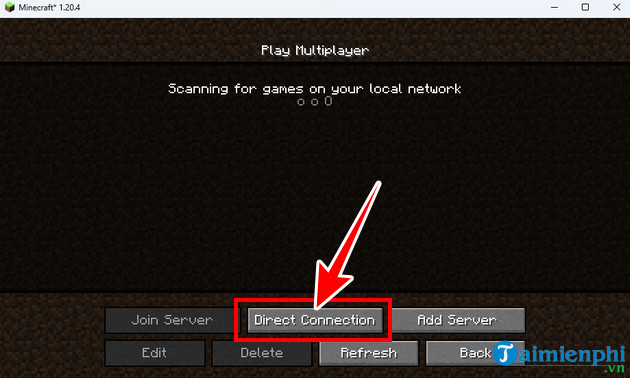
Step 3: Enter ( IPv4 Address ) + ( Fort Number ) that you received from the LAN configuration person to play Minecraft game. Example 192.168.1.153:60689 => select Join Server to the server.

3. Some common errors when playing Minecraft over LAN
- Error Invalid Session , Check User Name => Did not select the correct version with TL icon.
- Error Io.netty.channel.AbstractChannel$AnnotatedConnectException: Connection time out: no further information => Minecraft cannot find information about the server, so you should
+ Turn off antivirus software (if any)
+ Turn off firewall on the server
+ Reconfigure the server
- Error 1.14.2: Bad packet ID 26; 1.13.2: Bad packet ID 27; 1.7.10: is stuck on Logging in. or received string length longer than maximum allowed => Reset your player name, no longer than 16 characters
As you know, each Minecraft game update has a lot of new dangerous content and mods, playing with friends is a safe way to survive, overcome many traps and challenges by interacting directly. Although the Vietnamese version of Minecraft 1.21 APK is not available on the TLauncher server, users can only download and play on their phones or computers via the Android emulator.
==> Refer to how to use BlueStacks to play games on computers.
You should read it
- How to play Minecraft for free on the web
- Instructions for creating your own Minecraft mods to play games in your style
- How to set up Minecraft server with Hamachi
- List of Minecraft versions and the best one to play
- The most complete command of MineCraft, MineCraft cheat code
- Configure to play Minecraft on the computer
 How to Get Free Robux on Roblox for Gamers
How to Get Free Robux on Roblox for Gamers How to play Minecraft for free on the web
How to play Minecraft for free on the web Latest Mini Survival Codes and Instructions for Redeeming Codes
Latest Mini Survival Codes and Instructions for Redeeming Codes What's new in Minecraft x SpongeBob DLC?
What's new in Minecraft x SpongeBob DLC? Top most attractive role-playing games on PC and Mobile today
Top most attractive role-playing games on PC and Mobile today How to change the DLS 2022 team logo, change the Dream League Soccer 2022 logo
How to change the DLS 2022 team logo, change the Dream League Soccer 2022 logo