How to Improve WiFi Reception
Improve WiFi signal at home

Place large furniture close to the wall. Thus, the signal does not need to be transmitted through large, cumbersome furniture, so reception is also better.

Limit mirrors. Metal surfaces affect WiFi signals, so does the thin layer of metal placed in the mirror.

Set the router to maximize performance. The location of the router greatly affects its performance. When looking for a router location, consider the following characteristics:
Place it in the middle of the house, on the top floor. Radio waves travel best horizontally and downwards.
Do not place on the floor, ideally on a wall shelf or high shelf.
Away from your neighbor's router (if you use a different channel, of course).
Stay away from cordless phones and microwaves because they operate on the same 2.4-Ghz frequency. (There are also some cordless phones that are compatible with WiFi).
Stay away from electrical wires, computer wires, microwaves, monitors, and halogen lights. These types of wires and waves can affect radio reception.

Amplify reception with a repeater or wireless bridge. If your office is far from a wireless access point and you have to run around the room to get a signal, install a wireless repeater. This device extends range without the need for wires. Place the device between the access point and the network and computer to increase the signal.
A wireless bridge (also known as an Ethernet adapter) is used to provide better reception between two wireless devices. If you're having trouble getting signal on your wireless device, try using an Ethernet adapter to increase the signal range.
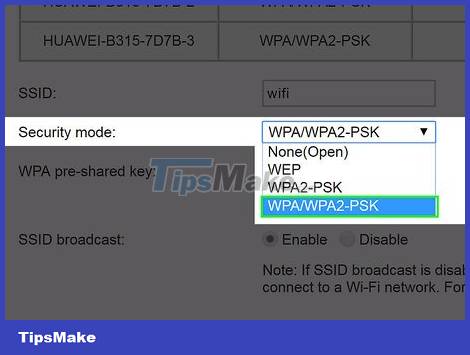
Change wireless security standard from WEP to WPA/WPA2. WEP and WPA/WPA2 are security algorithms that prevent hackers from entering the network. The only problem is that WEP ("Wired Equivalent Privacy") is less secure than WPA/WPA2 ("Wireless Secure Access"). If you still use the WEP security standard instead of WPA/WPA2, change it immediately to avoid network intrusion.
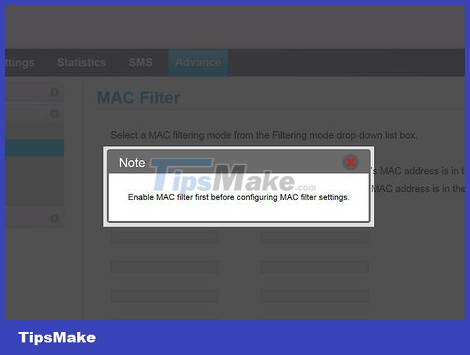
Limit WiFi access devices to supported MAC addresses. The fewer devices accessing it, the higher the speed. Limit the number of devices accessing the network by creating an access list with MAC addresses. The MAC address is the "Media Access Control" identifier for the devices you and your family use.
Create a list of access devices with MAC addresses by finding the device's MAC address, then accessing the wireless access point's configuration page and setting the green light address.
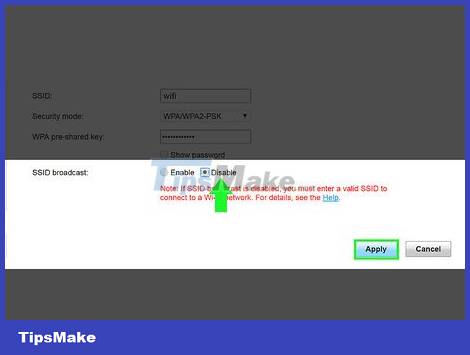
Do not make your network name public. If you don't want others to reduce your network signal, don't reveal it to others in the first place. (Although it is possible to use software to find "hidden" networks, it is good to limit them). Go to the admin page and uncheck "Enable SSID Broadcast". You can access the network, but others will not see the network in the available WiFi list.
Use cooking foil

Use foil. It will reflect the signal from the router.
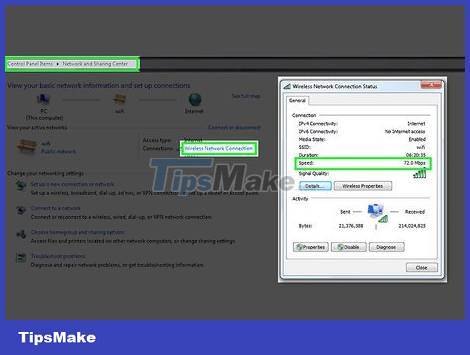
Before proceeding, access the Network and Sharing Center on your computer. Click on the WiFi name to open a new window. Check the network speed/mbps and remember the displayed number (eg 72.2 mbps). After completing the above step, tear off a piece of foil the size of printed paper.

Bend the paper. If you want to do it faster/easier, just roll the paper around a 2-liter soft drink bottle and hold it for 5 seconds. When you remove it, you will see the paper is bent.

Place the paper (horizontally) behind the router.
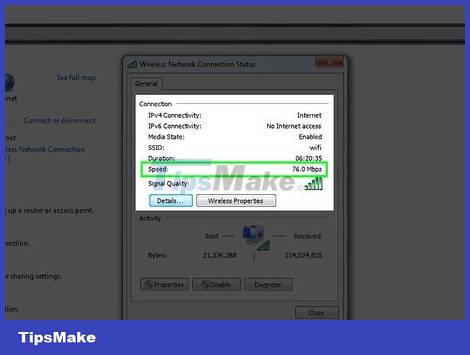
Return to the Network and Sharing Center page. Check speed/mbps. You will see faster speeds than the original speeds before you placed the note behind the router.
Tourism
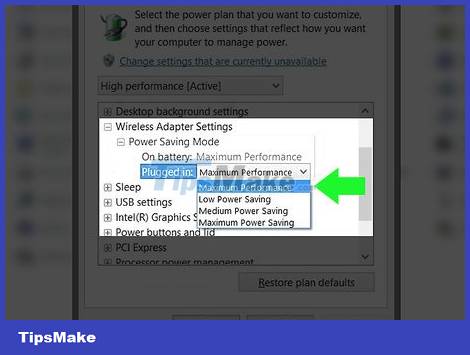
Set up the adapter to maximize range (e.g. max Power Management, max Data Capacity, enable Traffic Boost).

Turn off the adapter if WiFi is not found. When you reach a location with WiFi, turn it on. You can find WiFi everywhere, but whether you can access it or not is another matter.
You should read it
- [Tips] Some tips to speed up the most effective WiFi connection
- Difference between WiFi 5, WiFi 6 and WiFi 6E
- What is WiFi 6E? How is WiFi 6E different from WiFi 6?
- What is WiFi 6? What is WiFi 6E? Things you need to know about WiFi 6 and WiFi 6E
- How to play Wifi Win 7 - Create a hotspot on Windows 7 Laptop simple and fast
- The new software protocol increases the range of WiFi transmissions to an additional 67 meters without a set-top box
 How to Get More Likes on Instagram Photos
How to Get More Likes on Instagram Photos How to Install Skype
How to Install Skype How to Reinstall Google Chrome
How to Reinstall Google Chrome How to Install Kodi on Amazon Fire Stick
How to Install Kodi on Amazon Fire Stick How to Install Google Earth
How to Install Google Earth How to Block YouTube
How to Block YouTube