How to disable Office file viewer in Microsoft Edge
Microsoft Edge has a number of advantages over Chrome and Firefox, including being much less resource-intensive and having a user interface that integrates better with other Microsoft apps. However, Edge has a rather annoying feature that opens Office documents immediately instead of downloading them to your device for later viewing. Here's how to disable the Office file viewer in Edge.
Instructions to disable Office file viewer on Edge via Settings
Step 1:
Open Edge browser and click on the 3 dots icon , select Settings in the list.
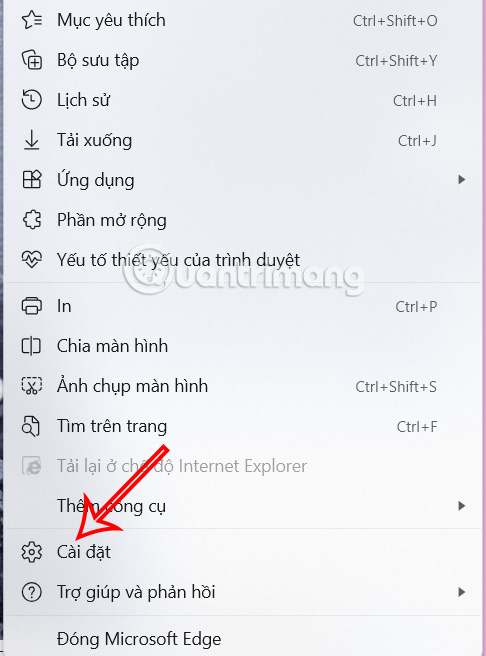
Step 2:
In the new interface, users click on the Downloads item on the left side.

Step 3:
Look at the content next to it and you will see the option Open Office files in the browser is default to on . We will turn this option off to disable the Office file viewer on Edge.

After turning it off, every time you download an Office file on the Edge browser, you will be asked whether you want to open the file immediately or save it, so that users can choose according to their needs.
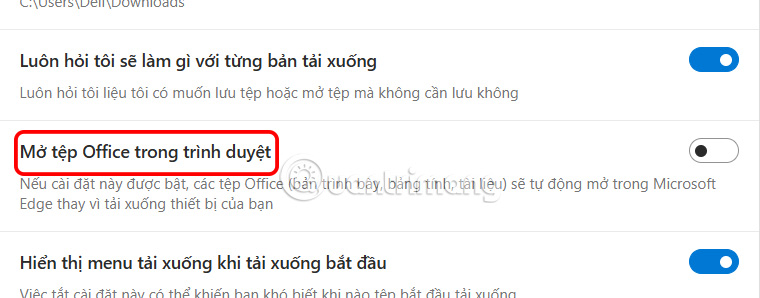
 5 websites to help 'prank' your friends with fake emails
5 websites to help 'prank' your friends with fake emails How to Delete Recently Viewed Photos on iPhone
How to Delete Recently Viewed Photos on iPhone AnTuTu smartphone ranking 1/2025
AnTuTu smartphone ranking 1/2025 Code Animal Restaurant - The newest Pet Restaurant
Code Animal Restaurant - The newest Pet Restaurant 6 Ways to Check Which DNS Server is Being Used in Windows 11
6 Ways to Check Which DNS Server is Being Used in Windows 11 NASA 'headache' trying to find a way to bring samples from Mars back to Earth
NASA 'headache' trying to find a way to bring samples from Mars back to Earth