Self-assembling computers, build desktop computers (P1): Choose hardware
Network administration - Self-assembling computers can be quite difficult for inexperienced personal users, but not impossible. You want to build your own computer to play games, save money, be curious or simply want to create a computer that suits you. Whatever the purpose of building your own computer, our 5 computer assembly instructions below will definitely help you.
Like all other jobs, before you start assembling computers you need a plan. Carefully select computer components so that they are fully compatible with each other and for your purposes. That is also the goal of this first tutorial: choosing hardware.

Why do you want to assemble the computer yourself?
The advantage of a computer assembles itself a lot, but make sure it suits you if you don't want to feel sorry for the decision to build your own computer. Here are a few reasons for that:
- It is easier to upgrade your computer, replace new parts to improve performance.
- You can choose the components to best suit your work and make sure your computer runs faster than a preconfigured computer (these computers are often configured to minimize cost possible).
- Can overclock the computer to achieve higher speeds that your components are capable of.
- Because of the passion, the joy of choosing the parts you need and assembling them together to create a unique computer, bring your own identity.
If you think that self-assembling computers may be cheaper than buying a computer, that's completely wrong. If you only use the computer in moderation, buy a built-in computer at the store, neither Dell nor Acer.
This series consists of 5 parts, which is always long, but don't worry, imagine you are assembling furniture or LEGO sets, all instructions are trying to get things right and go in a good direction.
Select parts of the computer
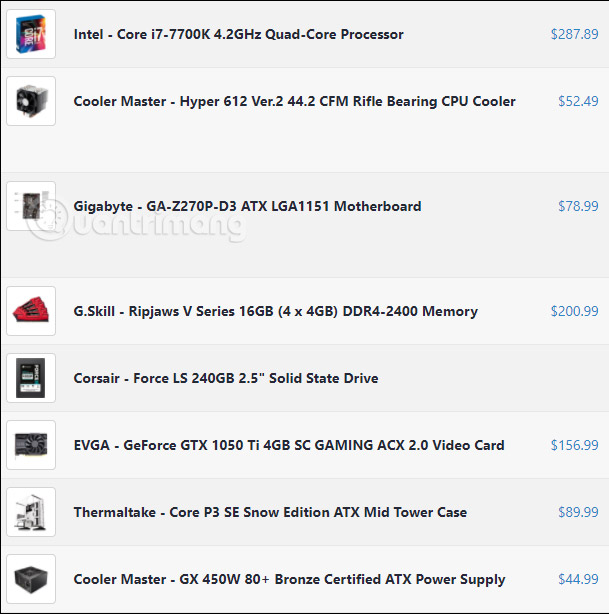
Suggested parts for self-assembling computers
Here are 6 components that must definitely be available to assemble desktop computers. These include:
- Case: Case PC is a computer case that protects components inside the computer, keeping them in a neat structure.
- Motherboard: Connect the components of the computer you are assembling. Most of them will be attached or plugged in here.
- CPU: Central processor. You will have to choose a compatible CPU with the motherboard, both in terms of its manufacturer and socket.
- RAM: Need to select RAM compatible with the RAM slot of the motherboard.
- Storage drive: Depending on budget and needs you can choose HDD or SSD drive. SSDs are much faster than HDDs, but HDDs are cheaper and storage capacity is larger.
- Power supply: Also known as PSU, provides power to computers and other components. This kit will be connected directly to the motherboard, CPU, storage drive and other additional components, if needed.
The above are just the most basic components to have a computer. You will find that there is a lack of things like mouse, screen, keyboard, right? That's right, but it's not enough, to have a complete self-assembled computer set, you need to add some or all of the following parts:
- Monitors, mice, keyboards: There are many types of monitors, mice, and keyboards, and most of them are compatible with computers. You can safely choose a cool set of screens, mice, and keyboards.
- Graphics card: Most CPUs come with integrated graphics cards enough to run common tasks. If you want to build a massive graphics gaming computer, watch 4K movies smoothly, and build graphics, you will need a discrete graphics card to attach to the PCI-Express port on the motherboard.
- Radiator for CPU: If you calculate a terrible game machine build, do heavy or overclocking tasks, you should consider this radiator. There are many types that we have mentioned in the article how to cool your computer, you can refer to. Or wait until the next series to learn more about this department.
- Secondary storage: You can install a hard drive or storage drive as long as the motherboard has enough SATA ports to mount.
- DVD or Blu-ray drive: Now few people use this drive because of installing Win with USB, listening to music, watching movies on the web. However, having a DVD drive is also more beneficial, such as playing game discs, copyright music discs, file backups. In general, this is up to you.
- Case fan: If you feel you need to add a cooling element to your computer, you can install a fan for the case. Just make sure the size of the fan is suitable for the case. Most fans are 120mmm in size, but there are several types of fans that can only be installed from 80mm to 140mm.
- Other components: Thanks to the PCI-E, SATA, and M2 ports on the motherboard, you can install additional CD drives, SD card readers, floppy drives, USB ports, sound cards, .
Tools to be prepared when assembling computers
- Screwdrivers.
- USB drive with at least 8GB of storage.
- A computer or smartphone with network connection.
Buy components to assemble where the computer is
Use the Internet to search for the locations to buy the nearest computer components, come in and check them carefully. You can even order on online retail sites like eBay or Amazon. In Vietnam, you can see on Tiki, Lazada, Phuc Anh (I found the price, quality at Phucanhvn quite OK), Hanoicomputer (the product is quite diverse, good search filter). If you know which address is reputable, share it with other readers by commenting below.
- The best online tools to help you assemble and build your computer
Start planning or searching in a number of pages listed above. They will list a number of PCs built at different prices, so find a suitable idea. You can use PCPartPiker to assemble parts together to see how compatible they are, avoid conflicts or parts that don't support each other. From there, start looking for websites that sell computer components to buy the parts you need.
Now you know the basics of the parts you plan to put on your computer, the place to buy. Let's start talking about these parts in detail.
Which part should you choose?
There are many questions that spin around in your mind, how is a computer powerful enough? Should I choose an Intel or AMD processor, do I need a graphics card, a discrete or on-board card? How many watts of power is enough?
We will divide it into sections to answer questions that are stuck in your mind.
Processor
Let's start with the computer's brain: CPU. This will determine whether other components are compatible, so the CPU is a good place to start.
In this area, AMD and Intel are the two largest processor manufacturers, and certainly when it comes to CPUs, you will be wondering which one to choose. [Which CPU should I choose: Intel or AMD?]
- AMD: Save money, save electricity than Intel at the same level of performance.
- Intel: Sell more, stronger in the high-end segment. Better game speed, better handling of multimedia applications.
Intel's current CPU line for desktop computers includes: Core i3, Core i5, Core i7 and Core i9 series (strongest at the moment). In each line there are many small types from the weakest to the strongest, the lowest price to the highest. For the fastest Core i3 CPU models, it will be a bit slower than Core i5. And because there are so many variations as well as architecture, this may not be the case.
In short, if you like Intel series, you can study Core i5. It's cheaper than Core i7 but still powerful enough to play games.
AMD's current CPU line is much more. The latest design is called Ryzen. In which Ryzen 5 seems to stand out, especially in 4 or 6 core chips.
If you want a specific comparison of CPU speeds, you can refer to: https://www.cpubenchmark.net/high_end_cpus.html with lots of old, new CPUs, rated by speed benchmark with price information.
Motherboard
You have to choose the right CPU and motherboard, because AMD and Intel have different CPU socket designs for each processor. You check the socket on the selected CPU, such as Intel's LGA 1151 socket, then narrow the search by just selecting the motherboard with that socket.
The size of the motherboard needs to be compatible with the case of the computer. ATX motherboards for standard computers, microATX motherboards for smaller computers and mini-ITX for compact, portable computers. A small sized motherboard doesn't mean it's less powerful, so you don't need to worry.
Choose a motherboard with the right features: At least there must be a PCI-Express slot to plug in the graphics card, SATA ports for storage, DVD, enough RAM slots for the amount of RAM you want. . Check the rear panel to make sure the motherboard supports the mouse, keyboard, monitor you bought. Be aware of HDMI, DVI, VGA and similar converters if you want to connect to modern monitors, projectors, .
In addition, you should also consider the additional features of the motherboard such as headphone jack, Ethernet port for network connection, WiFi card, USB 3.0 port, .
Finally, the motherboard's power cable must match the cable on the power supply, and the power supply head to the CPU. You can check through the number of pins of the cable: If their number of pins is equal, they are compatible. Depending on the CPU socket, the CPU's power connector may have 4, 6 or 8 pins, so make sure your power supply has the number of pins at the correct connector.
The motherboard brands you should consider buying: ASUS, Gigabyte, MSI and AsRock.
RAM
How much RAM is enough? 8GB or 16GB. 8GB is comfortable enough for casual games, high-end graphics, heavy tasks. If you want to "have more" or create video, edit music, play high graphics games, use a virtual machine you can consider the 16GB plan. Want to play a huge game, multitasking all day, will have to use 32GB or 64GB RAM. Of course, keep in mind the number of RAM slots on the motherboard, it determines the maximum amount of RAM you can mount.
Which type of RAM to choose? Check the motherboard for support for current DDR3 and DDR4 RAM (2 standard RAM).
RAM speed? Often it is not too obvious in RAM performance, but you can buy fast RAM modules like motherboards can handle.
RAM firm should choose: G-Skill, Corsair and Crucial.
- All things about RAM laptop and what you need to know
- Instructions on how to upgrade RAM on computers and Laptops
- How many GB of RAM does your computer need?
Storage drive
Try to invest in an SSD. Compared to a few years ago, the price of SSDs was cheap. If you have big data, use an additional HDD to store them, and the SSD to install the operating system.
Firms should choose: Samsung and SanDisk for SSD, Western Digital, Seagate, and HGST for HDD.
Computer case
The most important note when choosing a computer case is that its size must match the parts you plan to assemble, especially the motherboard. A larger case can be used for smaller motherboards (for example, case size ATX can accommodate Mini-ITX motherboards) but the case is smaller than the motherboard is not good, the Mini-ITX case cannot be installed ATX motherboard.
When it comes to computer case, you will see the usual terminology like full tower and mid-tower, they show the shape and size of case. Mid-tower is usually smaller than the full tower.
In addition to size, you have to choose materials (steel, plastic, aluminum, acrylic), number of partitions for hard drives, number of fan seats, cooling systems, . To ensure aesthetic factors, cases computers tend to be mini-sized or "gamerized" - integrate many LED lights, have a control panel to see their results.
Depending on the case, it will arrange a certain area to place the power supply. Most cases accept standard ATX power supplies, but for Mini-ITX cases it may be necessary to have a Mini-ITX power supply (though some ITX cases for gamers still come in full size). Some small cases even come with their own power supply to avoid these size problems.
Some other good things you need to pay attention to are network cable jacks, USB ports, headphone jacks, mic. If you want to add a discrete graphics card, or a homemade CPU cooler, make sure they fit the case you are choosing. Some expensive, powerful power supplies may need extra space to install, so check both the GPU specifications and the case to not choose the wrong case.
When you've got a few cases you want, don't rush, go over the internet to see how you review it. In Vietnam, there may not be many such sites but you can use Google Translate, or your own English language to search Tom's Hardware, PC Gamer and AnandTech, or YouTube, from which to choose.
At the present time you can consider the case from Fractal Design, Antec, Corsair, NZXT and Cooler Master, quite popular names, with many case templates. But don't limit yourself to these providers, just try to find a few more names if you want.
Power supply unit
The power supply will power all components on the computer, so you need to have a powerful, reliable enough device to operate safely and efficiently.
How many W? The most power-consuming part is the motherboard, CPU and graphics card, other cases such as fans, hard drives, much less power usage, you may not need to consider them.
The total amount of power consumed will determine how much your power supply needs. For example, NVIDIA GTX 1080 TI graphics card needs at least 600W, and the GT 950 card only needs 150W. If you are not sure how much power the parts will consume, you should use this tool: https://outervision.com/power-supply-calculator it will help you calculate. Click on the frame below, scroll down, fill your parts to start calculating the power source.
Again, check the sockets on the power supply to make sure it matches the motherboard sockets, graphics cards, drives and other components.
Power supply with cable or (plug slot) is fixed, semi-fixed or removable, depending on the situation, you can choose accordingly.
Pay attention to the small badge (if any) on the power supply, it usually records 80 Plus, 80 Plus Bronze, 80 Plus Silver, 80 Plus Gold, or 80 Plus Platinum. The higher the badge, the higher the efficiency, the less noise generated and less wasted electricity.
Note: The power supply is very important, consider it carefully, do not trade its quality for a low price because a bad power supply can damage other parts of the computer, even causing a fire .
Suggested brands: Corsair, EVGA, and Cooler Master are a few names that are highly appreciated, but this does not mean that all of the vendors' power supplies are good, you should still check your rating. More users before deciding to buy.
Graphics card
If you're going to assemble a gaming computer, choosing a graphics card is one of the most important parts, equally complicated.
Like the CPU, the graphics card has two major vendors, NVIDIA and AMD, but it's hard to tell which one is better. Although NVIDIA tends to be technically superior, AMD excels in price, but not always. You know, these two companies don't produce graphics cards themselves, but they license companies to build and sell chips by their own brand. Therefore, you can buy an NVIDIA GTX 1050 card from ASUS, EVGA or Zotac, all using NVIDA processors, but there are very small differences in circuit boards, RAM, coolers, monitor cables. . Start with the graphics chip you want, then find out which manufacturer has the card that matches the required feature.
How strong is the graphics card? You can choose based on these suggestions:
- Computer not for gaming: Use the integrated graphics card on the motherboard, free of charge.
- Play lightweight games, 2D: Integrated graphics card can still be used.
- Play simple 3D games like World of Warcraft and League of Legends: Graphics cards range from $ 100 or less.
- Play mid-level games like Overwatch and Team Fortress 2: Need graphics cards costing from 100USD to 200 USD.
- Play new AAA games like Call of Duty and Assassin's Creed with resolutions up to 1080p and average settings: 200-300USD Card.
- Play new AAA games at high settings, screen resolution is larger than 1080p: Cards range from 300-400USD.
- Play extremely high-end games at high settings and large or 4K resolutions: You need a graphics card of $ 400 or more.
Take a look at the benchmark, especially the part for the game you want to play to see if the card is the best choice in that range.
Finally, make sure that the card you buy can get the power you need from your computer. Most mid-range or high-end graphics cards need a dedicated electrical connection to the power supply, in addition to mounting on the motherboard. The power supply you have selected must also have a slot or connection suitable for the graphics card.
The brands you should consider: EVGA, ASUS, GIGABYTE, MSI and XFX.
CPU cooler
If you want to have more CPU coolers (usually you should add it if you plan to overclock the CPU), consider the product of Cooler Master Noctua or Corsair (liquid-cooled). To ensure compatibility, check to see if the cooler supports your CPU socket and if it fits the case (the height of the cooler from the motherboard will be listed in the specification). .
Check the parts again
Now you have quite basic components to create a computer case already. Before actually embarking on a sale, check each part for each part needs to be compatible:
- Processor: Need to match the CPU socket on the motherboard.
- Motherboard: Need to be compatible with the processor, RAM, power supply (correct number of pins for the slot on the motherboard and CPU).
- RAM: Need to match the number and type of slots on the motherboard (DDR3 or DDR4).
- Hard drive: Need to fit into the case, the motherboard needs enough SATA ports.
- Case: Need to fit the motherboard, graphics card, power supply, CPU cooler, and the number of drives.
- Graphics card: The motherboard needs the proper PCIe slot to hold it, it needs to fit the case, and has the correct connector to the power supply.
- CPU cooler: Need to fit into the motherboard socket, CPU and fit case.
- Power supply: Need to supply enough power to all devices in the computer, have a number of pins compatible with the number of pins on the motherboard and CPU, graphics card, hard drive, other power components .
Self-assembling computers, build desktops (P2): Assembling hardware
You should read it
- Build your own computer, build your desktop (P4): Install Windows and drivers
- The best online tools to help you assemble and build your computer
- Self-assemble computers, build desktop computers (P5): Refine new computers
- The difference between a mid tower and a full tower computer case
- Instructions on how to build a computer at home simply and quickly
- How to assemble the CPU into the mainboard of the computer
 Desktop computer using Atom CPU
Desktop computer using Atom CPU Misconceptions about SSD hard drives
Misconceptions about SSD hard drives PC game 'terrible' integrated chip in the world
PC game 'terrible' integrated chip in the world Intel replaced Core 2 Duo with i3, i5 and i7
Intel replaced Core 2 Duo with i3, i5 and i7 Build a best computer system
Build a best computer system Build a best computer system (P2)
Build a best computer system (P2)