How to create users in MS SQL Server
The user here is an account on MS SQL Server to access the database (database).
Users can be created in 1 of 2 ways below.
Method 1: Use T-SQL
Syntax for creating users in MS SQL Server.
Create user for login For example:
To create a user named TestUser with the login name TestLogin on TestDB database , run the query below.
create user TestUser for login TestLogin Method 2: Use SQL Server Management Studio SSMS
Note: First, you need to create Login with any name before creating user account. Use Login as TestLogin.
Step 1 : Connect to SQL Server and expand the database directory. Then open the database named TestDB, where we will create user accounts, find the Security folder . Find the Users or Logins folder (on the new SQL Server version) and select New Login. Then the screen below will appear.

New user creation screen for MS SQL Server
Step 2: Enter the TestUser name for the username and select the Login name named TestLogin as shown below.

Create a new user account
Step 3: Click OK to finish. Refresh the folder, you will see the newly created username.
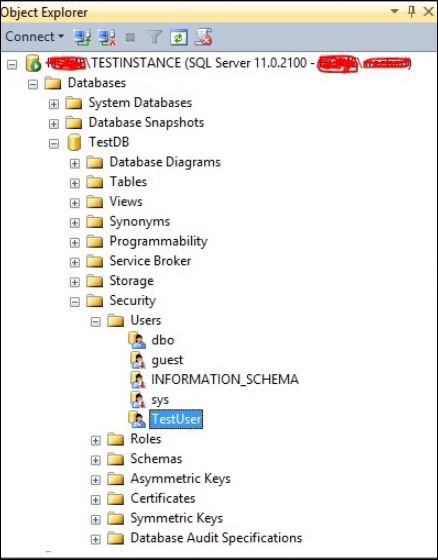
Successfully created new users on MS SQL Server
Previous article: How to recover the database in MS SQL Server
Next lesson: How to decentralize access in MS SQL Server
 How to recover the database in MS SQL Server
How to recover the database in MS SQL Server How to create a copy of data in MS SQL Server
How to create a copy of data in MS SQL Server How to delete the database in MS SQL Server
How to delete the database in MS SQL Server How to choose a database in MS SQL Server
How to choose a database in MS SQL Server How to create a database in MS SQL Server
How to create a database in MS SQL Server Ways to log in database on MS SQL Server
Ways to log in database on MS SQL Server