How to create a database in MS SQL Server
Database includes objects such as tables, processes, functions . In MS SQL Server there are two types of databases
- System database
- User database
System database
The system database (database) is automatically created when you install MS SQL Server. Below is a list of system databases:
- Master
- Model MSDB
- Tempdb
- Resource (available from 2005 version)
- Distribution (only for Relication feature)
User database
User databases are created by users themselves (administrators, developers, testers . who have access to create databases). Here are the ways to create user databases.
Method 1 : Create a database using T-SQL Script or Restore Database
This is the basic syntax for creating databases in MS SQL Server:
Create database
Or
Restore Database from disk = '
For example:
To create a database named Testdb, run the following query:
Create database Testdb
Or:
Restore database Testdb from disk = 'D:BackupTestdb_full_backup.bak'
Note that D: backup is where the backup file is saved and Testdb_full_backup.bak is the name of the backup file.
Method 2 : Create database using SQL Server Management Studio
Connect to the SQL Server installation and right-click the database folder. Click to create a new database and the screen below will appear.

The screen fills in the information for the newly created database
Enter the name of the CSLD (as in the example above is Testdb) and click OK. The Testdb database will be created as shown below.
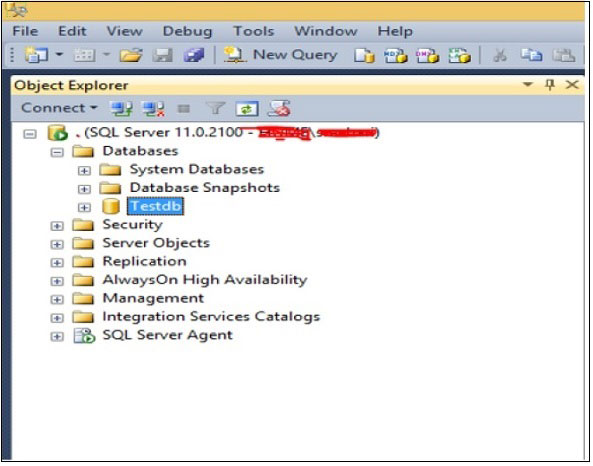
Testdb database has been created
Previous article: Ways to log in database on MS SQL Server
Next lesson: How to select the database in MS SQL Server
 Ways to log in database on MS SQL Server
Ways to log in database on MS SQL Server Manage MS SQL Server with Management Studio
Manage MS SQL Server with Management Studio Instructions for installing MS SQL Server
Instructions for installing MS SQL Server Learn about the architecture of MS SQL Server
Learn about the architecture of MS SQL Server MS SQL Server versions
MS SQL Server versions What is MS SQL Server?
What is MS SQL Server?