How to check SSD Macbook M2
Checking the Macbook SSD is extremely important because this hard drive contains a lot of important user data as well as plays an important role in the device. To promptly detect and handle Macbook hard drive errors if any, don't skip Taimienphi's method of checking Macbook M2 SSD.
Method 1: Use Disk Utility
The first way to check the hard drive status on your Macbook is to use Disk Utility. You can follow these steps:
Step 1 : Press Command + SpaceBar to open the search bar. Then enter Disk Utility .
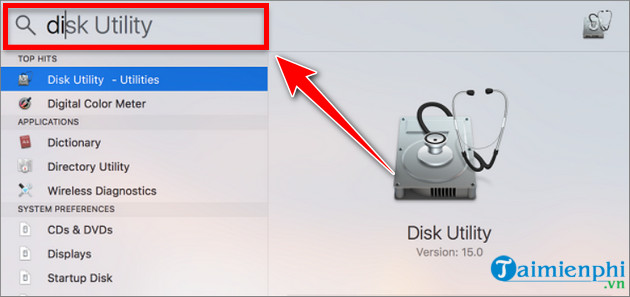
Step 2 : Double click Disk Utility - Utilities .
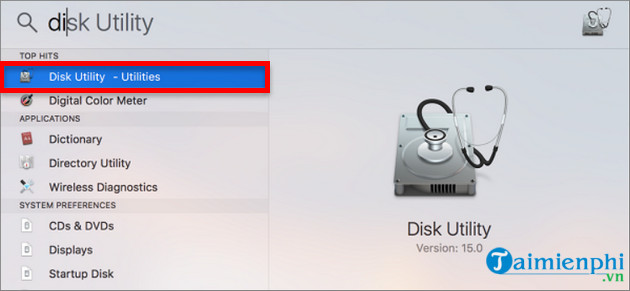
Step 3 : Select the SSD to check in the left bar, then find the SMART status line at the bottom.

If this item shows Verified , your SSD is still working normally. If it is Failing , your SSD is having some problem. If it is Fatal , you should back up your data immediately because the SSD can fail at any time. In case the drive's SMART status shows Not Supported , your drive does not support displaying this information and you need to find another way to check the information.
Method 2: Use DriveDx
DriveDx is a paid tool that monitors hard drive parameters and warns you when problems occur. DriveDx's target audience is experts and large-scale users, so the cost for DriveDx is quite high. However, you can still use the trial version with full features of the paid version.
Here's how to check your Macbook M2 SSD using DriveDx:
Step 1 : Download and install DriveDx.
Download link
Step 2 : Select the SSD you want to test in the left bar and DriveDx will display all detailed parameters of that hard drive.
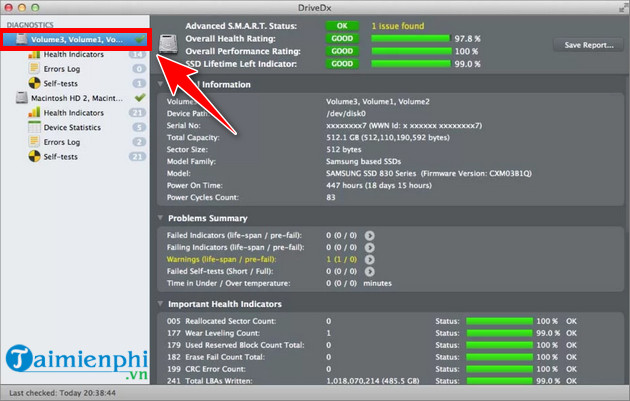
Method 3: Use Disk Drill
Unlike DriveDx, Disk Drill is completely free software. If you are not interested in advanced parameters such as temperature, battery cycles, etc., Disk Drill will be the most suitable application. Here's how to check your Macbook M2 SSD using Disk Drill.
Method 1 : Download and install Disk Drill.
Download link.
Method 2 : Open Disk Drill, select the SMART monitoring tab and select Turn on .
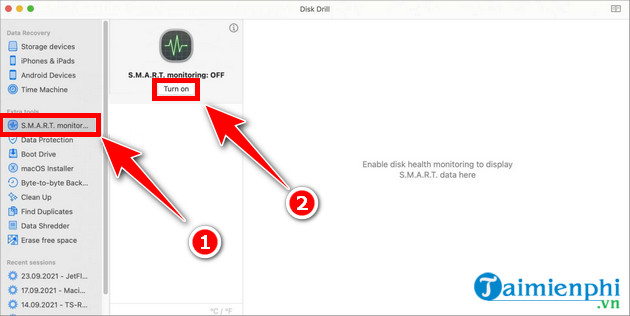
Step 3 : Select the SSD card to check to display the necessary information. Note the Health level line. Green means the hard drive is working normally while red indicates a problem with the SSD.
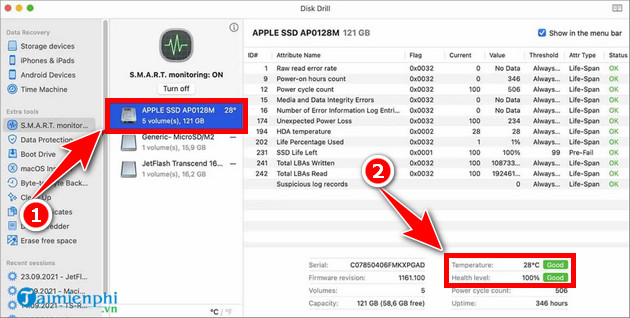
Method 4: Use smartmontools
Besides using paid software, you can still get a lot of advanced information about your hard drive for free with smartmontools. However, the implementation will be a bit complicated.
Download and install Xcode.
Download link.
Install Homebrew.
Step 1 : Open Terminal, copy the command below and press Return .
/bin/bash -c "$(curl -fsSL https://raw.githubusercontent.com/Homebrew/install/HEAD/install.sh)"
(You can find this command line on the Homebrew homepage)
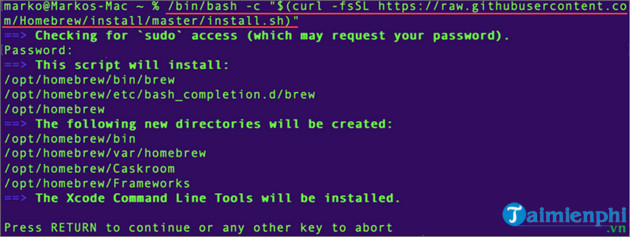
Step 2 : Wait until the Installation Successful and Next steps messages appear.
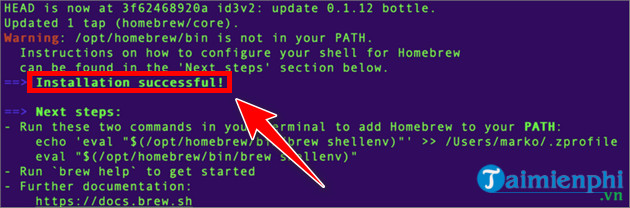
Step 3 : Copy the line nano -/.zshrc into Terminal and press Return .
Step 4 : When the new window appears, copy and paste the command export PATH=/usr/local/bin:$PATH and press Return .
Step 5 : Press Control + O to save the file, then press Return and finally press Control + X to exit Terminal .
Install smartmontools
Step 1 : Open Terminal , copy and paste the following command line and press Return .
brew install smartmontools && sudo smartctl --all /dev/disk0
Step 2 : Enter your Macbook password if necessary.
Step 3 : The hard drive information will be displayed on the screen.
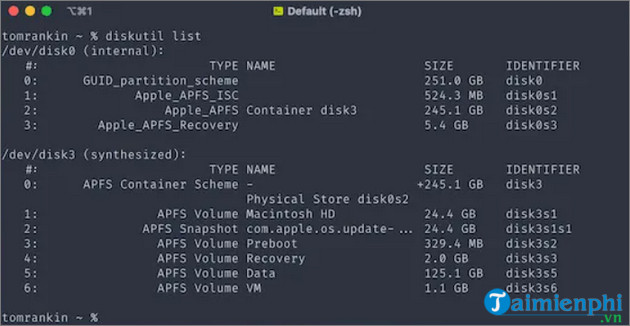
So, TipsMake has shown you some ways to check SSD Macbook M2. If you have any questions, please leave them in the comments section below.
You should read it
- Steps to check MacBook temperature
- Instructions on how to check MacBook battery are extremely simple
- How to check if the Macbook Battery is faulty or not?
- Compare MacBook, MacBook Pro and MacBook Air
- How to distinguish the MacBook Air 2013 visually
- Instructions on how to check the configuration of a Macbook computer
 How to check the origin of Macbook M1, M2, Pro...
How to check the origin of Macbook M1, M2, Pro... How to install Canon 2900 printer for Macbook
How to install Canon 2900 printer for Macbook How to download 4K Youtube Videos to iOS, Android phones and computers
How to download 4K Youtube Videos to iOS, Android phones and computers How to download Youtube videos on Macbook
How to download Youtube videos on Macbook The 6 best security and privacy features in iOS 17 and macOS Sonoma
The 6 best security and privacy features in iOS 17 and macOS Sonoma Laptop without screen officially launched
Laptop without screen officially launched