How to search by image on Facebook
Facebook is a large social network and has millions of users every day. Every day on Facebook there are millions of images uploaded by millions of different people, so we need to search for a specific photo or content that will take a lot of time. In this article, Software Tips will guide you How to search by image on Facebook.

1. How to use images to look up information
This is an issue we encounter every day, there is a lot of content we want to see more information but we don't have the keywords to find the right target. Below Software Tips will guide you how to find the exact poster to be able to gather more information. This method is applied on:
- Fanpage
- Personal page
- Group
The browsers can use: Chrome, Coc Coc, Firefox, .
This way we can defy the Privacy of the image. Photos to Friends, public, only I can exploit the whole.
Step 1: You need to get the image address by right- clicking on the image and selecting Open image in a new tab .

Step 2: At this time, the Facebook ID of your friend will appear as a number. How to determine where is the ID address .
The ID address will be between the sets of numbers separated by "_". Usually the user's ID will be located there. If you encounter special cases, you can try each set of numbers to produce results.
In this article ID has the form: 2503557183211319
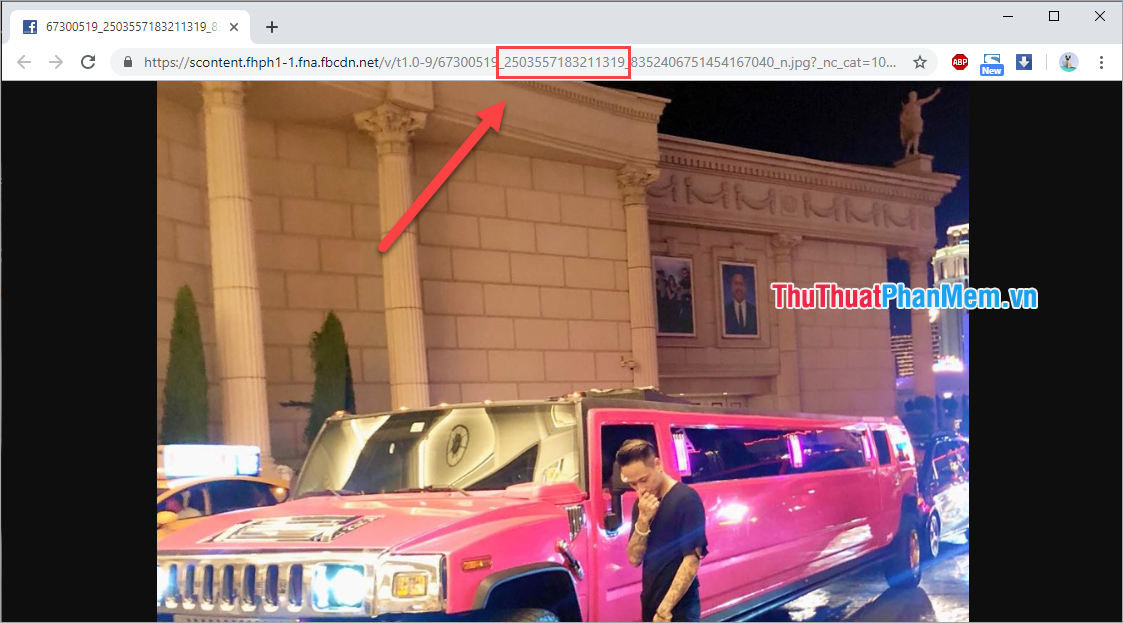
Step 3: Once we have the user ID , we need to create the link link.
https://www.facebook.com/photo.php?fbid= + "facebook id"For example: In the article the user has ID: 2503557183211319 , we will have the following link https://www.facebook.com/photo.php?fbid=2503557183211319
After creating the link you press Enter to access.
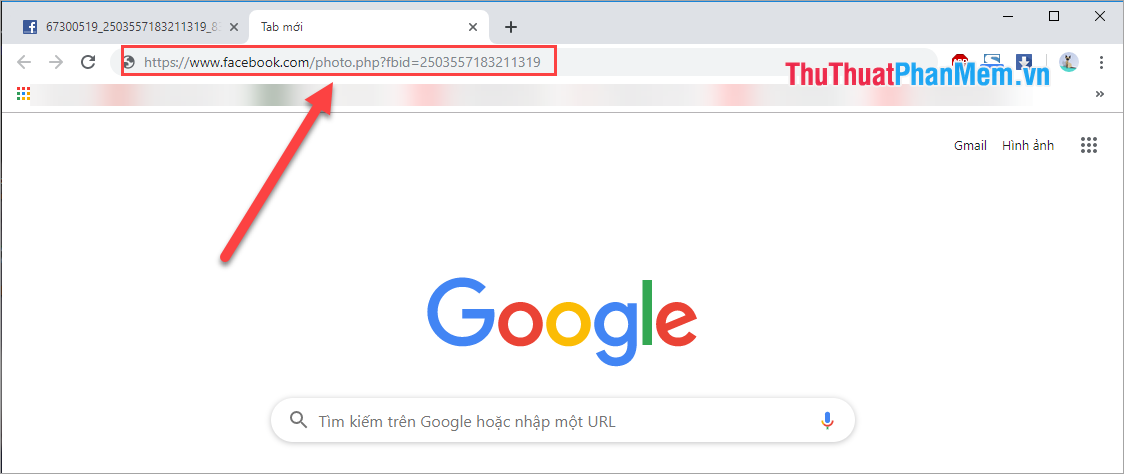
And this is our result.
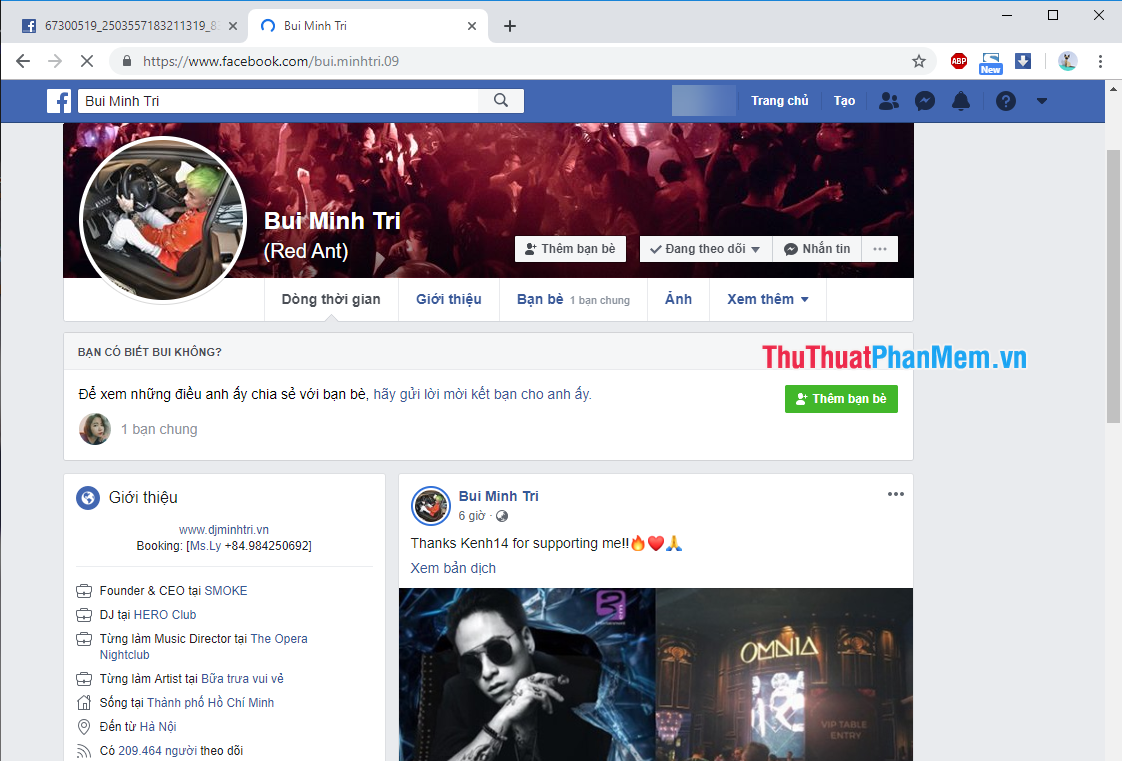
2. How to find images by keywords
Step 1: You proceed to enter the keywords you want to search into the search box for friends on Facebook.
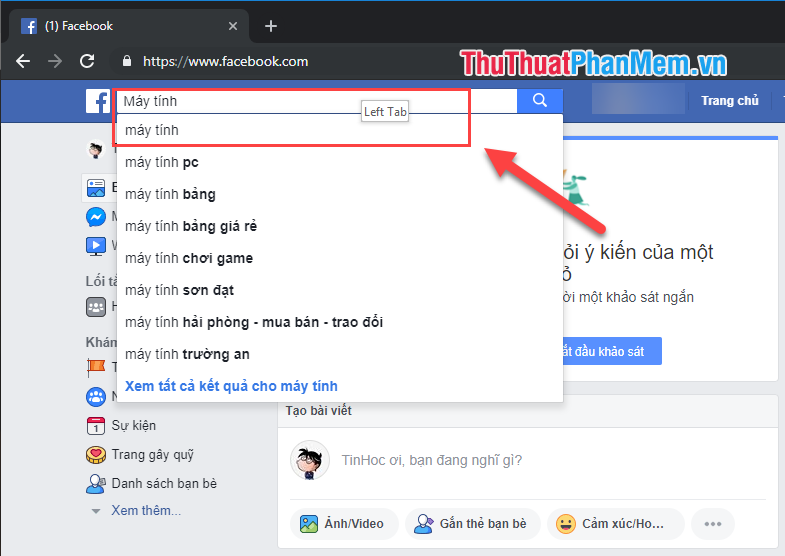
Step 2: Then you switch to Photos to display the relevant image content. To get the most possible results, choose Public photos and click View all .
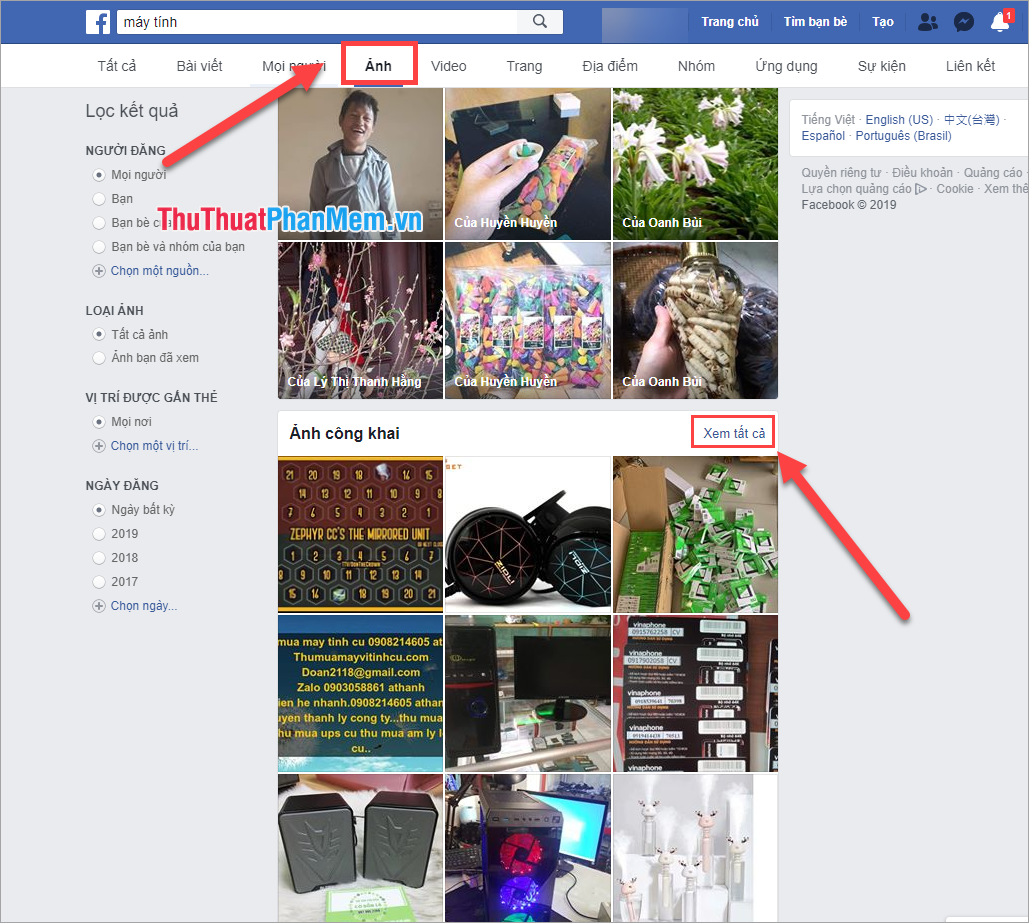
Step 3: Here will appear a lot of images related to the keywords you are looking for.
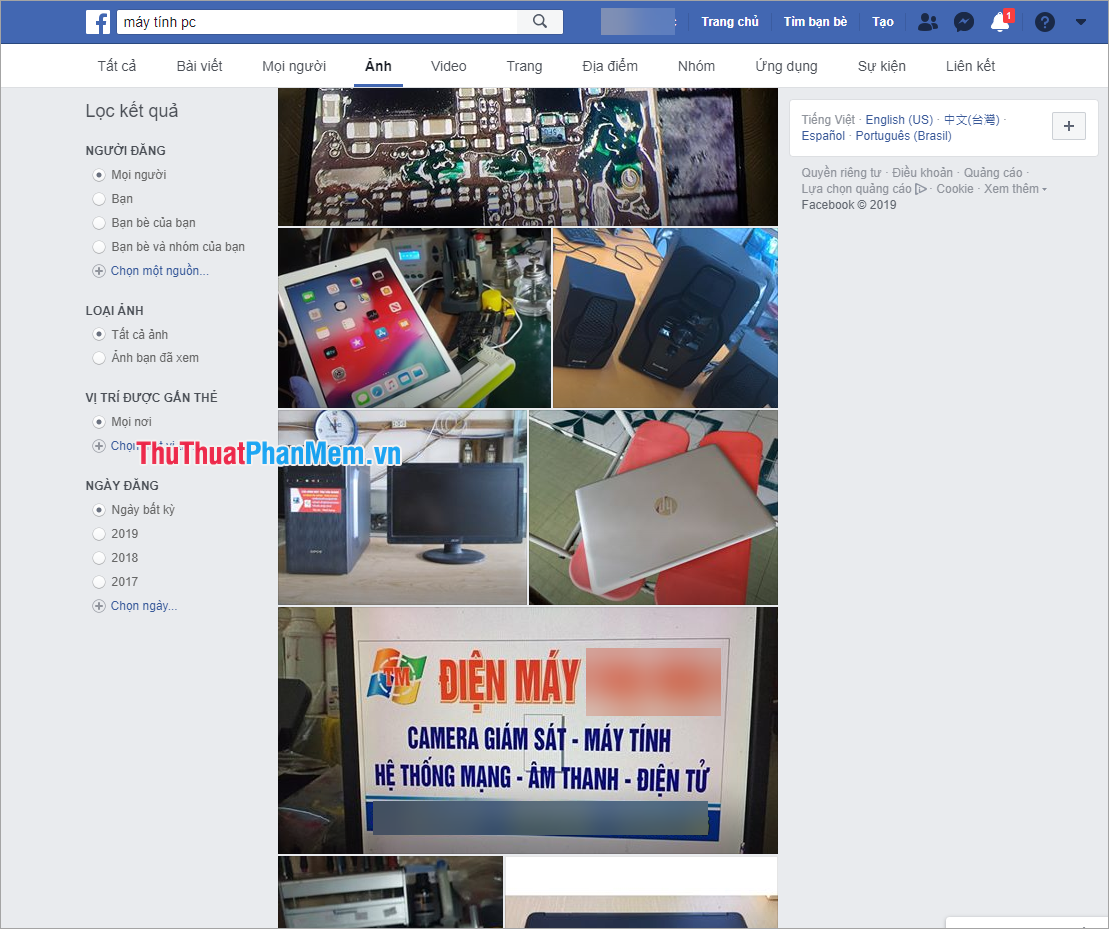
Thus, Software tips have guided you How to search by image on Facebook fastest and most accurate. Good luck!
 Turn off Facebook Messenger chat, how to hide Facebook nick when online on the web, phone
Turn off Facebook Messenger chat, how to hide Facebook nick when online on the web, phone What is Facebook Token? What to get FB Token How to get fast FB Token
What is Facebook Token? What to get FB Token How to get fast FB Token Top 5 most effective teamwork tools
Top 5 most effective teamwork tools What is Skype ID? How to get a Skype ID
What is Skype ID? How to get a Skype ID Top 5 online 3D text creation websites
Top 5 online 3D text creation websites How to recover Gmail account when password is forgotten
How to recover Gmail account when password is forgotten