How to activate and use the ECG feature on Apple Watch
ECG - short for Electrocardiogram or also known as electrocardiogram. Is a feature on Apple Watch and is currently region locked and you can only use it in certain countries. Even in Vietnam, you cannot use this feature even if you are using the latest American Apple Watch series (LL/A version).
Fortunately, there is a way to help you activate this ECG feature of Apple Watch. If you want to enable this feature, follow the instructions below.
What is ECG?
First, we should learn what ECG actually is. An electrocardiogram (ECG) or EKG is a test that measures heart activity to identify problems with heart rhythm, blood flow, electrolyte abnormalities, etc.
The Apple Watch's ECG feature cannot compare to the ECG (or EKG) you see in the hospital. However, it can look at your heart rhythm and determine whether it is a normal rhythm or shows signs of disturbance.
Note : In case your ECG shows signs of disturbance, you should see a doctor immediately.
Which Apple Watch version supports ECG?
Here are all the Apple Watch variants that support ECG:
- Apple Watch Series 4
- Apple Watch Series 5
- Apple Watch Series 6
- Apple Watch Series 7
- Apple Watch Series 8
- Apple Watch Series 9
- Apple Watch Ultra
- Apple Watch Ultra 2nd generation
Apple Watch ECG 1 and ECG 2
It's worth noting that depending on the region, there are two versions of the ECG recording app on Apple Watch. ECG 1 can detect AFib when your heart beats between 50 – 120 bpm and ECG 2 can detect AFib between 50 – 150 bpm.
To find your version of the ECG app, open the Health app on iPhone. Click Browse -> Heart . Then, click Feature version .
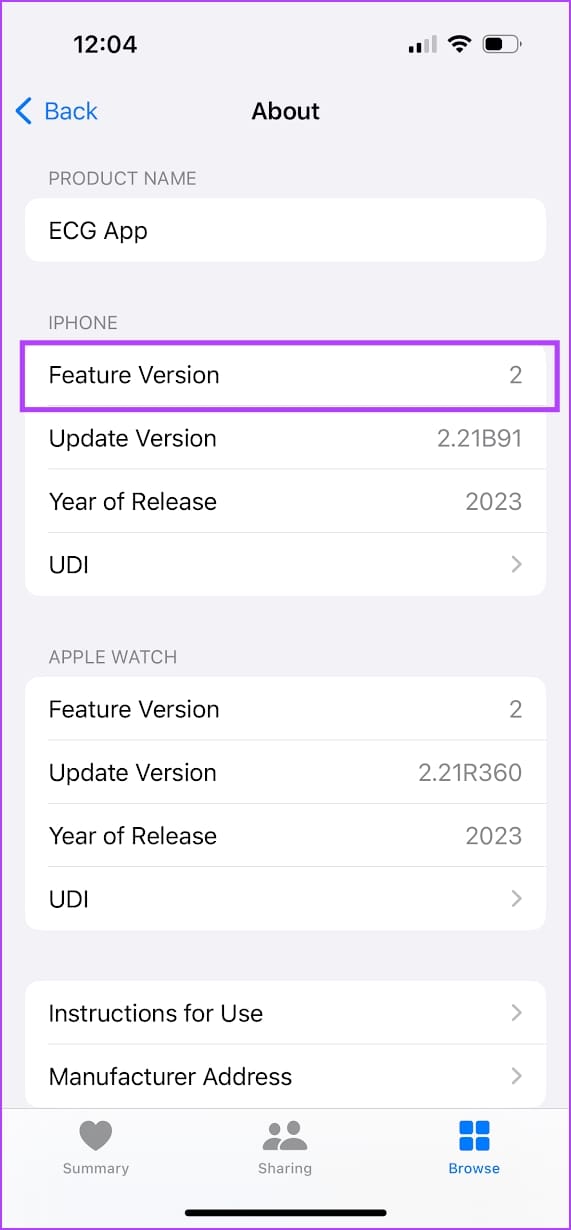
How to set up ECG on Apple Watch
Here's how to set up the ECG feature on your Apple Watch.
Step 1: Open the Health app on iPhone. Click Browse .
Step 2: Select Heart Click on Echocardiograms .
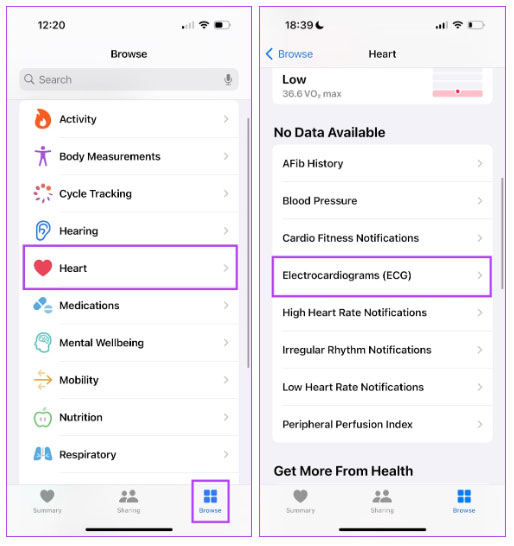
Your iPhone will ask you to enter your age and you will receive some information about the ECG tracker. The ECG app will now open on your Apple Watch. If not, here's how you can check if the app is installed.
Step 1: Open the Watch app on iPhone. Select Heart .
Step 2: Click Install next to the ECG application.
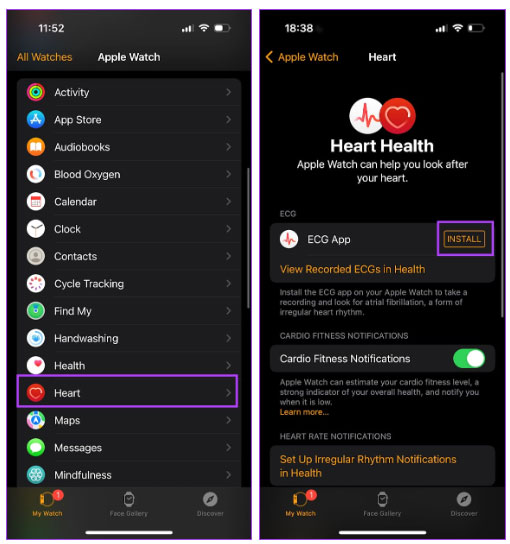
You can then record an ECG on your Apple Watch.
How to measure ECG on Apple Watch
Open the ECG app on your Apple Watch. Make sure the watch fits your wrist tightly.
Hold the digital crown for 30 seconds and wait for the test to complete.

How to view ECG results on Apple Watch
This is how you can view recorded ECG tests on your iPhone.
Step 1: Open the Health app. Click Browse .
Step 2: Click Heart . Now, select Echocardiograms .
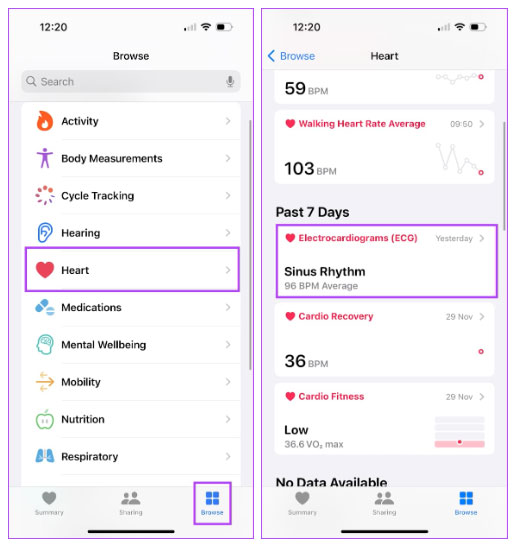
Step 3: You will be able to view your recorded ECG history. Select a test to see full results.
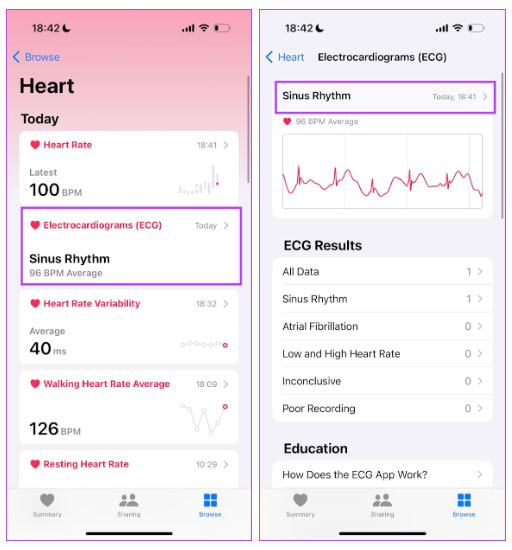
Understand ECG test results
The test results on the Health app will summarize the waveform and tell you whether your ECG shows signs of atrial fibrillation. You will be shown 1 of the following 5 results:
- Sinus Rhythm : This shows that the heart is beating normally.
- Atrial Fibrillation : It indicates an irregular heartbeat, which may require medical attention.
- Inconclusive : This indicates that the result cannot be clearly determined.
- Low Heart Rate : Heart rate below normal threshold.
- High Heart Rate : This message appears if the heart rate exceeds the normal threshold.
You can click on the Export PDF option to get detailed results. Click the Share icon to save or share the document. This can be useful if you want to present the results to a medical professional.
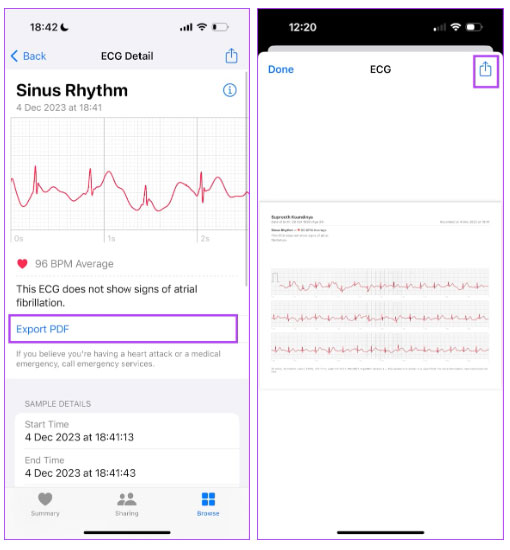
Is Apple Watch ECG accurate?
According to some studies, ECG on Apple Watch is quite accurate compared to traditional 12-lead ECG. It detects atrial fibrillation (AFib) with a sensitivity of 98.3% and specificity of 99.6%. Furthermore, in 2020, the FDA confirmed that Apple Watch ECG can be used as a substitute for clinical testing.
In short, ECG on Apple Watch is in no way a gimmick. However, if the ECG test shows any signs of atrial fibrillation, consult a medical professional for more information.
Improve the accuracy of ECG results on Apple Watch
Do you often see the error message that your Apple Watch cannot record an ECG? Here are some tips to increase recording accuracy on Apple Watch.
- Keep your personal information up to date : Make sure to enter the correct date of birth when you set up the ECG. You can also edit information in the Health app.
- Wear Apple Watch snugly on your wrist : You need to wear Apple Watch snugly on your wrist so that the sensors make contact with your wrist.
- Keep your Apple Watch clean : Check for visible dust particles on the underside of your Apple Watch and clean it so it doesn't affect the sensor's functionality. Furthermore, make sure your wrist and Apple Watch are both dry.
- Remove the case while recording an ECG : Bulky cases on Apple Watch can prevent the sensors on Apple Watch from maintaining contact with your skin. For accurate results, record an ECG test by removing the case on your Apple Watch.
- Don't move your hand while recording an ECG : Keep your hand steady and still while you record an ECG on your Apple Watch.
- Stay away from other plugged-in electronic devices : This prevents any interference while you are recording the test.
- Wear Apple Watch on the correct wrist : Make sure you're wearing Apple Watch on the wrist you selected in settings.
You should read it
- How to start and reset Apple Watch
- Charging Apple Watch and How to check battery life on Apple Watch
- How to back up data on Apple Watch
- What health conditions can the Apple Watch recognize?
- How to compete your Apple Watch's fitness goals
- How much 'successful' will your Apple Watch be if not connected to an iPhone?
 Apple is developing a version to celebrate the 10th anniversary of the Apple Watch
Apple is developing a version to celebrate the 10th anniversary of the Apple Watch Apple Watch S7 vs S9: What do you get when upgrading?
Apple Watch S7 vs S9: What do you get when upgrading? Revealing the 'super strange' hidden feature of the Apple smart ring
Revealing the 'super strange' hidden feature of the Apple smart ring 6 best Apple Watch watch face customization apps
6 best Apple Watch watch face customization apps How to pair Apple Watch with new iPhone
How to pair Apple Watch with new iPhone Apple canceled plans to launch Apple Watch Ultra MicroLED due to high costs
Apple canceled plans to launch Apple Watch Ultra MicroLED due to high costs