Steps to use fall detection on Apple Watch
Let's discover how to use fall detection on Apple Watch in the following article!
With fall detection:
- When your Apple Watch detects a hard fall, it immediately connects you to emergency services and sends an alert to your emergency contacts.
- When Apple Watch detects a hard fall and notices you're not moving for 1 minute, it automatically connects to emergency services.
1. Turn on fall detection
To enable fall detection on Apple Watch, you can do it in two ways:
Method 1: Turn on fall detection with your Apple Watch Watch
Step 1: Select Settings > Select SOS > Select Fall Detection.
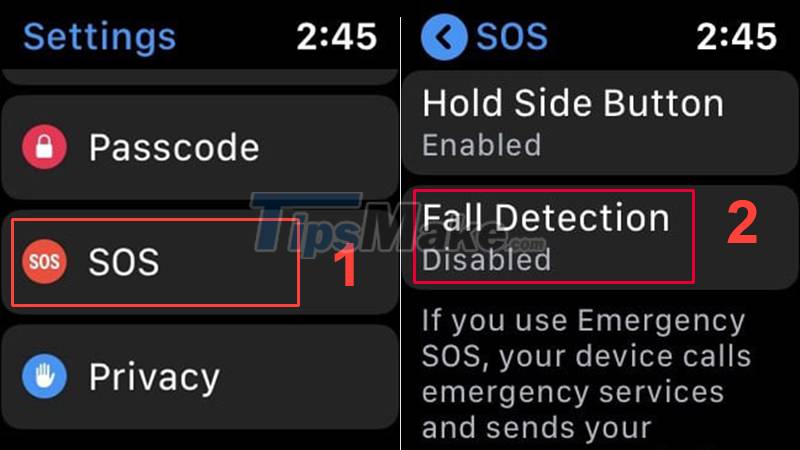
Step 2: Turn the switch to green > Select Confirm. You have successfully enabled fall detection on your Apple Watch.

- Option 2: Enable using the devices associated with the Apple Watch as the iPhone or iPad to your
Step 1: Open the Apple Watch app > Select My Watch.
Step 2: Select Emergency SOS > Select Fall Detection > Turn the switch to green to enable fall detection.

Note: If the user is 55 years of age or older, fall detection is automatically installed.
2. Set up your Medical ID and add emergency contacts
To set up Medical ID and add emergency contacts, follow these 4 steps:
Step 1: Open the Health app on your device > Select Summary.
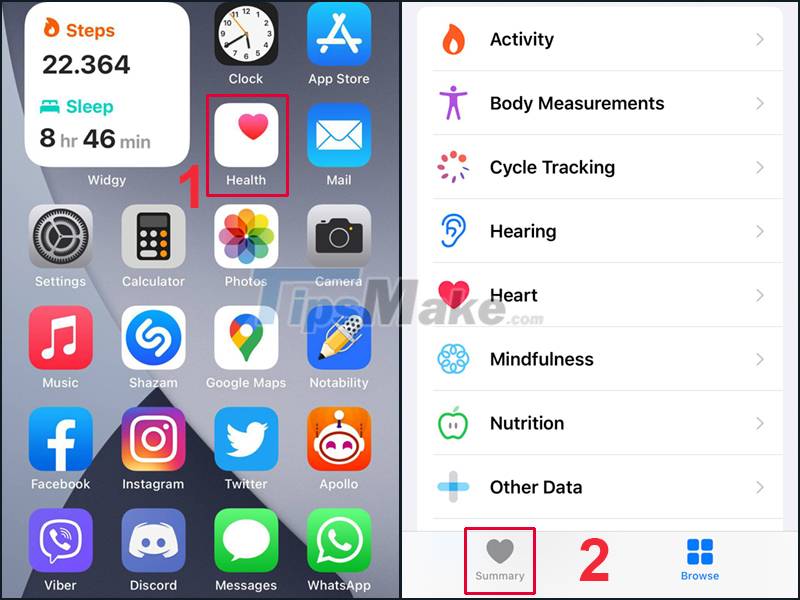
Step 2: Select Set Up Your Medical ID > Select Get Started.
Step 3: Enter your date of birth and information. To add an emergency contact, select the plus button next to add emergency contact.
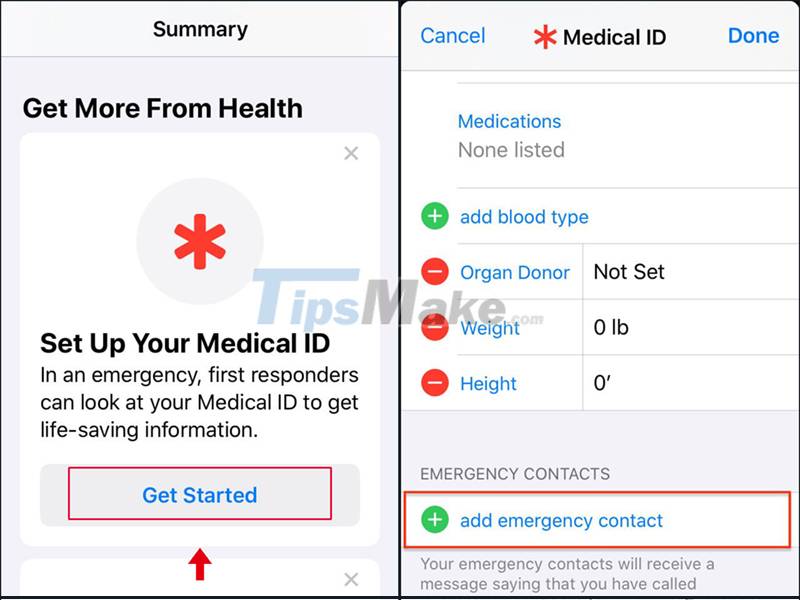
After selecting the plus button, your contacts (Contacts) will appear, select one or more contacts you want and name their relationship (Relationship) with you.
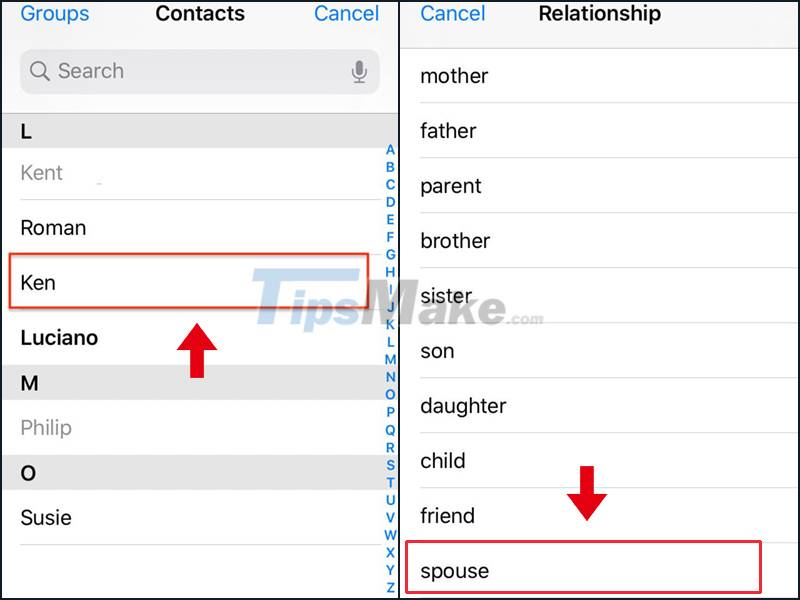
Step 4: After completing the emergency contact setting, if you want to delete a contact: Select the minus button next to the contact > Press Delete.
Turn on Show When Locked at the top of the window to make sure your Medical ID is visible on the lock screen. This allows those helping you to see your condition and provide appropriate first aid. Finally, press Done to complete the Medical ID and emergency contact setup.
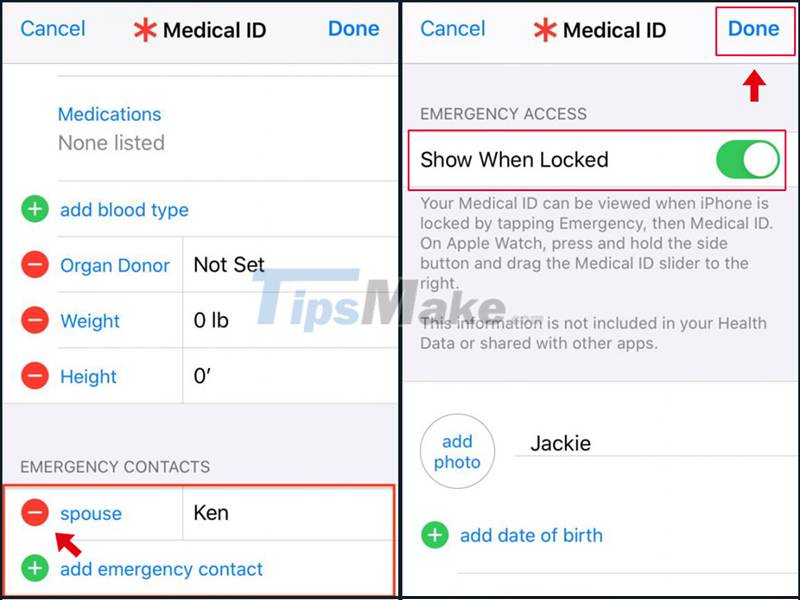
Note: Enter your correct age when setting up Apple Watch and in the Health app. Fall detection only works when the user is 18 years of age or older.
3. How to make an emergency SOS call
To be able to make an emergency SOS call, there are two ways to do it:
Method 1: When you fall, the watch will automatically detect and warn you on the screen of your Apple Watch. Press EMERGENCY SOS to make an emergency call. If you want to end the call, press the red end button icon.
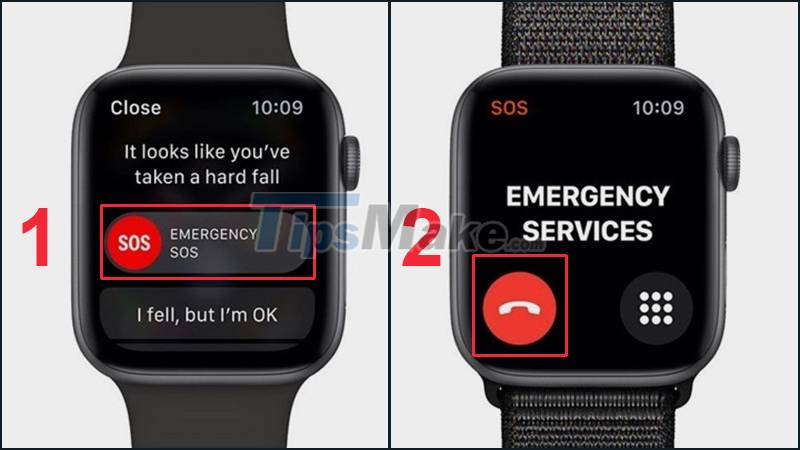
- Method 2: Press and hold the button next to the watch until the screen displays 3 options. Drag the EMERGENCY SOS button to the right to make a call.

If you want to end the call, press the end call button and select Yes.
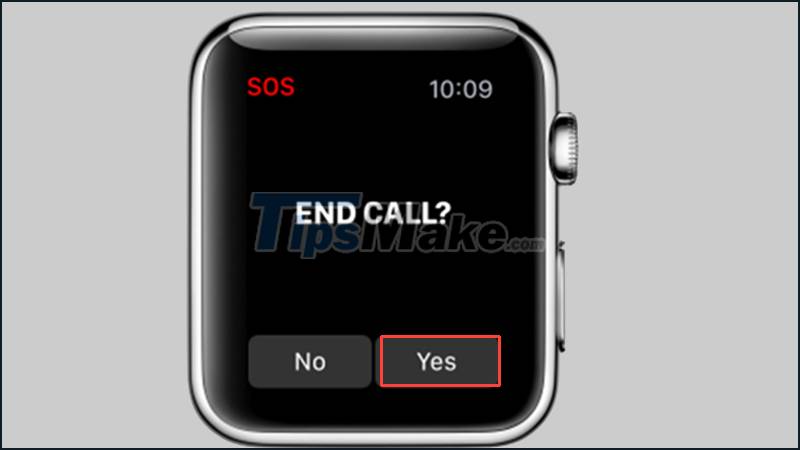
4. Review your fall history
When you fall, your iPhone or iPad automatically records your fall in history in the Health app.
To review history: Open the Health app > Select Health Data > Select Results.
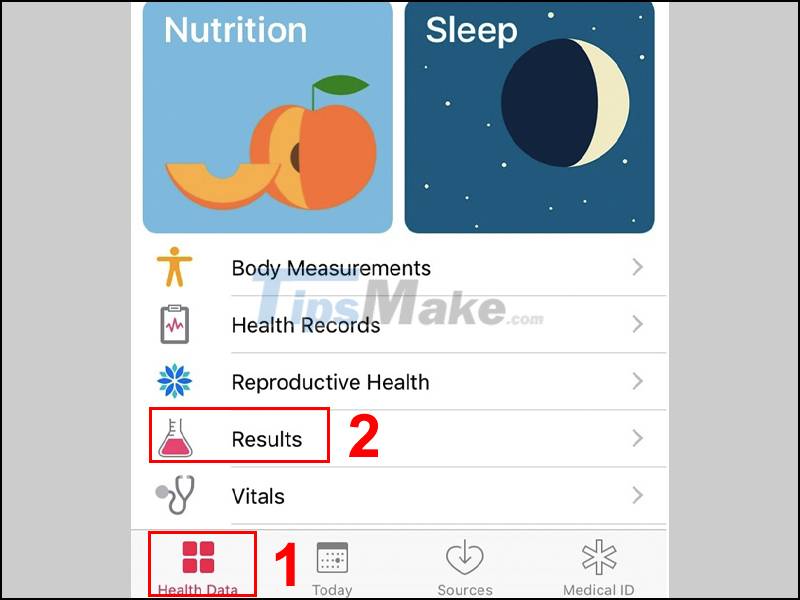
Select Results to see your fall history
Hope the above article will help you in installing and using the fall detection feature on Apple Watch.
 Compare Realme Watch 2 and Realme Watch: Which version should you choose?
Compare Realme Watch 2 and Realme Watch: Which version should you choose? How to increase text size on Apple Watch
How to increase text size on Apple Watch How to set a custom timer on Apple Watch
How to set a custom timer on Apple Watch Review Honor Band 6 Smart Watch
Review Honor Band 6 Smart Watch Steps to fix slow Apple Watch error
Steps to fix slow Apple Watch error Charging Apple Watch and How to check battery life on Apple Watch
Charging Apple Watch and How to check battery life on Apple Watch