Guide to rent cars and rent cars with miOto
Placing cars, booking tourist cars is now a demand of many people, especially in the summer when tourism demand is high. Users often rent cars by looking for car rental agents, car rental or car rental, car rental, car hire self-drive through relatives.
Now you can rent a car right on your phone via the Mioto app. This is the app that will help you rent cars with the most convenient and suitable options for you.
You can choose to search for car rental areas nearest to your location. Each car rental location you will find specific information about the type of car, price, rental conditions . The following guide for renting a self-driving car with Mioto will help you find the car. rent most suitable for me.
- How to use Cars 4D + automotive screenings and 4D car kits
- How to check for re-bought cars is mortgaging the bank or not
- How to find the way to Google Maps for motorcycles
How to rent a car on the phone with miOto
Step 1: First download the Mioto app to your phone, then click Personal . In this section you can log in with your Facebook or Google account.
If you want to register a separate account on Mioto, please click Register below. Then write down the full display name, email address, enter the password twice and select I have read and agree to Mioto's policy and then click Register .


Step 2: Next go back to the Discover interface, enter the location you want to rent the car, for example, district, city or city.
Then choose the rental time, the minimum time to rent a car is 2 days, the example below is the picture that I started to receive the car at 21:00 pm on June 13 and will return the car at 20:00 on 14/06.
You can choose the time to receive the car at least 1 hour from the current time, and then select Save .


Step 3: Right after that, the list of rented cars will appear. To rent a car appropriately and quickly, choose Filter.
In the Filter you can choose the price range, prefer to rent cars by distance, low / high price or by rating. Next choose the type of car, the car, the number of km / day . especially, you can book the car immediately without the approval of the owner.


Or simply, you can select List. In this section only show the price of the car right on the map or the number of vehicles on a yard, if you want to see the details of the car you want to rent, click on the price or the number of vehicles on the yard to see.


Step 4: Once you have chosen the right vehicle for you, click on the vehicle information to see the vehicle characteristics, rental price. Vehicle features, distance limits or not, ask for what car rental documents are.
Especially car rental terms will tell you what needs, deposit, and regulations when renting a car or not. When you agree to the rental conditions and pricing offered, click Set car below.


If you have not verified the phone number, you will have to verify the phone number to get a car. Click Validate then enter your phone number and click Validate .


Next the application will send your phone number with a 6-digit authentication code, enter the authentication code and click Continue .
After successful verification of the phone number, you will be transferred back to the car's interface, then click Next.


Finally, you will be transferred to the vehicle confirmation interface to confirm your decision to book the car again. Click Set the car to proceed with the booking, then follow the instructions of the car rental application.

With this miOto car rental application, tenants are very convenient when the rental car will only take place in a short period of time but car rental information is still very clear.
This helps the car hire quickly and conveniently in case of need. For those who want to rent a car only to travel or go home, it's easy to rent a car that suits you.
You should read it
- How to rent movies on Fim +
- How to Rent Movies on iTunes
- Renting a Facebook account to run ads, new services contain many incalculable dangers
- Office 2013 launches, allowing users to 'rent' to use
- How to use Google Play Movies on Chrome and Chrome OS
- How to book Homestay, Rent Homestay on the phone with Luxstay application
- How to Dispute Rental Car Damage Claims
- How to Rent a Bird Scooter
May be interested
- How to enable speed limits on Google Maps
 google has updated google maps to add speed limit and speed and crash warning features on the go. here's how to turn on these new features.
google has updated google maps to add speed limit and speed and crash warning features on the go. here's how to turn on these new features. - How to use iParking to find parking spots on the phone
 iparking is an application to find parking, send cars on the phone. users can use iparking to find parking in the fastest time.
iparking is an application to find parking, send cars on the phone. users can use iparking to find parking in the fastest time. - The series of funny photos that Google Maps has recorded across the world streets
 not only does it help you navigate the road better, google maps also captures many difficult moments across the streets of the world.
not only does it help you navigate the road better, google maps also captures many difficult moments across the streets of the world. - Delete saved places on Google Maps and Google Now
 however, when you don't need to use those locations, you don't know how to remove the old location and replace it with the new one. if you are in this situation and do not know how to handle it, please refer to our following article.
however, when you don't need to use those locations, you don't know how to remove the old location and replace it with the new one. if you are in this situation and do not know how to handle it, please refer to our following article. - How to use Google Maps without wasting space
 google maps is no stranger to anyone who travels without knowing the way. the following article will guide you to use google maps without 3g / 4g capacity.
google maps is no stranger to anyone who travels without knowing the way. the following article will guide you to use google maps without 3g / 4g capacity. - Instructions for Mario to be a guide on Google Maps
 with this tip, you can use the mario driving game character image instead of the direction arrow on the previous google maps application. interesting, isn't it?
with this tip, you can use the mario driving game character image instead of the direction arrow on the previous google maps application. interesting, isn't it?
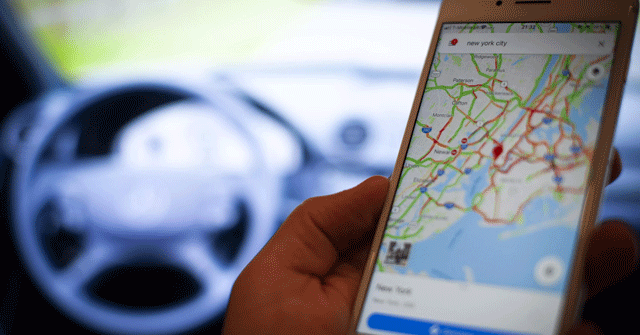

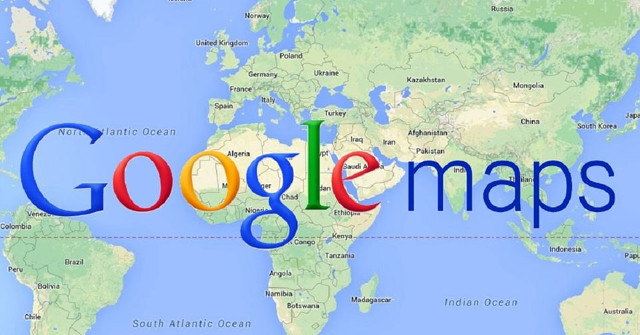

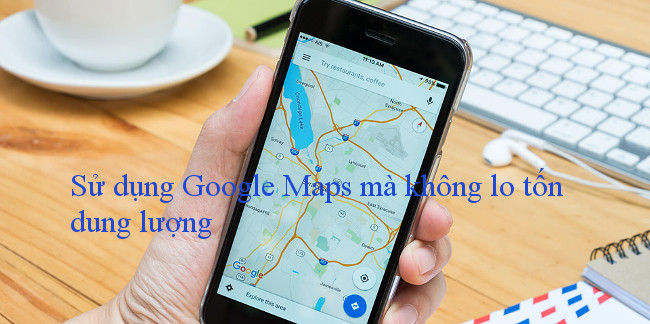

 Rent Please! Landlord Sim Tips for Beginners
Rent Please! Landlord Sim Tips for Beginners Latest Rent Please!-Landlord Sim Code and How to Enter Code
Latest Rent Please!-Landlord Sim Code and How to Enter Code How to use Cars 4D + automotive screenings and 4D car kits
How to use Cars 4D + automotive screenings and 4D car kits Rent during coronavirus: Everything you need to know
Rent during coronavirus: Everything you need to know How to Rent Movies on an Xbox One
How to Rent Movies on an Xbox One