Guide to familiarize yourself with Excel
The following article details the necessary skills and knowledge to help you quickly get acquainted with Excel 2013/2016.
To be able to get acquainted quickly with Excel 2013/2016 you need to understand some of the following basic points:
1. The working interface of Excel 2013:
- Start screen:

- Interface when open:
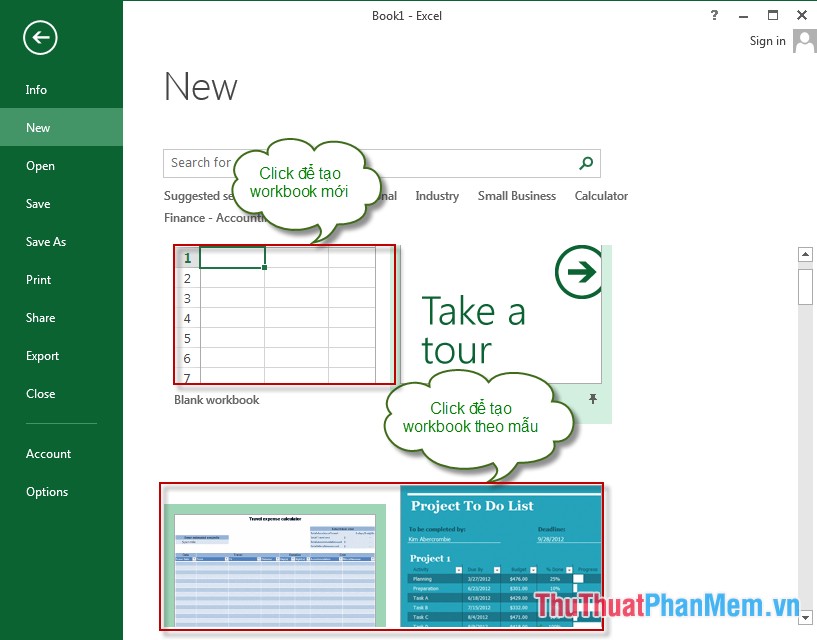
- Screen work:

2. Basic terms to remember.
- Workbook: A workbook is an Excel file to calculate, graph, store data . A workbook can contain many sheets, worksheets, char sheets depending on computer memory.
- Worksheet: Also known as sheet or spreadsheet , is a place to store and work with data. It consists of columns and rows, intersections of columns and rows called cells containing data, calculations or formulas for calculations. A worksheet is a component of the workbook. Excel 2013 contains 16,384 columns and 1,048,576 rows.
- Chart Sheet: Actually, 1 sheet in a workbook, it is only 1 sheet containing graph. If you want to look at each graph individually, this is a reasonable option.
- Sheet tabs: A place to display sheet names, it is located in the lower left corner of the workbook window . Move back and forth between sheets by clicking on the sheet name above into sheet tabs.
3. New toolkit of Excel 2013.
3.1 Ribbon.

- Ribbon - is a set of tools to replace the traditional menu bar from the versions of Excel 2003.
- Toolbox in the Ribbon:
+ Tab Home: Contains commands about text format.

+ Tab Insert: Contains command groups to help insert objects into text.

+ Tab Page Layout: Contains groups of commands to present spreadsheet layout.

+ Tab Formulas: Contains commands that work with formulas and functions in Excel.

+ Tab Data: Contains commands that work with data.

+ Review tab : Reset the information.

+ Tab View: Contains commands belonging to the display command group.

+ Developer tab : Usually not displayed on the Ribbon, often on options to customize.
3.2 Quick Access Toolbar.
Custom toolbars contain commands that you use often, saving you time. You can customize the position of the toolbar, usually placed above or below the Ribbon toolbar area.

3.3 Mini toolbar.
This is a new feature in Office 2013. It is a floating toolbar that is displayed when you perform a text highlight or right-click text. It contains popular and commonly used formatting tools.
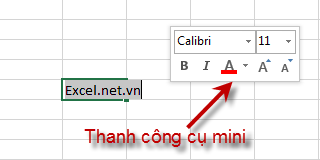
4. The XML standard of Excel 2013.
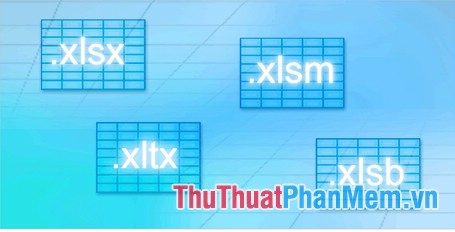
Like Excel 2007, Excel 2013 uses the default file format XLSX based on XML (Extensible Markup Language). This format ensures data files are safer, smaller in size, and deeply integrated with external information and data sources.
Above is the detailed information to help you shorten the time to get acquainted quickly with Excel 2013.
Good luck!
You should read it
- Guide to full Excel 2016 (Part 8): Learn about Number Formats
- Guide to full Excel 2016 (Part 2): Learn about OneDrive
- Complete guide to Excel 2016 (Part 11): Check spelling in the worksheet
- How to compare data on 2 columns in an Excel file
- Complete guide to Excel 2016 (Part 9): Working with multiple spreadsheets
- MS Excel 2007 - Lesson 2: Customizing in Excel
 How to create the first Workbook in Excel
How to create the first Workbook in Excel How to use functions to identify and calculate date information in Excel
How to use functions to identify and calculate date information in Excel STDEVA function - The function of estimating standard deviations based on a sample including both text and logical values in Excel
STDEVA function - The function of estimating standard deviations based on a sample including both text and logical values in Excel STDEVPA function - The function of estimating standard deviations based on an entire population including both text and logical values in Excel
STDEVPA function - The function of estimating standard deviations based on an entire population including both text and logical values in Excel STEYX function - The function returns the standard error of the predicted value of y for each value of x in regression in Excel
STEYX function - The function returns the standard error of the predicted value of y for each value of x in regression in Excel T.DIST - The function returns the Student t-distribution on the left in Excel
T.DIST - The function returns the Student t-distribution on the left in Excel