Guide to adjusting configuration to achieve the best FPS in Apex Legends
Whether or not you play the game smoothly depends on your computer configuration. Adjusting the configuration to get the best FPS in Apex Legends does not create "miracles", but it will help you better understand the Settings and optimize the necessary effects.
Guide to adjusting configuration to achieve the best FPS in Apex Legends
Step 1: To optimize FPS, follow these instructions. First, go to Settings .

Step 2: Select the Settings menu that appears.

Step 3: Go to Video , this is where you can optimize your configuration to get the best FPS.

- Display Mode : Select Fullscreen to avoid screen lag.
- Aspect Ratio : Choose the appropriate ratio, the most common is 16:9 .
- Resolution : Adjust the resolution according to the selected ratio.
- Field of View : Wide viewing angle provides better visibility, but may affect performance.
- Color Blind Mode : Mode for color blind people, should not be turned on if not necessary because it can make it difficult to distinguish scenes.
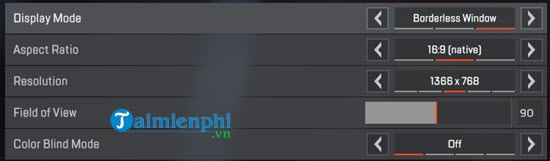
- V-Sync : Synchronizes images from VGA to screen, should be disabled to avoid performance loss.
- Adaptive Resolution FPS Target : Set to 0 for best results.
- Adaptive Supersampling : Adaptive graphics adjustment mode.
- Anti-aliasing : Anti-aliasing, only enabled when using Supersampling. Weak VGA should not be enabled.
- Texture Streaming Budget : Manages VRAM usage when loading scenes.
- Texture Filtering : Greatly affects FPS, so leave Anisotropic 2X .
- Ambient Occlusion Quality : Object shadow, set to lowest or Medium if the game is not too jerky.
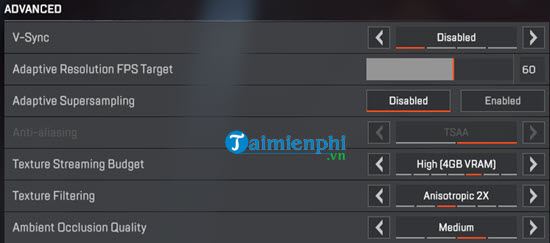
- Sun Shadow Coverage : The shadow effect of light, should be set to the lowest .
- Sun Shadow Detail : Shadow detail, should be set to lowest .
- Spot Shadow Detail : Pixel detail of the shadow, should be set to the lowest .
- Volumetric Lighting : Lighting effect, should be disabled .
- Dynamic Spot Shadows : Causes lag, should be turned off .
- Model Detail : Sharpness of characters and objects, can be set to Low or Medium .
- Effects Detail : Explosion effects, should be set to medium to avoid lag during large battles.
- Impact Marks : Bullet marks on the surface, can be reduced to optimize FPS.
- Rag Dolls : Physical effects of the character when defeated, should be set to the lowest .
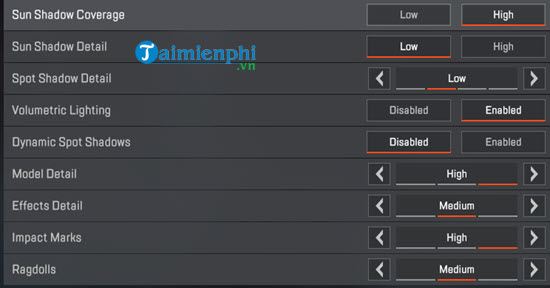
After optimizing the configuration, as long as FPS remains above 60 , you will have a smooth experience.
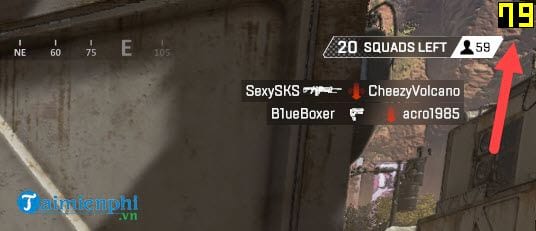
Just adjust the configuration to achieve the best FPS in Apex Legends as above and you can play Apex Legends smoothly, of course TipsMake would like to remind you that we do not create "miracles". If your computer is too weak, it will not have any effect when setting up Settings in Apex Legends. With the above Settings in Apex Legends, it only helps you optimize as much as possible.
Before installing Apex Legends on PC or any game, you need to know its configuration because otherwise installing Apex Legends on PC will be meaningless because you cannot play the game.
 Instructions for pre-registration for the survival game Eclipse Isle
Instructions for pre-registration for the survival game Eclipse Isle How to fix Connection Lost error in Coin Master game quickly and effectively
How to fix Connection Lost error in Coin Master game quickly and effectively Tips for playing Asphalt 8 Airborne on mobile
Tips for playing Asphalt 8 Airborne on mobile How to enable and disable Game Mode on Windows 10 to optimize performance
How to enable and disable Game Mode on Windows 10 to optimize performance Tips for solid defense in FIFA Online 3
Tips for solid defense in FIFA Online 3 How to Live Stream Minecraft on Facebook Using OBS
How to Live Stream Minecraft on Facebook Using OBS