Choosing SSD hard drives for computers
Solid-State Drive (SSD) for short has the same function as a regular hard disk drive (HDD) but has a completely different internal structure. Although called a disk drive, SSD does not use magnetic disks like HDD but stores data in memory chips (NAND Flash), which is a type of data storage technology that is not lost when the power is cut off. Due to the absence of mechanical components, SSDs do not emit noise when operating, consume less power, emit low heat and have a much faster data access speed than HDD.
Parameters of SSD drives
Shape and size of SSD drive (Form Factor)
 Shape of SSD drive
Shape of SSD drive
- SSD drives come in many different shapes and sizes, but the most common are the 2.5" (inch) Box and the non-enclosed card.
Memory chip technology of SSD drives (Technology)
- The original SSD used SLC (Single-Level Cell) technology memory chip with high speed and longevity but also very expensive.
- Next is the MLC (Multi-Level Cell) technology memory chip, which is slower than the SLC chip, has a lower lifespan but is cheaper than SLC.
- Most popular SSDs today use TLC (Triple-Level Cell) technology memory chips, this chip has large storage capacity and is cheap, but the speed and life of TLC is lower than that of SLC and SLC. MLC.
- The lifespan of an SSD depends on the number of data write/erase cycles on the memory chip. The lifespan of SSD type SLC is about 100,000~300,000, MLC is 10,000, and TLC is 3,000~5,000.
SSD drive capacity (Capacity)
- Capacity is the data storage capacity of an SSD drive, unit is Gigabyte (GB). Currently SSDs have typical capacities of 30/32GB, 60/64GB, 120/128GB, 250/256GB, 500/512GB, 1TB and will be larger in the future.
TB stands for Terabyte, 1TB = 1024GB, usually even counted as 1000GB.
Standard connection of SSD drives (Connections, Interface)
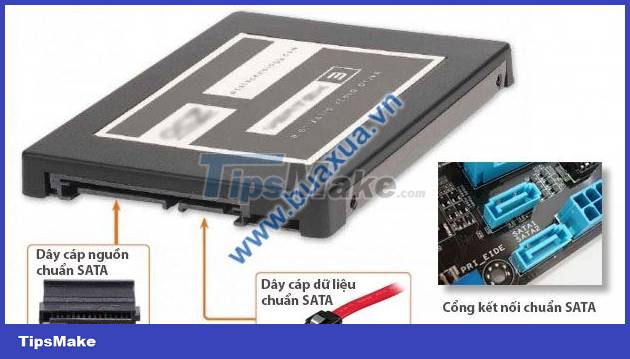 Standard SATA SSD drive
Standard SATA SSD drive
- The box SSD drive is connected to the mainboard using a standard SATA cable (Serial ATA). The card SSD drives will be plugged directly into the corresponding mSATA (mini STATA), M.2 or PCIe slot on the Mainboard.
- The SATA connection allows data transfer at a maximum speed of up to 6Gb/s (Gigabit per second) for the SATA3 standard, the mSATA connection has the same speed as SATA3. Standard M.2 and PCIe connections allow data transfer at up to 32Gb/s for PCIe 3.0 x4.
The connection speed (Transfer Rate) is the maximum data transfer rate allowed, in fact the data transfer rate (Data Rate) will be much lower.
SSD drive speed (Speed)
- The speed of an SSD drive is the maximum speed when reading (Read Speed) data from the memory chip and writing (Write Speed) data to the memory chip of the SSD. The unit is MB/s (Megabytes per second). The larger this parameter means the faster the SSD.
- There is also another speed parameter that is Random Read/Write Speed. This is the speed when reading / writing a block of data with a capacity of 4KB (Kilobyte) to the SSD. The computer unit is IOPS (Input/Output Operations Per Second), the larger this parameter means the faster the SSD.
The speed of an SSD depends on the connection standard between it and the motherboard. In addition, the larger the SSD capacity, the higher the speed will be.
SSD Cache (Cache)
- Although SSD drives have higher speeds than HDDs, they cannot match the speed of RAM memory, so it is also equipped with a cache memory (Cache) to help speed up data access. This cache has a larger capacity, the faster the SSD's data access will be.
SSD drive error correction (ECC) feature
- Just like memory, SSDs also have a normal None-ECC type and an error-correcting code (ECC) type.
Warranty period of SSD drives
- Depending on each manufacturer, SSDs will have different modes and warranty periods, usually from 24-36 months.
How to choose an SSD drive for a computer?
- Based on the above parameters, you can know how to choose an SSD drive that is compatible with the connection standard with the mainboard and suitable for your needs.
- The 2.5" Box SSD is suitable for most common desktop computers, while the plug-in SSD is suitable for computers using new motherboards or laptops with compatible slots.
- The larger the SSD drive, the faster it will be.
- Manufacturers often announce new technologies for their SSD drives, so check the user reviews before choosing.
You can connect a new SSD with SATA3 standard on an old motherboard with SATA1 or SATA2 standard, but the maximum speed of SSD will decrease corresponding to a lower connection standard. However, it is still much faster than HDD.
 How to install Webcam for computer
How to install Webcam for computer How to recognize the status of the computer through the sound
How to recognize the status of the computer through the sound How to set up a computer to boot from CD-ROM
How to set up a computer to boot from CD-ROM Instructions on how to remove the cooling fan of the standard CPU LGA775
Instructions on how to remove the cooling fan of the standard CPU LGA775 Instructions on how to assemble a cooling fan for standard CPU LGA775
Instructions on how to assemble a cooling fan for standard CPU LGA775 Choosing a motherboard for a computer
Choosing a motherboard for a computer