Check the RAM usage of 7 lightweight browsers for Windows
Using a resource-intensive browser on a low-end computer can adversely affect its performance. Therefore, the optimal solution is to choose a lightweight alternative browser that does not consume memory. The article tested the RAM consumption of many different resource-saving browsers so you can choose the lightest browser for your needs.
How are the tests performed?
The browser's resource consumption depends on how you use them. Although the browser may consume less resources when running web applications, it may not be as resource-efficient when playing videos.
For this reason, the article chose 7 lightweight browsers: K-Meleon, Falkon, SlimBrowser, Pale Moon, Maxthon, SeaMonkey and UR Browser. They were then tested by looking at 3 typical everyday scenarios: Entertainment, work and general use.
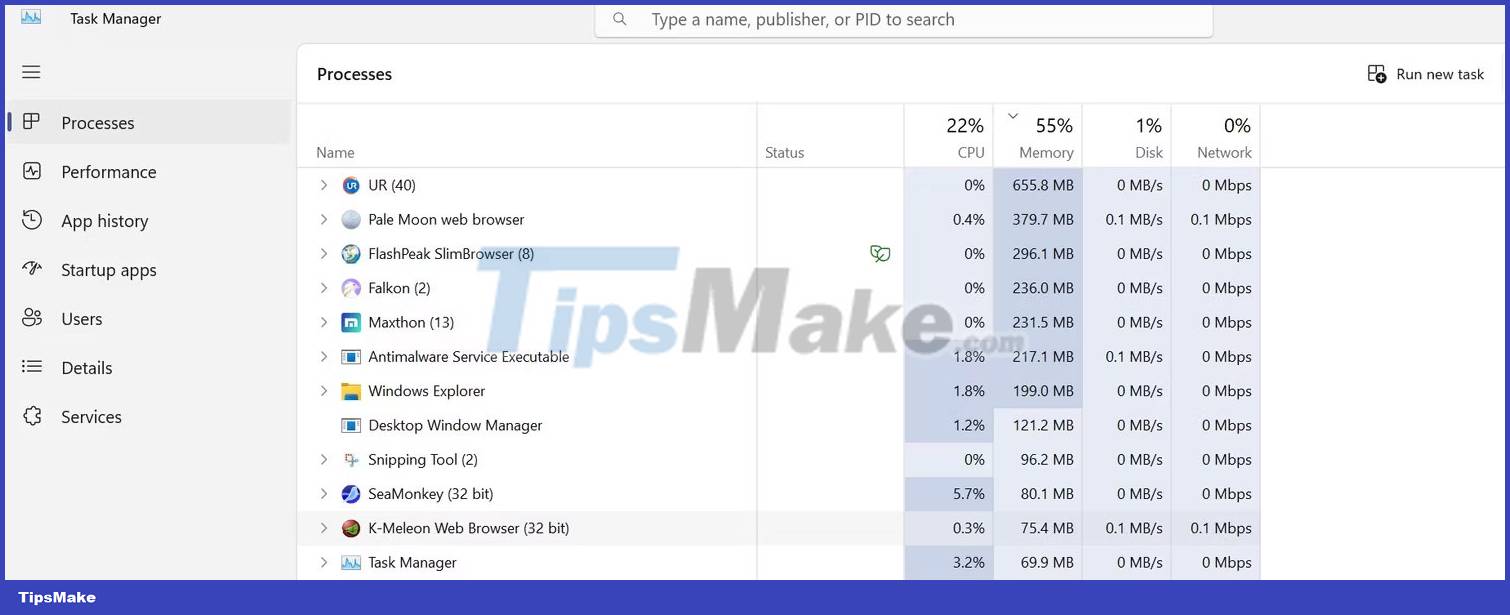
To simplify comparing the resource consumption of different browsers, consistent processes have been maintained across all browsers.
Below are the processes that were run in the browser when testing memory consumption for each daily scenario:
1. Entertainment : Using the browser for entertainment usually involves surfing YouTube, streaming movies, listening to music online, etc. 4 different processes were run in separate tabs for thorough evaluation. Dual memory usage for entertainment purposes. Among them were two YouTube videos (one paused and one playing), a movie, and a song.
2. Work : In the office, we mainly use browsers to run web applications, view emails in email clients, occasionally watch YouTube tutorials, or work in CMS (content management systems) . Therefore, to check RAM consumption, the processes are run in 4 tabs: One with Google Sheets, the second with the content management system, another with the email client, and the fourth with the above instructions YouTube.
3. General Use : This includes reading the news, surfing Twitter or Facebook, and shopping online. Thus, like in the previous use cases, 4 tabs are opened: One for Twitter, one for Facebook, another for an online shopping site, and the last for an article .
Note : The article used Windows Task Manager to measure RAM consumption, not the built-in task manager provided by some browsers. So checking resource consumption through the built-in task manager on any browser tested may differ from the values mentioned below.
Overview of RAM consumption of different browsers
Below is a table showing the amount of RAM each browser consumes for the 3 use cases mentioned above:
| Browser name | In case of used | Memory Consumption (MBs) |
| K-Meleon | Free | 78 |
| Entertainment | 450 | |
| Work | 526 | |
| General use | 320 | |
| Falkon | Free | 235 |
| Entertainment | 1749 | |
| Work | 1170 | |
| General use | 935 | |
| Slim Browser | Free | 320 |
| Entertainment | 968 | |
| Work | 1000 | |
| General use | 902 | |
| Pale Moon | Free | 175 |
| Entertainment | 830 | |
| Work | 805 | |
| General use | 820 | |
| Maxthon | Free | 323 |
| Entertainment | 875 | |
| Work | 1172 | |
| General use | 790 | |
| SeaMonkey | Free | 82 |
| Entertainment | 550 | |
| Work | 570 | |
| General use | 562 | |
| UR Browser | Free | 239 |
| Entertainment | 831 | |
| Work | 921 | |
| General use | 647 |
There are several conclusions you can draw from the results gathered during testing:
- K-Meleon consumes the least resources, while Falkon consumes the most resources.
- K-Meleon and SeaMonkey consume very little memory when idle, while SlimBrowser consumes the most.
- After K-Meleon and SeaMonkey, Pale Moon is your best choice for watching YouTube videos, streaming movies, listening to music, and doing office work.
- UR Browser seems to be the best choice for general web browsing after K-Meleon and SeaMonkey.
Note : Testing was performed on a Microsoft Surface 3 laptop with 16GB RAM. Whereas the actual resource consumption of any application or browser depends on various factors, including RAM performance, device manufacturer, device age, RAM usage Actual performance of the browsers tested above may vary slightly on your device.
Why aren't K-Meleon and SeaMonkey the best choice?
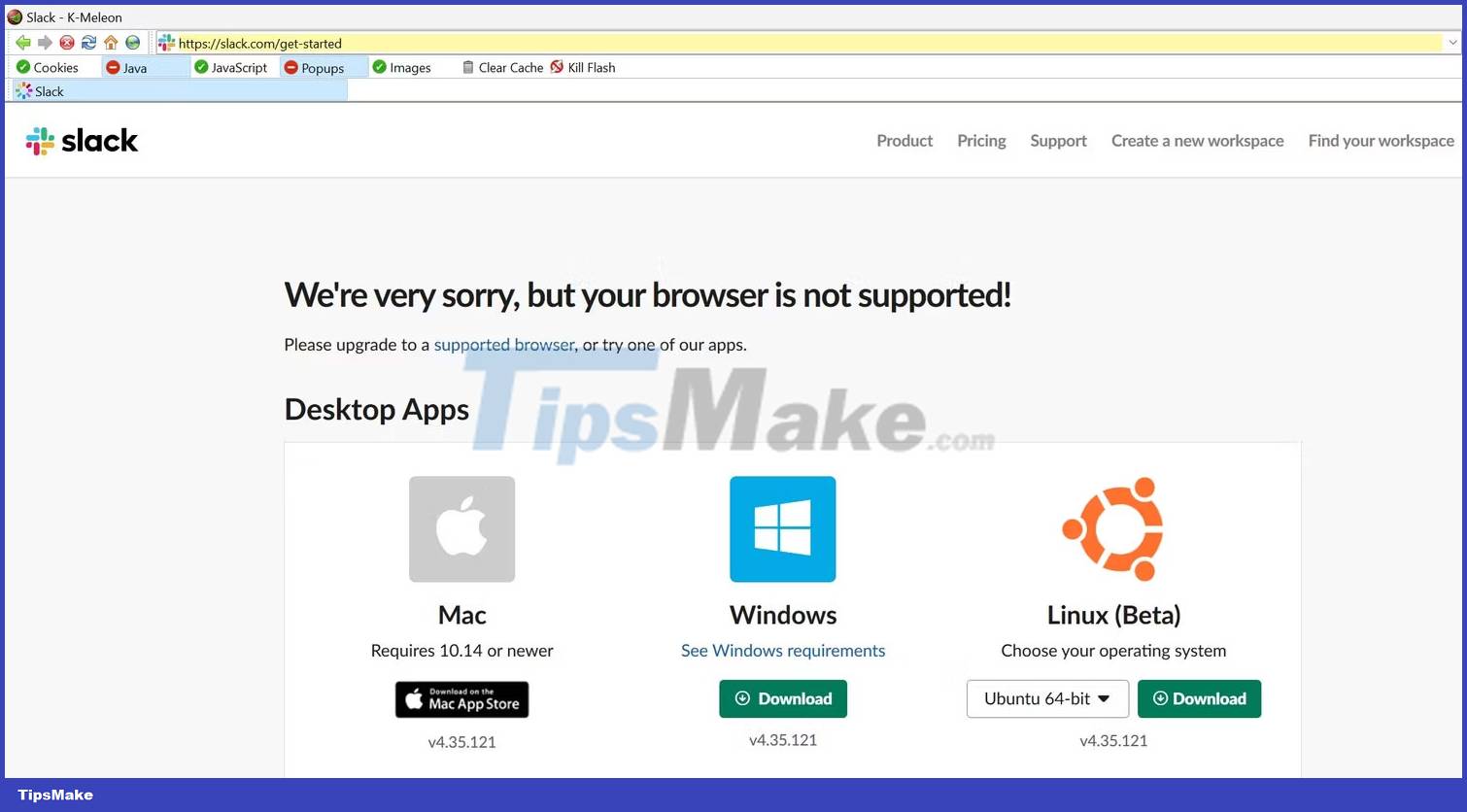
K-Meleon and SeaMonkey are the least resource-intensive browsers, but they may not be the best choice for the above use cases.
Compared to other browsers on this list, K-Meleon is extremely slow and the interface is not intuitive so it may take some getting used to. Most importantly, the browser doesn't support popular web apps like Slack. Using social networking web applications on K-Meleon is also a challenge because they often report errors.
On the other hand, SeaMonkey has an equally complex interface. Many basic features, such as opening a new tab, are hidden in the browser menu. Similarly, you need to right-click and open the context menu to close the tab. Therefore, using it as your primary browser will definitely hinder your productivity.
Considering all the drawbacks each browser has, it's fair to say that K-Meleon and SeaMonkey aren't the best options for regular use.
Warning : If your RAM consumption spikes to 100% in Task Manager even when your browser is idle and you have no tabs open, your RAM may be running low.
Which browser should you use?
After eliminating K-Meleon and SeaMonkey, Pale Moon and UR Browser become the two top contenders for the position of lightest and most feature-rich browser.
1. Pale Moon
Pale Moon is based on a derivative of the Gecko (Goanna) rendering engine and is built on a fork of Mozilla code called UXP. This browser is fast, has a simple user interface, and offers high-end security. Furthermore, it is the browser that uses the least resources to handle work after K-Meleon and SeaMonkey.
Therefore, Pale Moon should be your first choice if you are looking for a feature-rich, less resource-consuming browser for office use.
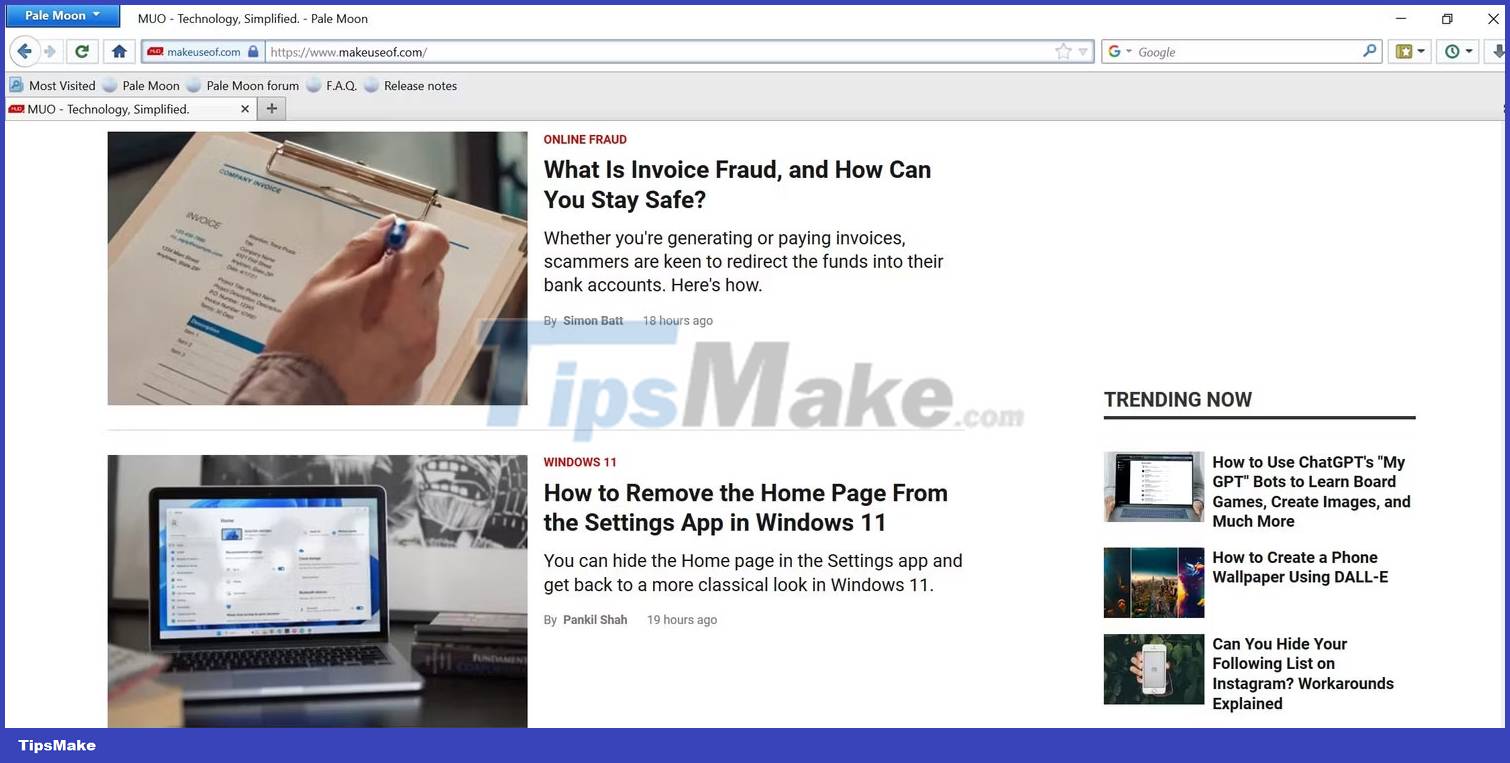
2. UR Browser
UR Browser is built with Chrome but has been stripped of some Google trackers for increased privacy protection. The browser has an easy-to-use interface, supports Chrome Web Store extensions, and offers advanced security features. In addition, the browser is equipped with a built-in ad blocker and VPN.
This combination of features makes UR Browser a good choice for entertainment and general use, especially if you're looking to make the switch from Chrome.
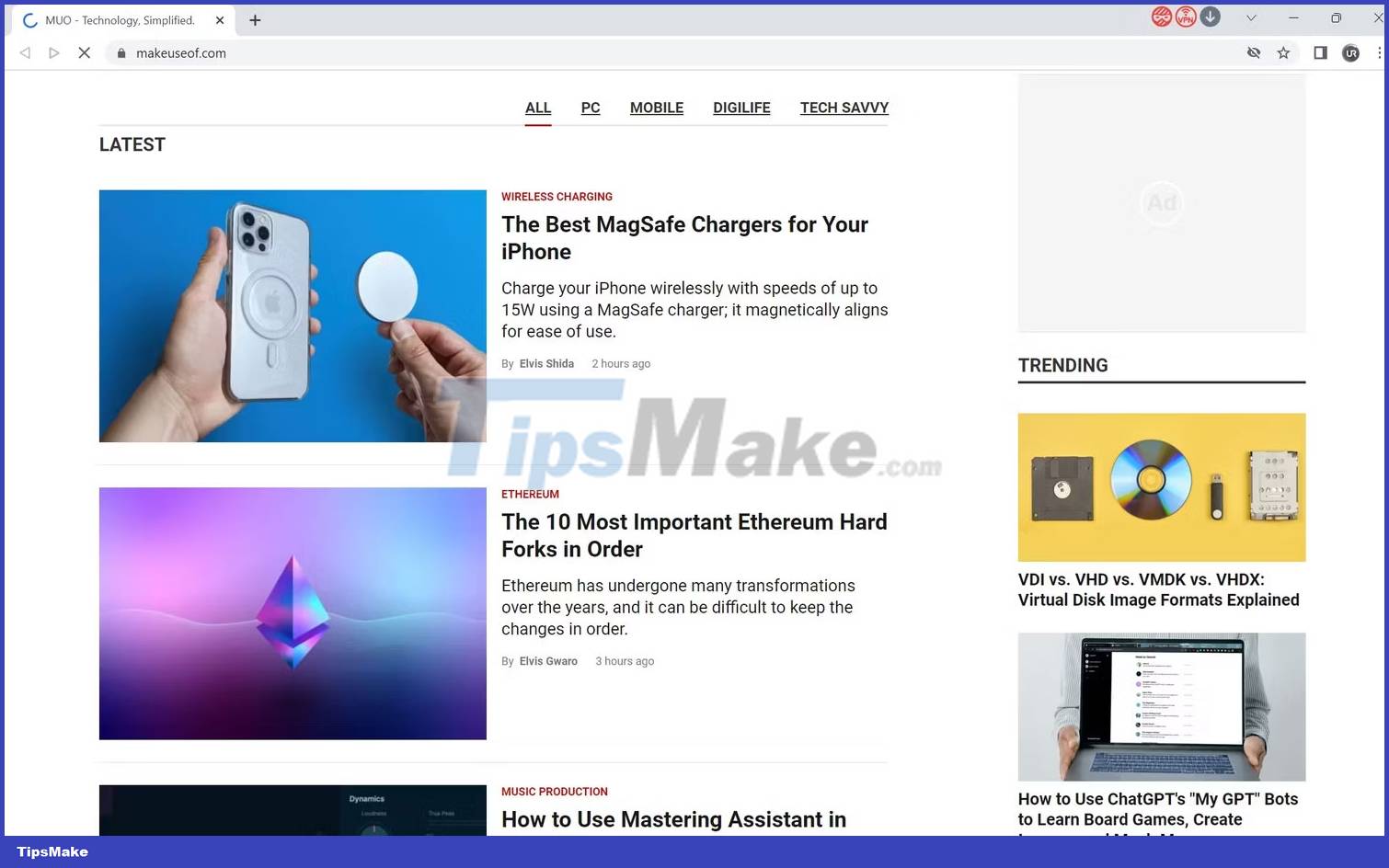
Tip : The browser is not the only process that secretly consumes device memory. You need to disable any resource-consuming processes to reduce RAM usage.
You should read it
- Trick to remove Edge browser on Windows 10
- Which web browser is best for Windows computers?
- New browsers to replace Chrome you should try today
- 3 ways to change the default browser in Windows 10
- How to set the default browser when opening any link on the computer
- Instructions for installing Tor Browser for Windows
 How to create Hangman game using Svelte
How to create Hangman game using Svelte How to use 'Create a GPT' to create a custom ChatGPT instance
How to use 'Create a GPT' to create a custom ChatGPT instance Difference between HDCP and HDMI
Difference between HDCP and HDMI Complete set of latest Southwest Florida codes 11/2023
Complete set of latest Southwest Florida codes 11/2023 How to Export Video in DaVinci Resolve
How to Export Video in DaVinci Resolve The latest ChatGPT update allows for the creation of completely custom GPT models
The latest ChatGPT update allows for the creation of completely custom GPT models