5 iPad apps to help improve drawing skills
There are a number of drawing apps available to do this, each offering different features for artists, both new and seasoned. Here are iPad apps that can help improve your drawing skills.
1. Procreate

For many digital artists, buying an iPad often goes hand in hand with paying for Procreate, an iPad-only drawing app. Although Procreate is not a free tool, it is inexpensive, costing less than $15 for a one-time purchase from the App Store. Procreate was developed entirely for the iPad, so they work perfectly together.
Drawing with Procreate allows for experimentation with drawing and painting techniques. This is one of the best ways you can use Apple Pencil on iPad and feel like you're holding a real pencil or brush when drawing in Procreate.
2. Adobe Fresco
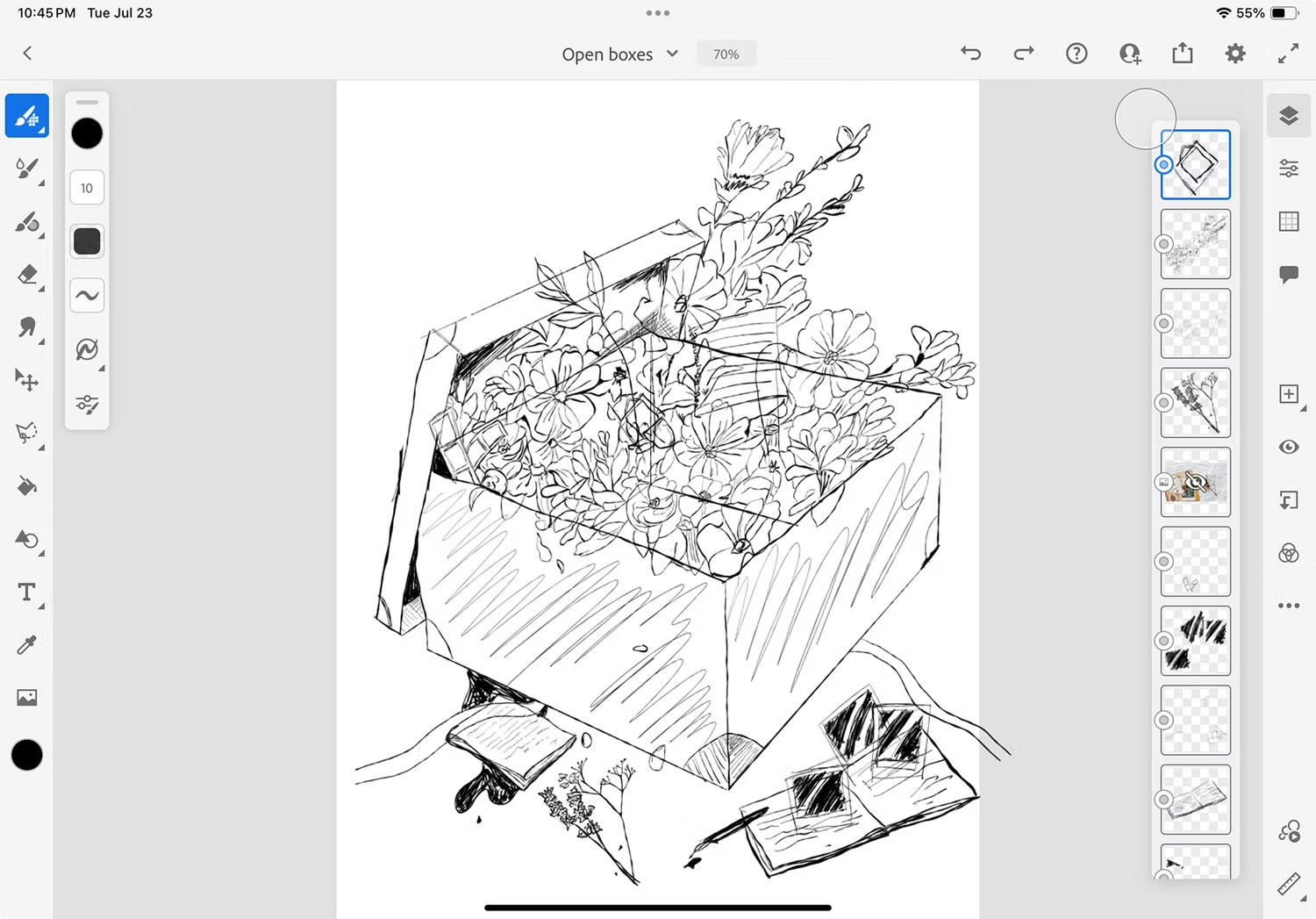
Adobe Fresco is one of many great free Adobe applications. You need an Adobe account and may pay a subscription fee to use some premium features. However, the free version of Adobe Fresco offers virtually everything you need to improve your drawing skills.
The most popular point about Fresco is that you can draw with vector brushes instead of just using raster tools. The second advantage is that Fresco drawings can be easily opened in other Adobe tools and vice versa, to edit or incorporate drawings into other creative projects.
Fresco works similarly to Procreate, so using Apple Pencil for digital drawings has provided many opportunities to practice drawing skills. The ability to easily edit vector-based drawings - although Fresco also offers raster tools - helps enhance digital drawing and artistic skills by providing easy editing and scaling capabilities easier.
3. Simply Draw
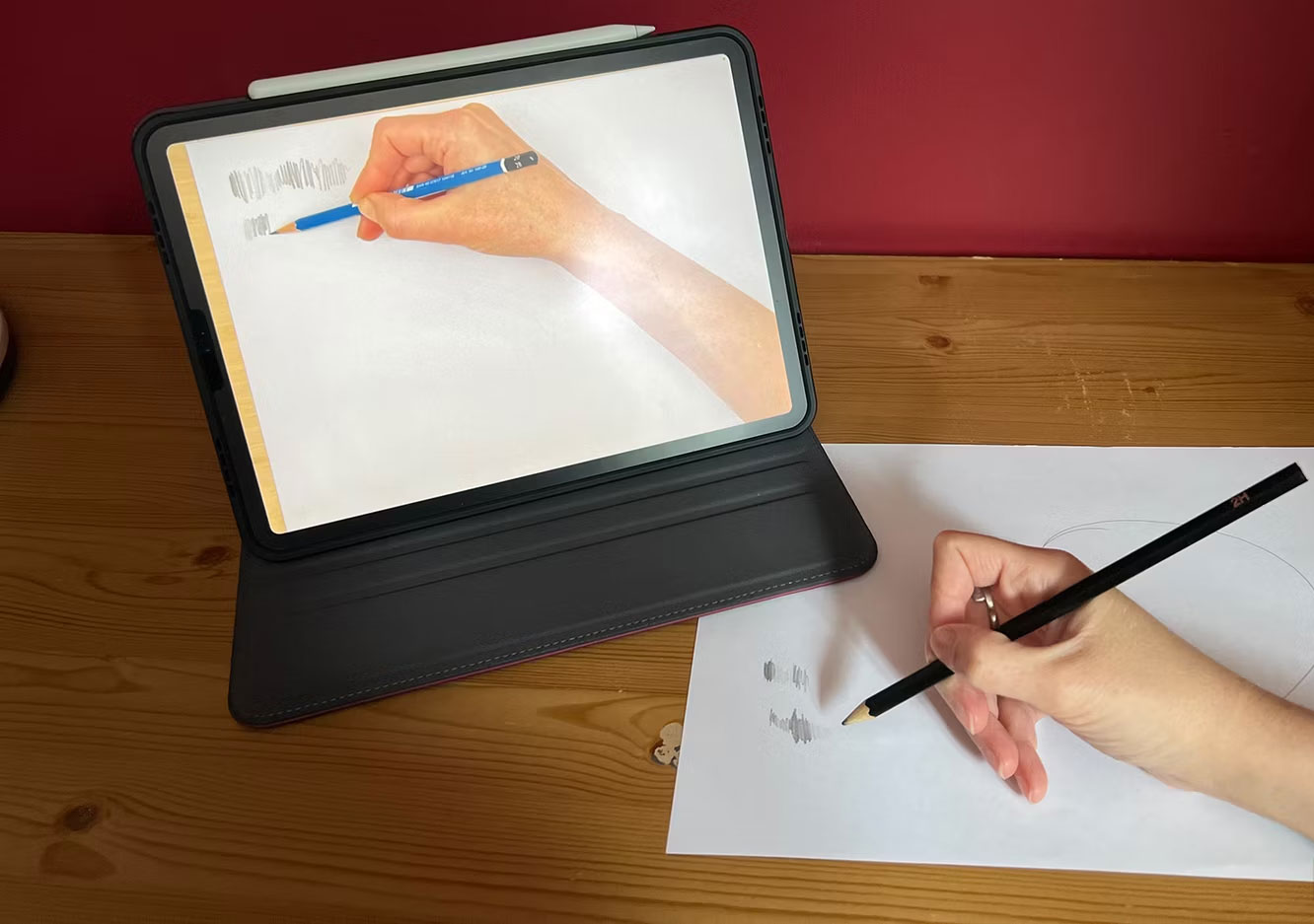
Simply Draw is a child- and adult-friendly app for anyone who wants to improve their drawing skills. Simply Draw is not strictly a drawing app, however, it is an app that teaches you how to draw.
This app uses AI and the iPad camera to evaluate hand-drawn works and provide customized advice to improve your drawings. The app starts by teaching simple shapes before adding shading and more complex aspects to the drawing. Simply Draw also incorporates pre-recorded video explanations as well as AI-customized tips based on drawn input.
If you're new to drawing, Simply Draw is a great place to start. Using traditional tools like pencil and paper creates more intuitive results when first learning to draw. You can start using Simply Draw for free, but to continue your skills and improve your drawings, you must subscribe for $9.99/month.
4. Adobe Illustrator
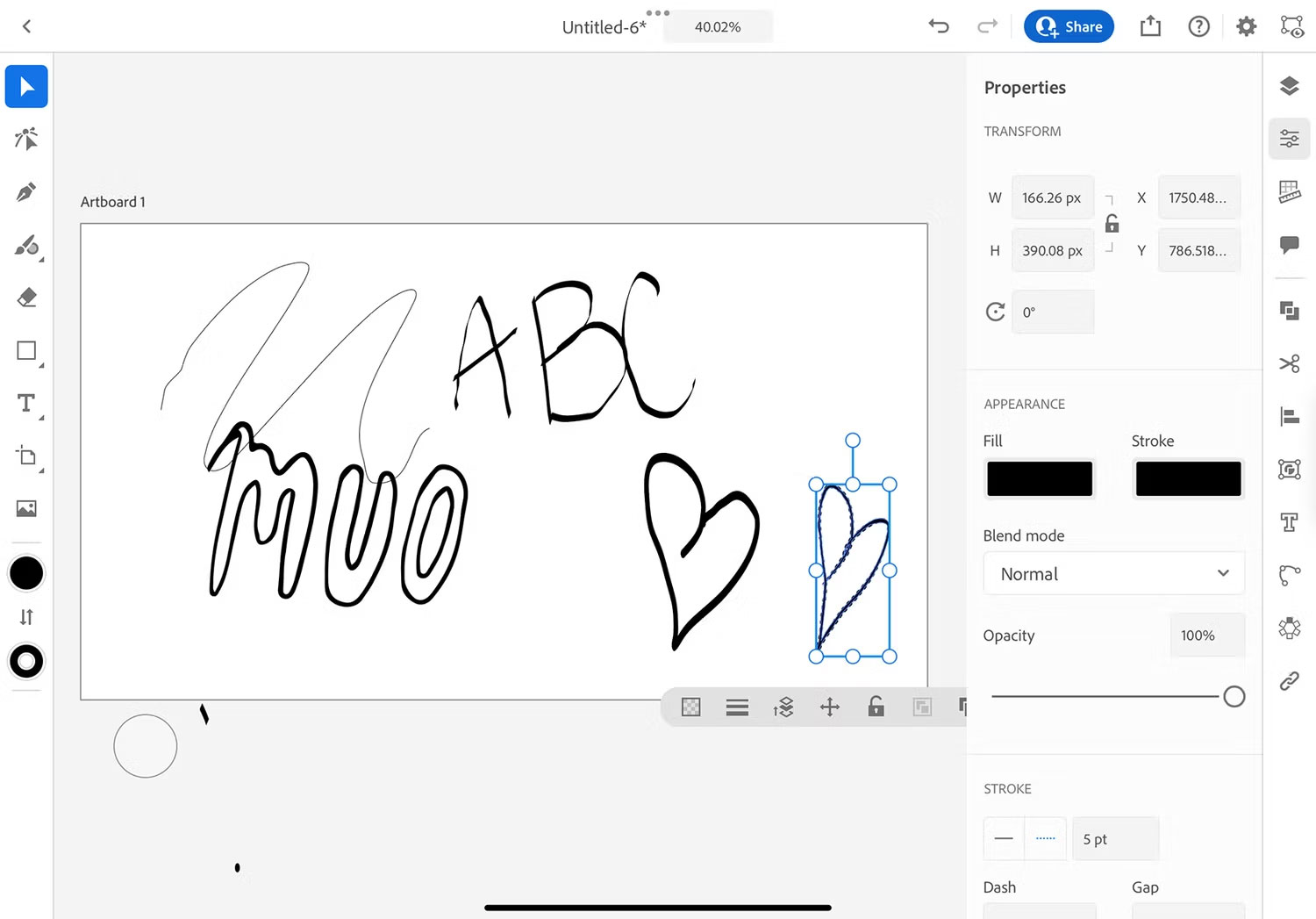
If you're an Adobe subscriber, you probably already use Adobe Illustrator on the desktop, but the app is also available for iPad, providing digital vector drawing on the go. Using Illustrator will not help you improve your natural drawing skills. However, it can help you easily convert your drawings, paintings, or other artwork into digital art.
Drawing in Illustrator is the same as creating cuboidal images - although there are Pen and Pencil tools if you want to draw vectors by hand. You can turn your drawings into a variety of digital assets, enhancing your artistic skills for new projects.
5. Da Vinci Eye
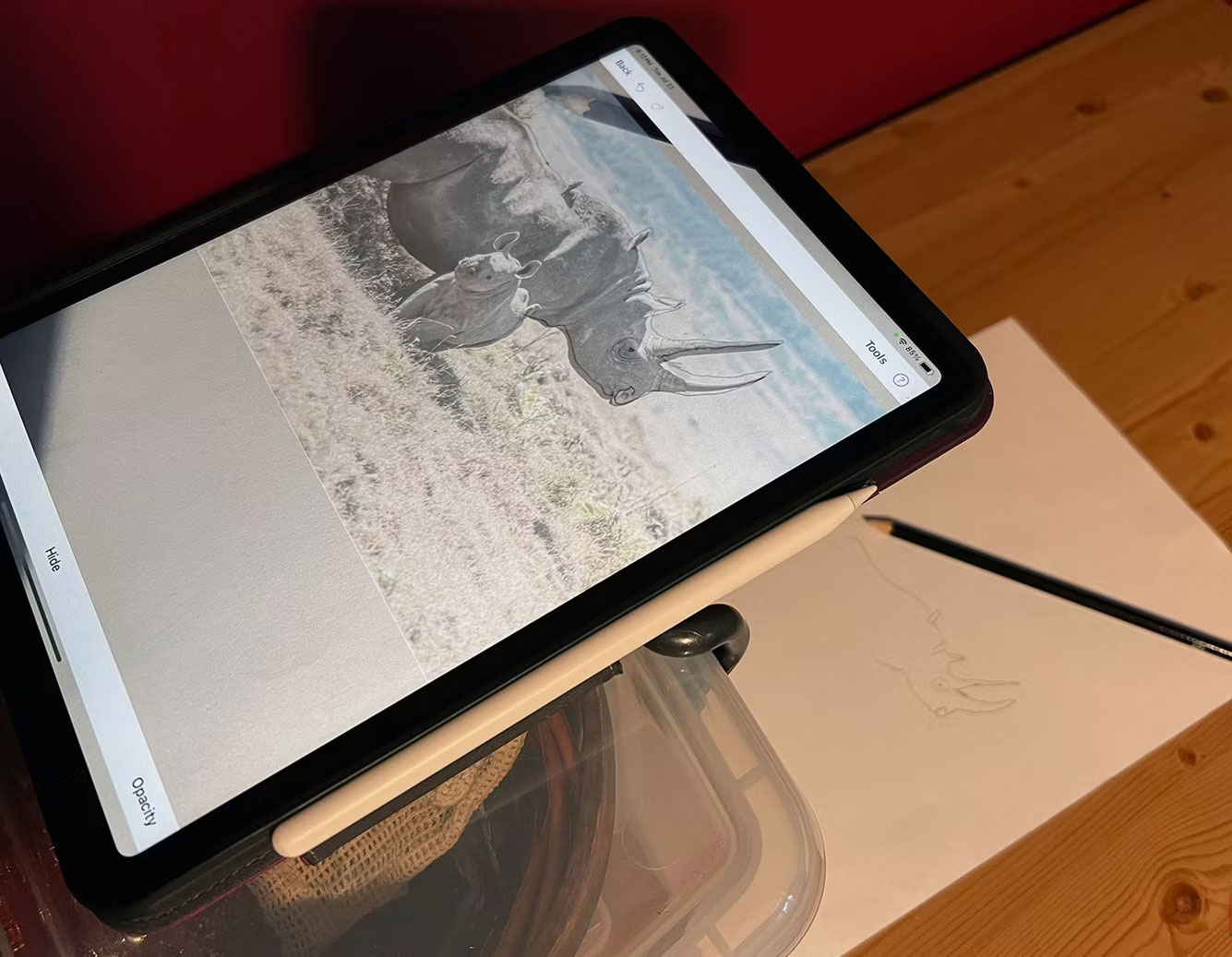
Da Vinci Eye is an app available for iPad, iPhone, Android and Apple Vision Pro, aimed at teaching people how to draw. To use this app with your iPad, you should use a stand or tripod - or place your iPad horizontally on something above a table.
This is a drawing app, but not for drawing directly on your iPad. Instead, this app uses augmented reality (AR) to help you visualize your drawing before and during the drawing process, so you can see exactly where to place your pencil or drawing tool. me.
There's a choice between AR mode and classic mode, and even a library of community-added images you can draw on is included in the free plan. The free options are useful, although limited.
Da Vinci Eye Pro costs $29.99/year, with a 7-day free trial only; but the skills you will learn are invaluable and definitely worth it if you want to improve your drawing toolkit. The hardest part about using the Da Vinci Eye is finding something to balance the iPad if you don't have a stand or tripod.
 The PSVR 2 Steam app will launch this August
The PSVR 2 Steam app will launch this August What to do when you see the 'AirTag Found Moving With You' warning?
What to do when you see the 'AirTag Found Moving With You' warning? Instagram allows creating custom AI chatbots
Instagram allows creating custom AI chatbots 4 technical specifications to keep in mind when buying an AI PC
4 technical specifications to keep in mind when buying an AI PC The Windows 11 taskbar has a hidden 'End Task' feature, here's how to enable it
The Windows 11 taskbar has a hidden 'End Task' feature, here's how to enable it Learn about Locket: A Snapchat alternative to sharing photos with friends
Learn about Locket: A Snapchat alternative to sharing photos with friends