4 tips to monitor and limit router traffic
You are watching a movie on Netflix then suddenly the Internet signal is interrupted. The screen seems to be 'frozen'. What made the Internet so sudden?
If your child is using a mobile device, laptop, game console (or console) in a bedroom, it is possible that you will face bandwidth-related problems. What is the solution to this problem? How do you make sure the children are sleeping peacefully, not streaming videos in blankets?
The best option is to manage home Internet usage directly from the router. Here's how to control the Internet right in your own home!
How to monitor the use of home network?
- Managing home Internet use is monitoring or 'spying'?
- 4 tips to monitor and limit router traffic
- 1. Adjust router traffic through Quality of Service (QoS) settings
- 2. Log and track router traffic
- 3. Block Internet usage by using schedules
- 4. Block certain Internet usage behaviors
- Can all devices be blocked from the Internet?
Managing home Internet use is monitoring or 'spying'?
Thankfully, there are many ways you can use the router to monitor home network traffic. You can block traffic for certain times and days, give higher priority to specific devices, more importantly to your family, and find out which devices are consuming the most data.
It's important to know how to monitor traffic and usage through the router, especially for a family with an 'abundant' bandwidth.
In addition, router-level monitoring may seem as complicated as setting parental controls or other direct monitoring software on children's devices (a 'delicate' struggle for many parents). Installing a monitoring or monitoring program will cross the line between tracking and 'stalking', something no parent wants to do.
4 tips to monitor and limit router traffic
1. Adjust router traffic through Quality of Service (QoS) settings

One of the first things to do is to provide the living room entertainment system with the highest priority when using the available bandwidth to and from the Internet. The Quality of Service (QoS) setting on the router allows you to adjust the bandwidth for individual applications and devices on the home network.
Location of QoS menu, as well as options in the menu, vary according to the router.
However, for the most part, in the QoS menu, you will need to activate a certain Internet usage preference setting. This setting is where you specify the connection priority for a particular device.
Typically, you specify the average priority for devices so that even if it requires a lot of bandwidth, the device does not affect other network devices connected. However, if you have an online streaming tool that can't be used because bandwidth is being consumed by other devices, put a high priority on it to solve the problem.
2. Log and track router traffic
If you are curious about what is consuming bandwidth in your home network, there is no need to worry about installing monitoring devices on any network device. Most routers provide the ability to log Internet usage (both incoming and outgoing traffic). The option to write router traffic is usually found in the Administrator section of the router menu.
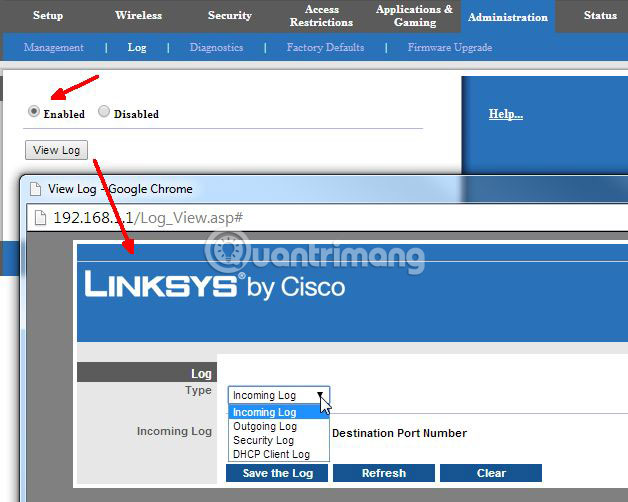
When you find the Administrator menu , find a menu named 'Log' (or something like that). You should find an option to allow logging of incoming and outgoing traffic or all router traffic. Then wait a while and check the log of incoming and outgoing traffic on the router.
Check out the Outgoing log section to get some information about the websites your children are visiting.

When you open the log, find the IP address that corresponds to the computer in the list, and then the outgoing IP address appears along the list. Depending on the router you are using, you will see the actual IP address or site name. If you're using an old router, don't worry. Visit MXToolBox Reverse IP Lookup, enter your IP address and search.
Not every website is displayed, but you will know most of the websites your children have visited. Reverse IP lookup (using IP name resolution) is definitely one of the easiest, fastest ways to find out what your child is doing on the home network and consume a lot of bandwidth.
You may find IP addresses that link to Facebook, YouTube, Netflix, Twitch, etc. - websites that are popular on the Internet. At least you get some explanation about what is consuming bandwidth.
3. Block Internet usage by using schedules
If you talk to your children about stopping using the Internet late at night, but they ignore it and still sneak the electronic devices into the bedroom and surf the web until dawn, you have many other options to handle the problem. this.
Many routers give you the option to block Internet usage from the network according to the set schedule. For example, you can block Internet access on your child devices from 9 pm on weekdays.
Find the device's MAC address
Planning for Internet blocking is often not difficult to set up. First, you need to specify the device's MAC address to limit its time. The MAC address is a unique identifier for a device, which is hardcode at the time of production. On most routers, you can find the device's MAC address in the Local Network menu .

The Local Network menu will show all current and recent device connections to the router. Below or next to IP addresses, you'll see a string of six alphanumeric pairs (like A8: BE: 1C: F4: D0: 3A ). Determine the name of the child device you use, then copy the MAC address value.
When you find the MAC address for your limited devices, you need to find the 'Access Restrictions' menu . Remember, this menu may have a different title, depending on the router model. Here, you can define a number of different policies for your child's device and customize their specific Internet access rules.
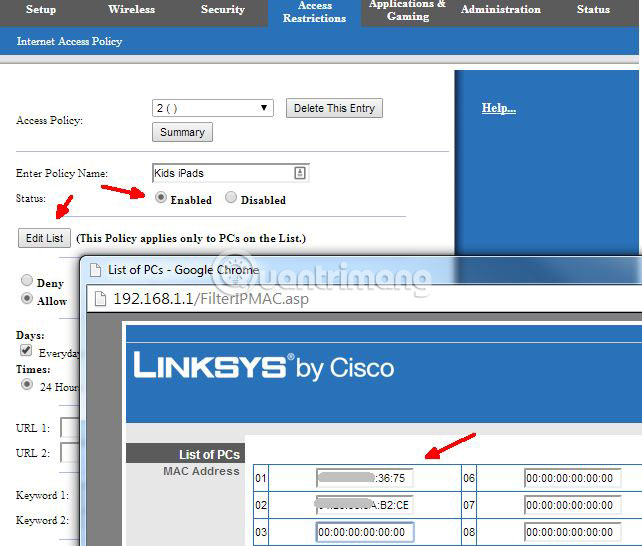
Create schedules to limit Internet usage time
Create a new Internet schedule policy or rule, then add the previously copied MAC address. Next, determine the access restrictions you want to apply to that device. Depending on the router, you can adjust the time interval.
For example, a Linksys router model does not allow restrictions that start the previous night to the next morning, so you will have to make two rules at the same time to enhance each other.
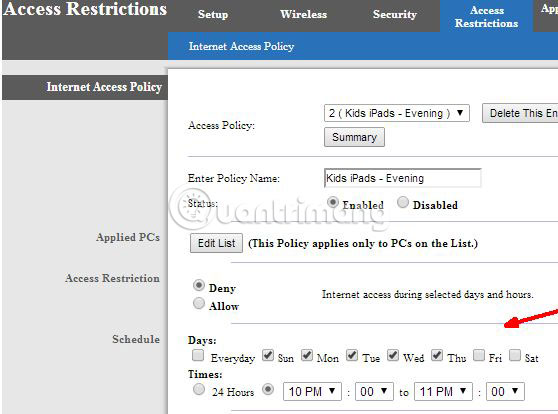
Since you are using the MAC address of individual devices, you can create specific rules for each device. So, if you have small children, specify a specific rule for their device. Or if your child is growing up and is studying for exams, you can increase their Internet schedule by an hour (as long as they actually use it to learn!).
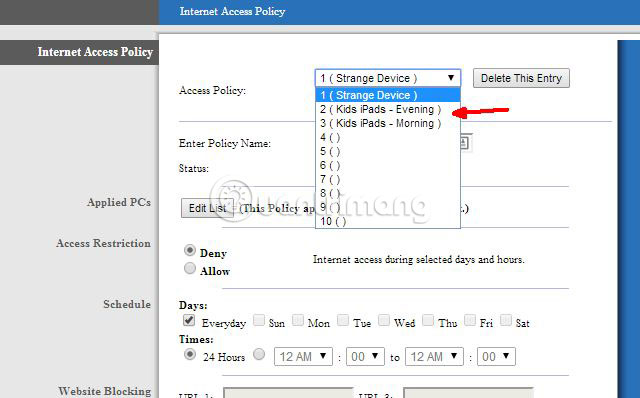
Controlling internet schedules is probably one of the most effective ways to manage your child's internet use. If you have children (or anyone else) who don't respect the request to stop using the Internet after a certain time, you can handle it yourself.
Just be aware that 'cunning' kids can figure out how to change the device's MAC address. If they do so, any router-level restrictions that you have set up using the MAC address will be disabled.
4. Block certain Internet usage behaviors
If your child is obedient and uses the Internet responsibly, you may not need any advice in this article. But if your child tends to do things like using VPN to bypass Internet filters or use proxies to illegal torrent content, you may need to 'strong hand' big.
Depending on each router, you may have access to advanced tools such as blocking VPN transmissions or individual controls for important web scripts such as Java, AJAX and ActiveX. Some routers allow you to block cookies and even use proxies.

It doesn't matter how your child configures a browser or computer. The router controls the Internet source to and from your home, so it captures everything that happens on the network.
Can all devices be blocked from the Internet?
Remember that nothing is absolute. If your child is smart enough, they will try to overcome the limitations of using the Internet you have set up at the router level.
Perhaps they will find the router's admin password or find a way to 'bypass' this device. If your child has access to a smartphone with a reasonable data plan, they can use that device as a WiFi hotspot, and of course, when measuring the restrictions you set up on the router, there is no longer a price. treatment.
However, the above tips will help you try to manage what happens in your home network, as well as how people access the Internet from there. You may also not need to use all of the above options. Tightening restrictions on excessive Internet use may encourage your children to build a more reasonable browsing habits.
Of course, remember that talking straight to your child is still the best way. But if that doesn't work, you also have the tools in hand to master the situation.
While making settings on the router, by the way check if any uninvited guests are accessing your network.
Hope you are succesful.
 5 best Cisco network device monitoring tools
5 best Cisco network device monitoring tools How to turn the old router into a repeater
How to turn the old router into a repeater Learn about HDMI and HDMI switch
Learn about HDMI and HDMI switch 3 ways hackers can attack home routers
3 ways hackers can attack home routers 3 steps of fast, standard network wiring
3 steps of fast, standard network wiring The best gaming routers today
The best gaming routers today