4 reasons to switch to IMAP
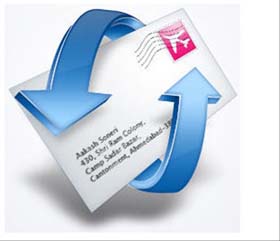 Network Administration - You may know that the email client uses the Post Office Protocol (POP) or Internet Message Access Protocol (IMAP) standard to receive your mail. But do you know why you need to care about choosing which way is safer?
Network Administration - You may know that the email client uses the Post Office Protocol (POP) or Internet Message Access Protocol (IMAP) standard to receive your mail. But do you know why you need to care about choosing which way is safer?
When you receive an email using IMAP, your email client creates an internal copy, but a copy is also maintained on the computer (until you delete it). In addition, IMAP saves a lot of information about your messages - for example, the information you have read, whether it has been sorted or whether it has been forwarded. As a result, your inbox will display the same when viewed on iPhone or Mac. Conversely, when you use POP to receive mail, your local copy becomes your copy. The message will be deleted from the server. Even if you set the e-mail client to leave a message on the server after downloading it, the server will not know if you have read or answered it.
The advantage of POP is that it uses bandwidth more efficiently, which is a reasonable use for those with slow Internet connections and it does not impose limits on storage space. However, IMAP offers a host of other advanced capabilities. And here are 4 big reasons we think you should switch to IMAP right away.
1. Avoid webmail deactivation
Not long ago, Gmail encountered a disruption of its impact only because users accessed email through the web. Users who have connected to their Gmail accounts using IMAP have not been affected by this problem and can continue to receive their emails normally. To be sure, such issues must be rare, but it is also a lesson from which we find out the usefulness of IMAP. Most email providers that provide IMAP access also allow you to access your email on the web and many Webmail providers also allow you to use IMAP.
2. Convert the client or platform easily
Suppose you decide to switch from Microsoft's Entourage 2008 to Apple's Mail or from Qualcomm's Eudora to Mozilla's Thunderbird. If you use POP, switching clients can be a big problem. You may have to export the messages from the old client, then import them into the new client, or both. Either way, it is very easy for you to risk losing messages or metadata attached to them because there are many fundamental differences in the storage systems that clients use. This problem will be complicated if you have hundreds of thousands of letters, so we need to find another program to better serve you.
With IMAP the above problems will disappear. Transferring email clients is as simple as entering your standards and some new program settings. Then wait for some or all of the messages to be downloaded from the server. Messages will not need to be exported or imported entirely, but your new client will be displayed with mailboxes, flags, and organization as old clients. You can even switch between different clients at any time - for example, if you like Mail but sometimes want to use only Entourage features only, or if you want to try new email software. no commitment needed.
3. Read all mail on multiple devices
If you want to access your email using a Windows or Linux computer, iPhone, iPod touch or some other mobile device, open the IMAP client on another system, enter your settings. For some people who use multiple devices or operating systems, IMAP can be very helpful, allowing you to see exactly what data - saved, edited, and sent - on each device.
4. Keep an extra copy for your messages
Although we always recommend backing up all data on the Mac (including your emails), the way IMAP gives you both internal copies and server copy for each mail can help you avoid it. data loss phenomenon. For example, if your hard drive is corrupted or your computer is stolen or corrupted, then you most likely lose all messages stored internally, but with IMAP, the server will still store it in a way. Secure copies for all of them. Conversely, if your email provider has a problem that loses data on email servers, your local copy will now act as a backup.
 Backup and Restore Exchange 2003 with Recovery Storage Group
Backup and Restore Exchange 2003 with Recovery Storage Group Create graphical reports for Exchange 2007 - Part 1
Create graphical reports for Exchange 2007 - Part 1 Check Exchange 2007 with System Center Operations Manager 2007 - Part 2
Check Exchange 2007 with System Center Operations Manager 2007 - Part 2 Managing certificates in Exchange - Part 1
Managing certificates in Exchange - Part 1 Check Exchange 2007 with System Center Operations Manager 2007 - Part 3
Check Exchange 2007 with System Center Operations Manager 2007 - Part 3 Managing log files of Exchange Server 2007 - Part 1
Managing log files of Exchange Server 2007 - Part 1