3 ways to boot multiple operating systems on Raspberry Pi
Raspberry Pi is usually set up with a single operating system booting from SD card. However, this may prove restrictive for some users. For example, you might want to install multiple versions of the Raspberry Pi operating system for different projects. Or you might want to boot Raspberry Pi 4 with Kodi, RetroPie and Ubuntu MATE.
Various options are available for multiboot Raspberry Pi, depending on the model and preferred storage media. Below, how to install multiple Raspberry Pi operating systems to perform dual boot and multiboot.
1. Boot multiple Pi operating systems with NOOBS
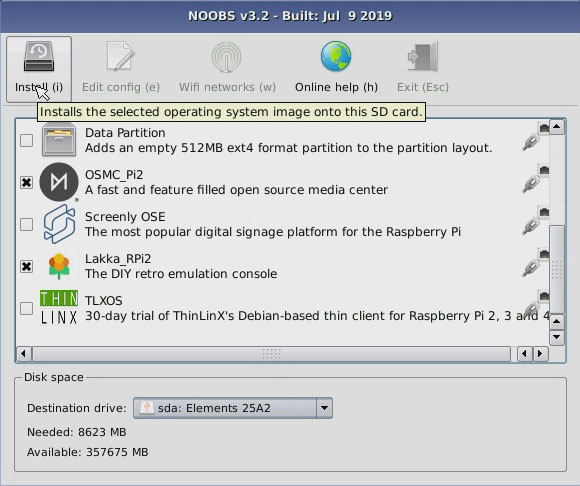 Boot multiple Pi operating systems with NOOBS
Boot multiple Pi operating systems with NOOBS NOOBS can be used when multiple operating systems are needed on the Raspberry Pi SD card.
You can choose from two NOOBS versions. One is an online installer that downloads the operating systems of your choice. The other is an offline installer with all the preloaded operating systems to choose from. Please use the version that is appropriate for your Internet connection.
To install the Raspberry Pi operating system with NOOBS:
- Download the installer.
- Extract the content.
- Copy them to the formatted SD card.
- Insert the card into the Raspberry Pi.
- Boot Pi.
- Navigate the NOOBS menu.
In the menu, select one or more operating systems to be installed. Several operating systems are available, from Raspberry Pi OS to media center options like OpenElec.
When you're done, every time you boot Pi, you can choose which operating system you want to run.
NOOBS can be used with any Raspberry Pi model.
2. Multiboot Pi Raspberry with BerryBoot
 Multiboot Pi Raspberry with BerryBoot
Multiboot Pi Raspberry with BerryBoot Before NOOBS, BerryBoot was available. It is a bootloader, not an installer. This slight difference means it is optimized to run on multiple operating systems.
Like NOOBS, BerryBoot requires you to download a file, extract and copy the content to a formatted SD card. However, unlike NOOBS, BerryBoot does not have an offline installer. You need to make sure your Raspberry Pi is online to download selected operating systems.
BerryBoot supports installation to SD cards, USB devices and even network hard drives. To install multiple Raspberry Pi operating systems with BerryBoot, please refer to the instruction: How to dual-boot Raspberry Pi with BerryBoot for more details.
Like NOOBS, BerryBoot will run on any version of Raspberry Pi.
3. Booting through multiple Raspberry Pi operating systems with PiServer
Finally, the option to boot over the network. This feature is built into the Raspberry Pi OS desktop but requires all devices to connect via Ethernet. WiFi is not supported.
However, it is ideal if regular replacement of the SD card becomes an issue. With the ability to boot over the network, an SD card is not needed, Pi boot from disk image stored on network hard drive. The Raspberry Pi website provides a detailed explanation of how to set up PXE boot with PiServer. Readers can refer to at here:
Using this method, you can maintain multiple Raspberry Pi OS environments, one for development, one for productivity. Just reboot the Raspberry Pi to choose a different operating system. The server will also back up the operating system, which means you won't have to worry about an SD card getting corrupted.
This option is best suited for Raspberry Pi 3 and above.
 How to turn a Raspberry Pi into a home automation panel
How to turn a Raspberry Pi into a home automation panel How to run the emulator on the Raspberry Pi 4
How to run the emulator on the Raspberry Pi 4 How to run scripts on boot on the Raspberry Pi
How to run scripts on boot on the Raspberry Pi How to create custom shortcut keys for Raspberry Pi
How to create custom shortcut keys for Raspberry Pi How to take a screenshot on the Raspberry Pi
How to take a screenshot on the Raspberry Pi How to turn a Raspberry Pi into an IRC server
How to turn a Raspberry Pi into an IRC server