10 things you can do with Microsoft Copilot
Copilot is Microsoft's AI chatbot that has been integrated into most Microsoft applications. Until you see all the things you can do with Copilot, you won't realize how impressive and useful Microsoft Copilot really is.
While Copilot is capable of performing multiple tasks, the AI chatbot has five main modes to help produce more targeted results. Each mode is called a 'copilot' and it is even possible to create your own mode using Microsoft Copilot Studio.
1. Ask Copilot almost anything
This is the core GPT for Copilot and the one you will likely use most often. It works like ChatGPT and other AI chatbots but allows access to GPT-4 for free. What can be done with Copilot will be covered along with sample and more complete prompts later.
2. Use Designer to create images
The designer only focuses on creating images with DALL-E 3. Ask this copilot to create images for you! Fine-tune by using more prompts to get the perfect AI image for your needs. Please note that although you must sign in to a Microsoft account to use this feature, it is completely free. This example asks 'create a unicorn sitting on a desk typing on a computer'.

3. Plan your entire vacation with Vacation Planner
While there are plenty of travel sites that can help, with everything from booking cheap flights to finding the hottest spots in one place, copilot Vacation Planner will help with travel ideas, finding new destinations, find best deals etc.
The author tried the sample prompt 'go explore Africa and see lions up close' and got detailed information about the best location, optimal time to visit and even Tips on what to bring.
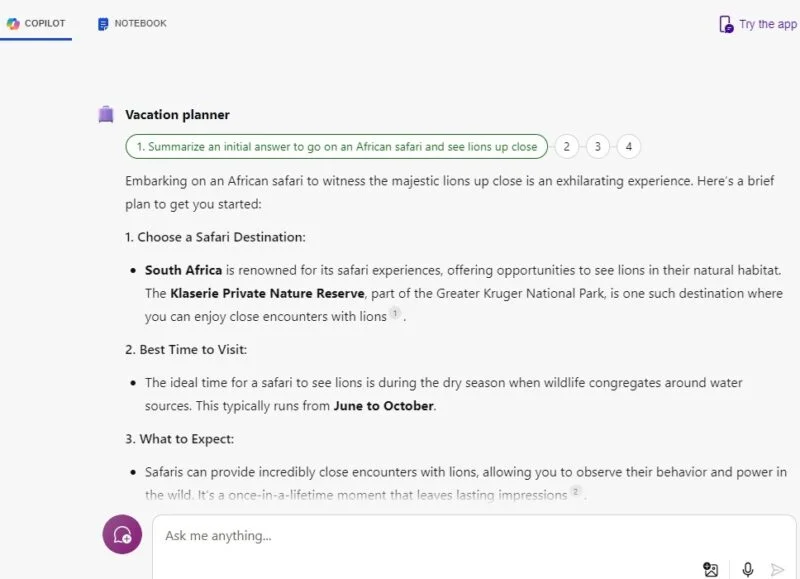
4. Cooking Assistant helps change cooking skills
If your cooking skills are not very good, you can use the Cooking Assistant quite often. Find healthy meal advice, quick meal ideas, how to cook pasta in moderation and more. Think about having a personal chef to ask endless questions. The author of the article likes quick meals so he tried to prompt: 'How to make chicken tacos in 5 minutes?' and has super easy steps.
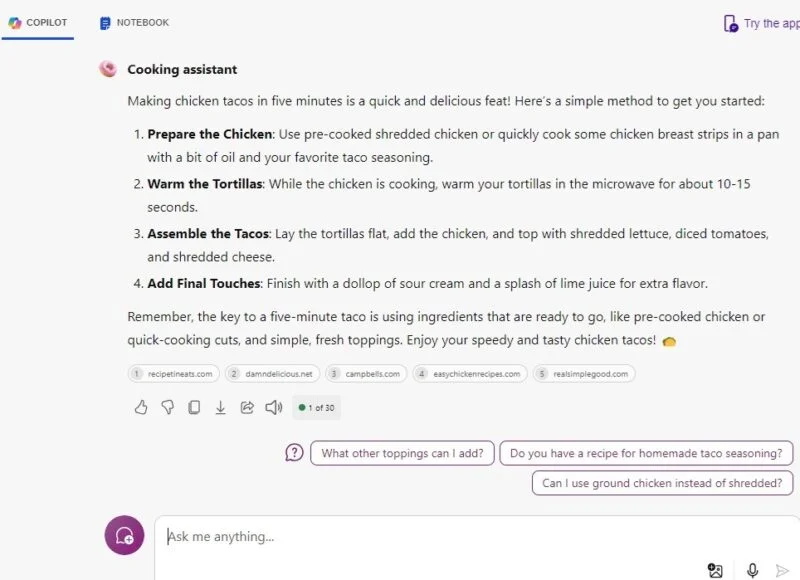
5. Get healthier with Fitness Trainer
Fitness Trainer is quite useful, especially in finding exercises quickly. Ask about anything from nutrition to proper stretching techniques. Of course, this is AI, so always consult your doctor before starting any major new exercise routine. The author of the article likes yoga so he asked: 'How can I improve my yoga habits?' and Copilot have offered some helpful tips that can be applied today.
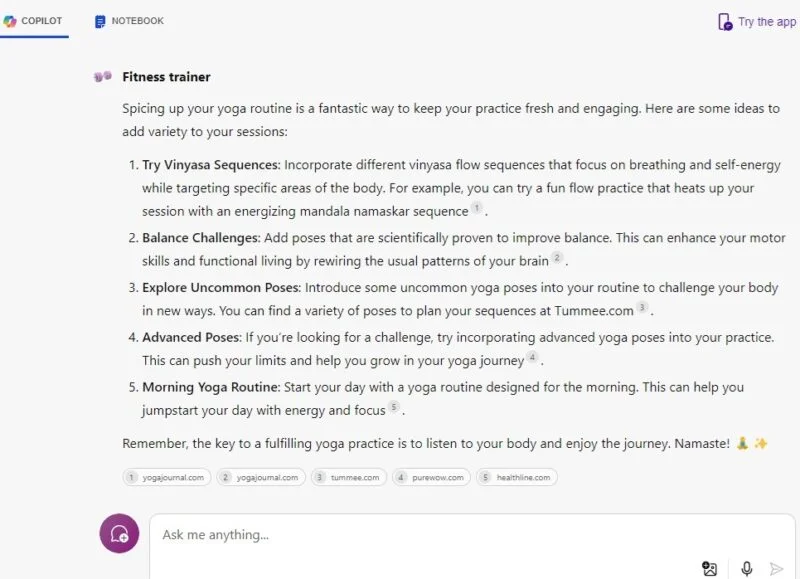
6. Answer and summarize search queries
Among the things to do with Copilot, summarizing search queries is the most popular. Because it's built into the Windows 11 notification tray, it's a quick and handy way to research almost any topic. Many users like that it displays resources to delve deeper into the topic and provides sample follow-up questions.
Some prompts to try include:
- What are the most famous historical landmarks in the world?
- Show me how to format an article for a technical audience.
- Find 10 things to do on vacation in Hawaii.
- How can I find new real-life friends online?
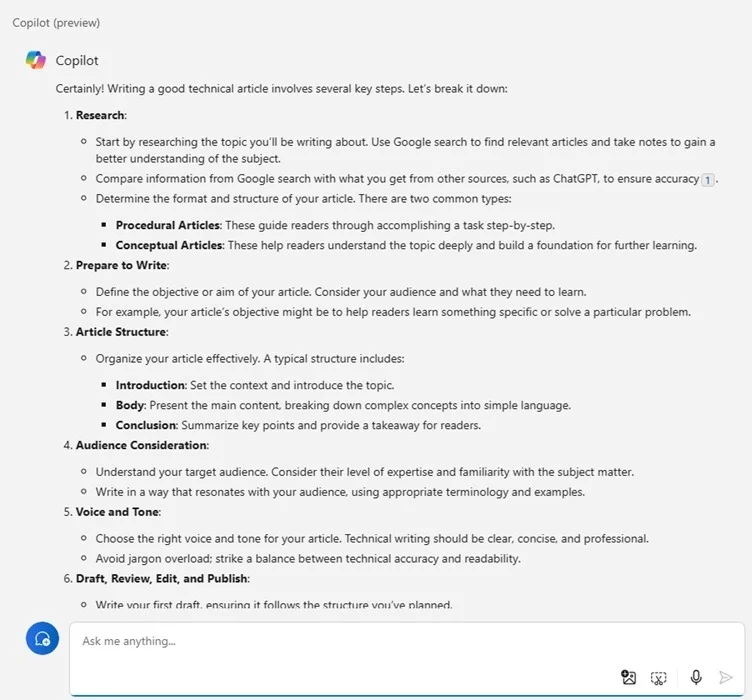
7. Get help with Windows
Need help changing settings quickly, like adjusting battery settings or switching to dark/light mode? Microsoft Copilot can help. If you use it on the web or mobile app, you'll get step-by-step instructions. If using it on a desktop computer, Copilot will offer to perform the task or take you directly to the setting(s) in question. Try these prompts:
- Adjust laptop battery settings.
- Turn on/off dark background mode.
- Change wallpaper
- Check for Windows updates.
- Turn connectivity (Wi-Fi, Bluetooth) on or off.
- Change sound volume.
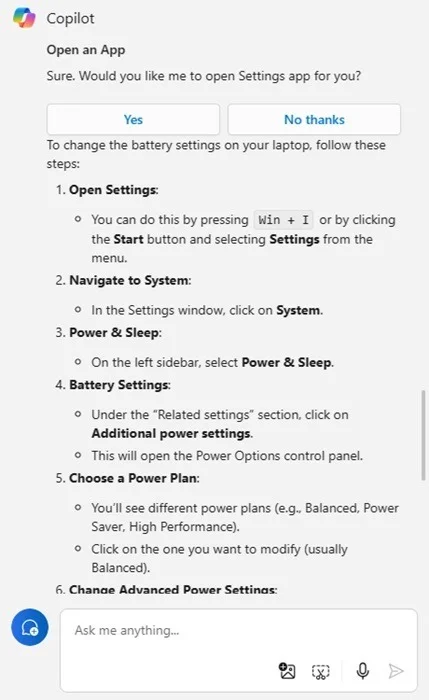
8. Summary of web pages and articles
You accidentally read a good article but it's several thousand words long and don't have time to read it all? One of the things that saves time when working with Copilot is content summarization. This works like the previous search query task, but instead of a question, you give Copilot a URL and the chatbot provides the highlights. You can then ask questions about the content if you need more information.
Just ask Copilot to 'summarize this URL' and see a much shorter version of the text. However, it's not perfect. The author of the article asked Copilot to summarize a recent article on Make Tech Easier, Comparing Google Pay, Samsung Pay and Apple Pay, and it completely dismissed Apple Pay!
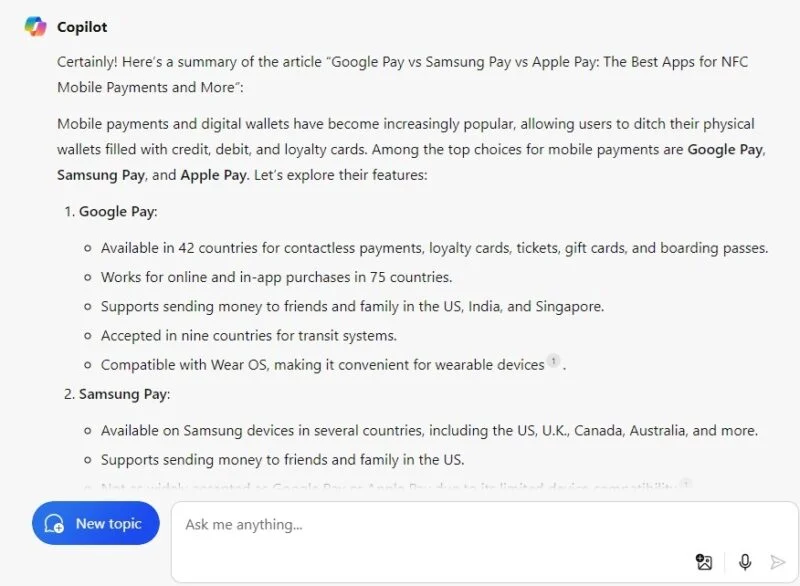
9. Get more done with Microsoft 365
While all of the above is free to do with Copilot, using it in Microsoft 365 requires a premium plan, starting at $20/user/month. However, it adds very useful functionality to your favorite 365 apps, such as:
- Summarize conversations and meetings in Teams.
- Create email drafts, essays, business plans, etc. in Word.
- Create slides and find images in PowerPoint.
- Create templates, add charts, add filters, etc. in Excel.
- Summary and setup of scheduled emails in Outlook.
10. Create images in Paint using Cocreator
Cocreator is a beta feature in Paint that is not yet available to all users. It is only available in the US, UK, France, Australia, Germany, Italy and Canada. If you haven't seen it yet, be patient. This feature works like Designer copilot but in the Paint application on the Windows desktop. You get 50 free credits when you sign up, but so far, Microsoft hasn't explained how to get more credits, although many users seem to be getting 10 extra credits per week.
Click the Cocreator button to the right of Paint, interpret the image you want to create, and choose a style. Each image costs 1 credit. This example by Paint created 'a cat walking in the woods with the moon in the background'.
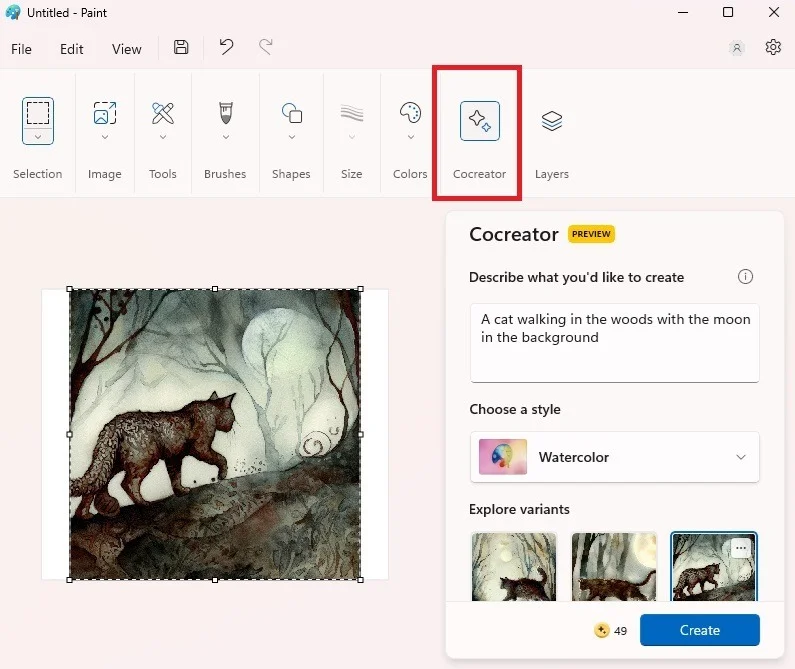
With so much to do in Copilot, it may take some time to discover your interests. Check out Copilot Lab if you're having trouble creating a good prompt. Or, check out other ways to use AI in the browser for free.
 Tesla drops Steam gaming support in its electric vehicles
Tesla drops Steam gaming support in its electric vehicles This video shows exactly why you should not run versions of Windows that are no longer supported
This video shows exactly why you should not run versions of Windows that are no longer supported Sony's robot operates on corn, demonstrating precise microsurgery capabilities
Sony's robot operates on corn, demonstrating precise microsurgery capabilities Social network X changed its domain name to X.com
Social network X changed its domain name to X.com Android is about to get a new anti-theft feature that helps detect when a thief takes your phone
Android is about to get a new anti-theft feature that helps detect when a thief takes your phone Some TikTok users can now upload 60-minute videos
Some TikTok users can now upload 60-minute videos