You can create Sticky Notes directly in Outlook.com
Microsoft is currently rolling out a new update for the Outlook.com website, bringing great support features for Outlook web users.
The latest feature that Microsoft added to Outlook web version is the ability to create one or more new Sticky Notes directly on the platform extremely convenient. The newly created notes will also be synchronized immediately and displayed on both Windows 10 and Microsoft Launcher on Android. This will be especially helpful for those who use Outlook on public computers and do not have access to the Sticky Notes application on Windows 10.
The new update that contains Sticky Notes on Outlook.com will be automatically applied by Microsoft, meaning that users will not have to update it manually. However, due to the deployment of regional updates by Microsoft, users in Vietnam may have to wait a few more days to experience this new feature.
To check if the Sticky Notes feature has been updated, go to the Outlook.com website, look to the options menu on the left side of the screen and click on Notes. If your Outlook.com has been updated, you will see the 'New Notes' option appear at the top.
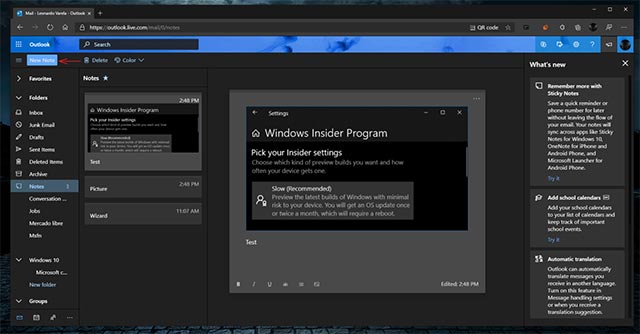
Sticky Notes is a built-in note taking application of Windows, which gives you a solution to create notes on your computer screen to remind important tasks, with the advantage of simplicity, convenience and speciality. Easy to use, while providing all the utilities you need for a professional note-taking application.
Sticky Notes provides Windows 10 users with many options for font size, background color, and effective note-editing tools. Along with those features support arrangement, backup and note management to ensure you do not miss any plans, schedules set out.
To learn how to use Sticky Notes, please refer to the article:
- Tips for using Sticky Notes in Windows
You should read it
- Invite to download Vov Sticky Notes, the note creation app for $ 9.99, is free
- Tips for using Sticky Notes in Windows
- How to use Windows 11 Sticky Notes on all devices
- How to create notes on Google Chrome does not need software
- How to share Sticky Notes between computers
- How to Create a Sticky Note on a Mac's Dashboard
 Citizen partnered with Amazon to launch a unique smart wall clock
Citizen partnered with Amazon to launch a unique smart wall clock Google Maps has recorded 98% of human habitation on Earth
Google Maps has recorded 98% of human habitation on Earth The Google Assistant officially supports the 'Interpreter' feature for some languages
The Google Assistant officially supports the 'Interpreter' feature for some languages Spotify is about to have a new competitor from the company that created TikTok
Spotify is about to have a new competitor from the company that created TikTok The hard drive contained the information of more than 29,000 stolen Facebook employees
The hard drive contained the information of more than 29,000 stolen Facebook employees Vingroup announced the first 5 Vsmart TV models, Android TV operating system, priced from VND 8.69 million
Vingroup announced the first 5 Vsmart TV models, Android TV operating system, priced from VND 8.69 million