What are OBB files? How to open the OBB file
In this article, Software Tips will share with you information about OBB files and how to open OBB files on Android phones.
1. What is an OBB file?
For an application on the Android operating system to work, we will need the application installer and the application's data. In it, the installer is saved in the APK format and the application's data can be stored in the APK file or separated into an OBB file.
In case the application's data is too large, the providers choose to save them as OBB files because the size of the APK file is limited. Because of the storage into two separate files, when the user installs the application with both the APK file and the OBB file, both files must be installed to open the application and have all the data.

Usually OBB files appear when game providers want to share additional game data because they are very heavy in size. However, the data inside the OBB file is encrypted and everyone must open it according to the correct steps.
2. How to open the OBB file file
To install, open the OBB file, you need to note the following:
Step 1: Download the APK file and proceed with the installation (after installation, leave it alone, do not open the application).

Step 2: After installing the application with the APK file, proceed to move to the OBB file on your Android device.
Here, you press and hold on the OBB file to turn on the option. When the option appears, select Copy to move to the directory where the OBB file is running.

Step 3: The folder running the OBB file on Android phones is the same, so please open it in turn according to the link below:
Android device without memory card:
Android -> OBB
Android device with memory card:
SD Card -> Android -> OBB

Step 4: After opening the OBB folder, select the Paste icon to paste the OBB file into the system.
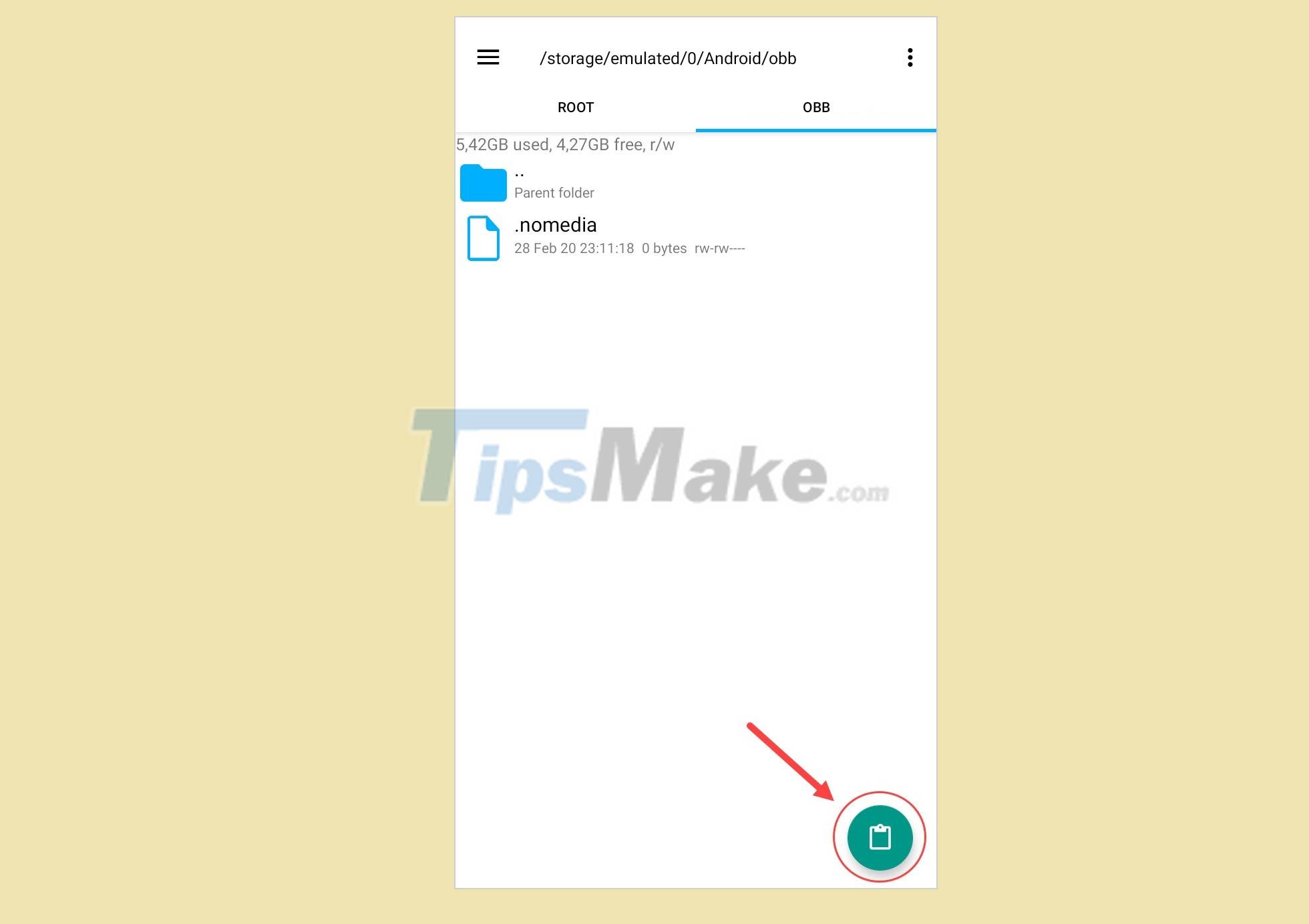
Step 5: After the OBB file is moved to the OBB installation directory, it is complete. You can open apps and use them.
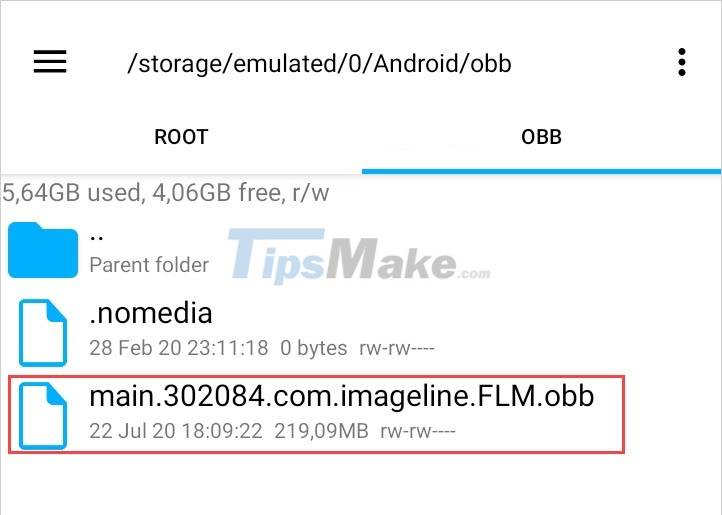
Step 6: You proceed to go back to the main screen and open the application you just installed from the APK file.
The software will work immediately for you to use. If there is no OBB file, the software will report an error immediately.

In this article, TipsMake has shared with you the OBB file format on Android phones and how to open the OBB file format on Android. Have a nice day!
You should read it
- What file is M4A? How to open, edit and convert M4A files
- How to Fix JPG file cannot be opened error in Windows 10
- What is an XML file and how to open it?
- What is an AI file How to open an AI file
- What file is XSD? How to open, edit and convert XSD files
- How to open, run the .jar file on a Windows computer?
 What is the difference between TPM 1.2 chip and TPM 2.0 chip?
What is the difference between TPM 1.2 chip and TPM 2.0 chip? What is Google Scholar? Instructions on how to use Google Scholar
What is Google Scholar? Instructions on how to use Google Scholar What is VVC (Versatile Video Coding)?
What is VVC (Versatile Video Coding)? What is Nvidia DLSS? What is the effect?
What is Nvidia DLSS? What is the effect? What are DMG files? How to open and convert DMG files to ISO on your computer
What are DMG files? How to open and convert DMG files to ISO on your computer What are MIDI files? The essence and working mechanism of MIDI in the studio
What are MIDI files? The essence and working mechanism of MIDI in the studio