Useful Tips to Never Run Out of Windows Storage Space
Running out of storage space disrupts your workflow and can slow down your laptop. Constant low storage notifications can drive you crazy. So start implementing smart habits to make sure you never run out of storage space!
6. Turn on Storage Sense
Windows offers a handy feature called Storage Sense that frees up space by automatically deleting temporary system and app files, emptying the Recycle Bin, and deleting files from your Downloads folder that you haven't used in a while. You can also customize how often it runs and how long it waits before cleaning up files.
You can tweak it to suit your needs. Here's how to enable and set it up:
- Right-click the Start button and select Settings.
- Navigate to System > Storage.
- Turn on Storage Sense.
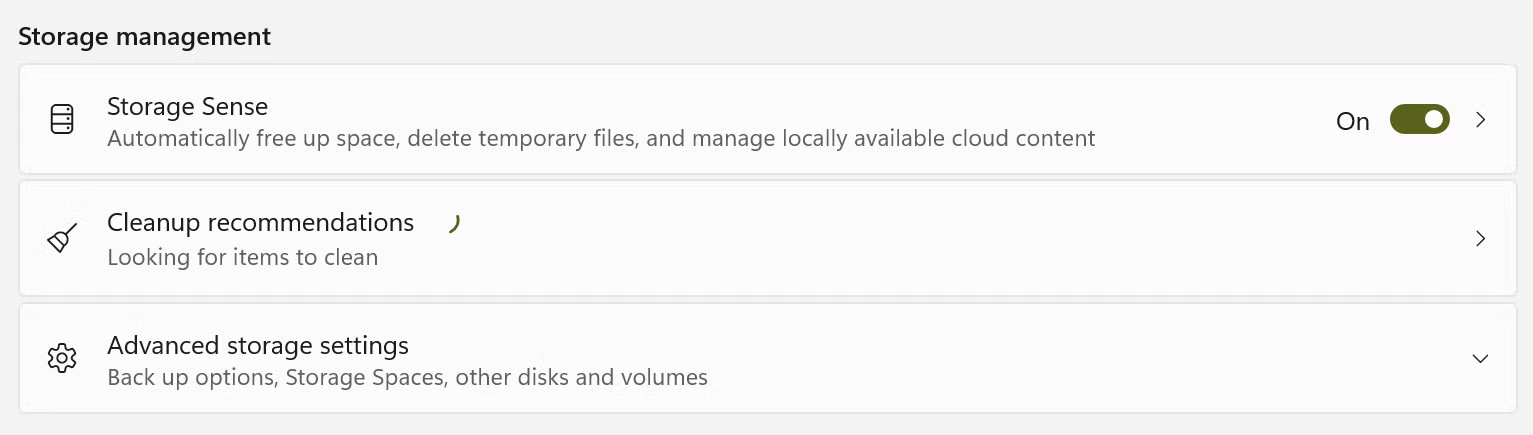
To adjust your cleaning schedule, click Storage Sense and tweak the settings to suit your preferences.
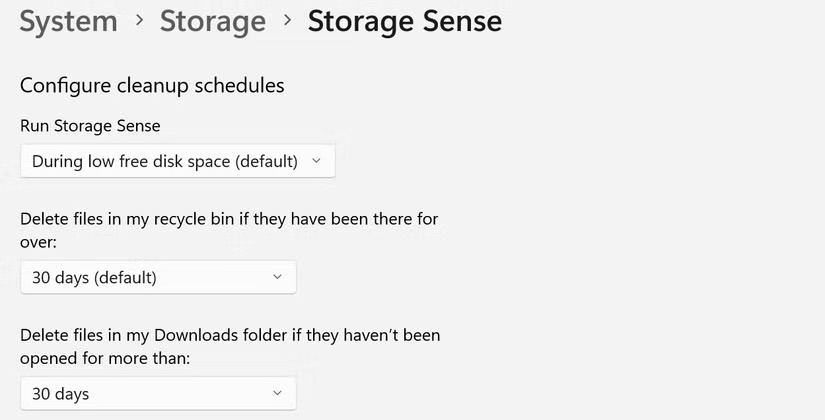
5. Delete duplicate files
Most of us have a bunch of duplicate files cluttering up our computers, whether it's from downloading something twice by mistake, copying files from a source that already had duplicates, or forgetting to delete them from their previous location after moving them. Over time, these files accumulate and take up storage space. That's why it's important to check for and delete duplicate files regularly.
Since tracking them down manually can be tedious and time-consuming, use the Microsoft PC Manager app, which will quickly scan your system for duplicate files and let you easily delete them. This app is developed by Microsoft and is available directly from the Microsoft Store, so it doesn't come with the concerns associated with third-party alternatives.
- Download Microsoft PC Manager (Free)
4. Delete unused apps
How many applications have you not opened on your computer in months? Many of them you install for a one-time task and then forget about. These unused programs often sit in the background, silently taking up valuable disk space. Identifying and deleting them is an easy way to free up storage space.
To locate and uninstall apps that are taking up a lot of space, follow these steps:
- Open the Settings app and go to Apps > Installed Apps.
- Sort the list by size and identify the apps you no longer use.
- Click the three horizontal dots next to an app and select Uninstall.
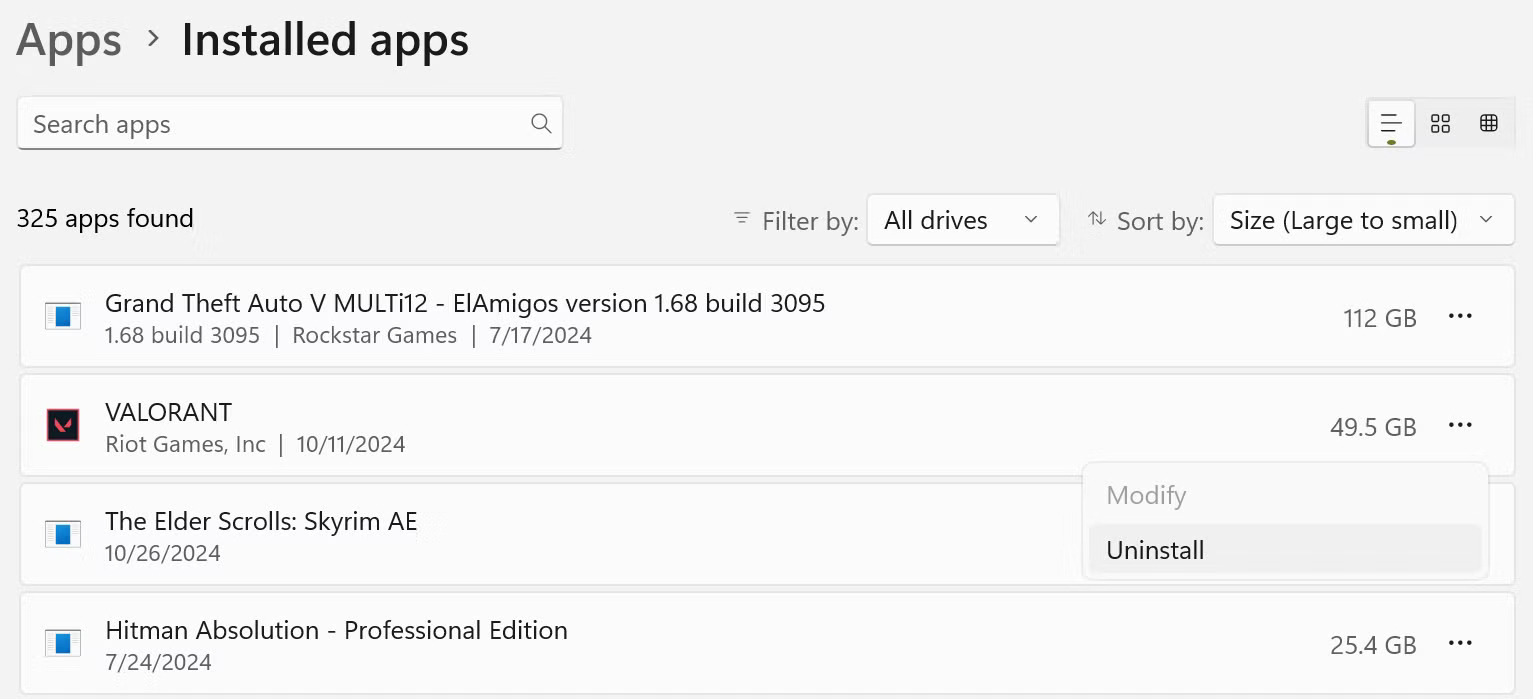
Uninstalling these apps not only frees up storage space, but can also boost your PC's performance, especially if they're running in the background and consuming system resources.
3. Organize Downloads folder
If there's one place on your computer that's always overlooked when it comes to storage, it's the Downloads folder. People often download random installers, documents, and images that end up there, even after they've been used or moved. Sure, Storage Sense deletes unused files every 30 days, on a schedule, but that's not enough.
Make it a habit to review your Downloads folder at least once a week. Scan for files you no longer need—especially large ones—and delete them to keep your storage space under control.
2. Store large data on external hard drives
More than 50% of your storage space is probably taken up by a few folders filled with movies, videos, high-resolution photos, and similar files—some of which you only access a few times a year. It's an inefficient use of your built-in storage, but it might take you a while to notice. To solve this problem, invest in an external hard drive specifically for storing these large files.
Moving them freed up so much space it was almost unbelievable. Now, get into the habit of storing large, infrequently used files on an external hard drive, keeping your main memory available for important data. However, if you are moving important files to an external hard drive, treat the drive with care to avoid damage and loss of valuable data.
1. Use OneDrive files on demand
OneDrive's Files On-Demand feature helps you save local storage space by saving files in the cloud and only downloading them when you need them. This way, you can save important files that you rarely access offline. This keeps your storage clean without losing access to anything.
All your files are still visible in File Explorer, and you can control which files stay on your device or in the cloud. To free up space, right-click a file you don't use often and select Free up space - this is only available online.
For files you want to always have access to, right-click and tap Always keep on this device.
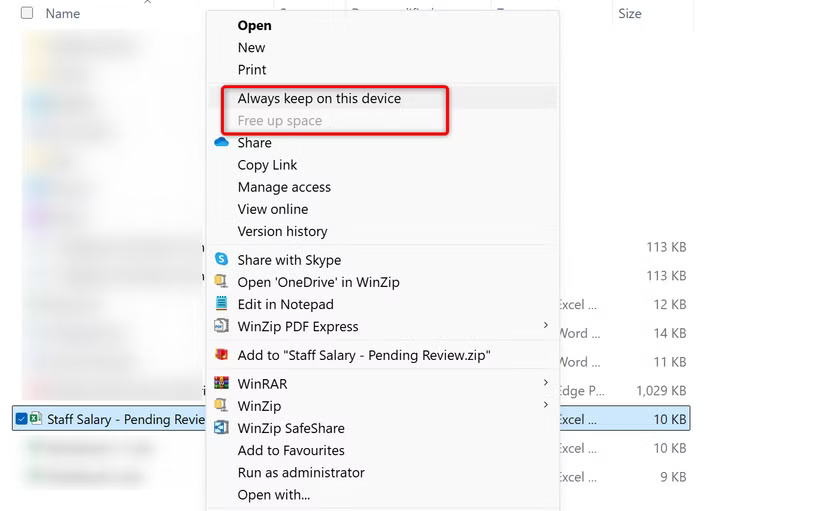
Remember that if a file is marked as online-only, you will need an Internet connection to access it. You will not be able to open or use the file without Internet access.
That's how you control the storage space on your laptop and avoid running out of space. If you're having trouble with low storage, try these tips!
 Tips for using iPhone portrait modes
Tips for using iPhone portrait modes Tips to Turn Your Old Laptop Into the Ultimate Distraction-Free Writing Device
Tips to Turn Your Old Laptop Into the Ultimate Distraction-Free Writing Device Tips for sending secret messages on iPhone via Notes
Tips for sending secret messages on iPhone via Notes Mistakes to Avoid When Choosing Hardwood Flooring
Mistakes to Avoid When Choosing Hardwood Flooring Ways to tidy up and hide electrical wires and cables in the house
Ways to tidy up and hide electrical wires and cables in the house Recyclable items that not everyone knows about
Recyclable items that not everyone knows about