Trick to use Camera application on Galaxy S8
Samsung Galaxy S8 not only changed greatly in terms of interface, when using the infinite screen, many features also improved. Some new features are provided on the device, or upgrade the old feature compared to the predecessor version such as the photography function. So what has the upgraded feature on Galaxy S8 been upgraded? The following article will give you more tips for taking photos on Galaxy S8.
1. Floating camera button:
Galaxy S8 owns a new screen ratio that is completely different from previous Samsung models. However, this inadvertently affects photography. Therefore, Samsung has added to the photography interface on Galaxy S8 key for taking photos, making it easier for users to use.

To activate this Camera accessibility button , go to the Settings button in the capture interface and activate the Floating camera button .
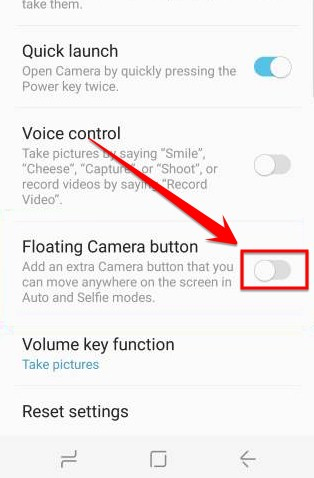
2. Selective Focus - Selective Focus:
The Selective Focus feature is available from the Galaxy S5 version, with optional focus capability for the Camera app.
With this feature, users only need to select near focus (Near Focus) or remote focus (Far Focus) in the image. After that, the device will proceed to separate the background and subject of the image.

3. Add effects to live photos:
This feature is extremely new on the Galaxy S8, which is an additional mask effect when taking live pictures, both for the front and rear cameras. This feature is similar to many apps like Messenger, Instagram, . creating unique, funny pictures.
To display the mask effect, in the photo interface click the stick icon in the bottom right corner of the interface. Some of the masks that Samsung provides come with sound, dynamic ability.
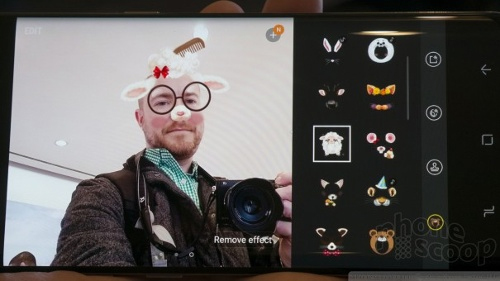
4. Take motion Photos of Motion Photos:
Motion Photos on Galaxy S8 is similar to iPhone 7's Live Photos, supporting users to create more vivid images than traditional still photos. Motion Photos feature will shoot a video before we press the capture button. Finally users will have video preview like motion pictures.
To capture images from saved images, click on the yellow icon and press take a picture.
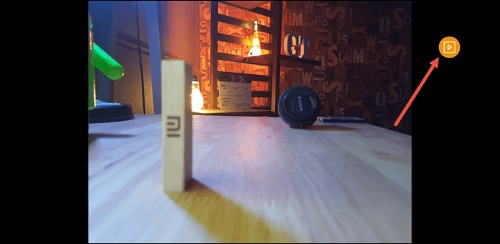
5. Use a finger to take a picture:
With the Galaxy S8 Camera application, all operations we can use with one finger. You can quickly activate the camera by pressing the power button twice, swipe left / right / up / down to access features, switch shooting modes or switch from the front camera to the rear camera.

6. Add additional effects:
If you are a high-demand person when taking photos, liking creativity and not yet satisfied with the shooting modes available on Galaxy S8 Camera, you can add new effects and modes in Samsung Store. This list of new modes will definitely make you satisfied.
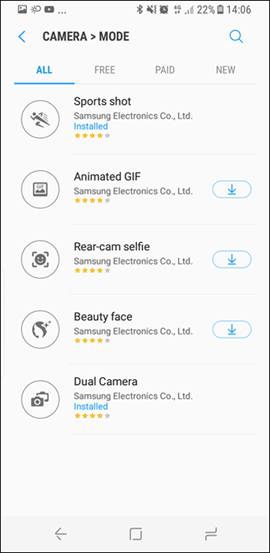
7. Pro shooting mode:
Basic shooting mode usually only gives users the traditional color images. If you want more, we can use Pro Mode professional photography mode in Galaxy S8. You can customize manual focus, change the contrast, ISO, white balance, shutter speed for each specific shot.
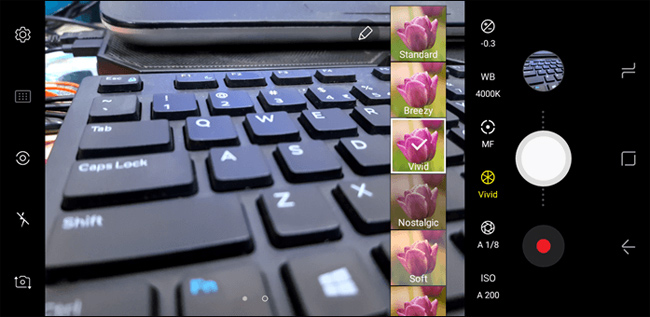
It can be seen that the photo shoot on Galaxy S8 is integrated with many features, shooting modes and useful photo editing. Especially for those who have some knowledge of photo editing, or love to be creative when taking photos, these new changes will be extremely helpful.
Hope the above article is useful to you!
You should read it
- Advice on how to use the camera to reverse the car for new drivers
- How to set up security cameras that can be accessed remotely
- Camera wifi - New trends in 2019
- New features on iOS 10 Camera app
- What to consider when buying surveillance cameras for families
- Things to know before choosing to buy a Wi-Fi camera system
 Guide to scanning iris effectively on Galaxy S8
Guide to scanning iris effectively on Galaxy S8 Instructions for installing Xposed Framework for Android
Instructions for installing Xposed Framework for Android 4 advanced Android customizations don't need root
4 advanced Android customizations don't need root Install Android on your computer, run Android in parallel with Windows with Virtualbox
Install Android on your computer, run Android in parallel with Windows with Virtualbox How to download applications on Google Play Store?
How to download applications on Google Play Store? How to enable Night Mode on Samsung Galaxy S8
How to enable Night Mode on Samsung Galaxy S8