Top 5 ways to avoid information disclosure when using Google Chrome
Fast page loading speed, rich extension inventory, good security . are one of the advantages of Google Chrome, one of the most popular browsers today.
1. Use passphrase synchronization
When logging into your Google account on Chrome browser, all your information including data, passwords, search history, bookmarks (favorite websites) . will be automatically synchronized on all devices. This means that users will have a more seamless user experience, without having to remember many complicated information.
However, if an account was compromised, anyone would be able to access these data. Luckily, you can use passphrase synchronization to prevent that from happening.
Basically, this is a kind of secondary password, once activated, it will start encrypting data stored on Google's servers and decrypt them after syncing with a device. concentration.
Since only you know your passphrase, no one will be able to access your data even if your account information is leaked.
To enable passphrase sync, type in the search bar chrome: // settings and press Enter (or return). Then, users just need to find the Sync and Google services (Google services and sync) - Encryption options (encryption options) - Sync passphrase and enter the corresponding password.
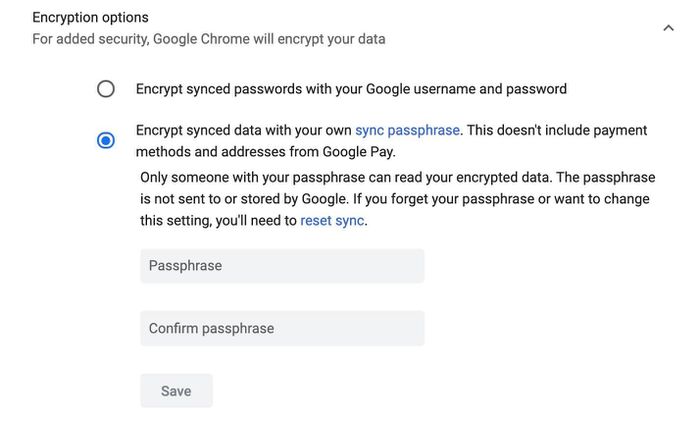
2. Update Google Chrome
To minimize the possible risks, you should make yourself a habit of updating software regularly, specifically here is the Chrome browser.
First, click the three-dot icon in the upper right corner and select Settings - About Chrome, wait a moment for the update to complete. Finally, users just need to press Relaunch to restart the browser.
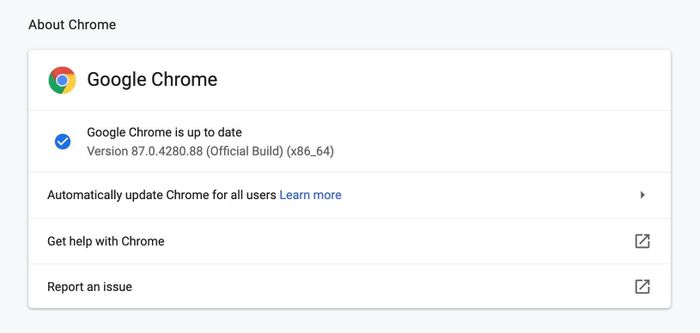
3. Use advanced protection
When you mistakenly visit a malicious website, Google Chrome will automatically display a warning. However, this feature is only set up to protect users at a basic level, if you want to switch to advanced mode, go to Settings (settings) - Privacy and Security (privacy and protection security) - Security - Enhanced protection (advanced security).

4. Use content blockers
The Safe Browsing feature built into the Chrome browser can prevent ad windows from pop-up. However, that is not enough, which is why you should install content blockers like uBlock Origin, Adblock Plus or AdGuard AdBlocker.
Basically, the extensions use an existing list to block trackers and malicious websites. In addition, they also help speed up page loading by blocking resource-intensive snippets and ads.
5. Use the Safety check feature
To use it, go to the Settings section of the Chrome browser and click the Check now button at Safety check.
This tool will automatically check for security related issues, for example, password leakage issues . If there is any problem, the browser will immediately display a color warning. red, now users just need to follow the instructions to fix it.
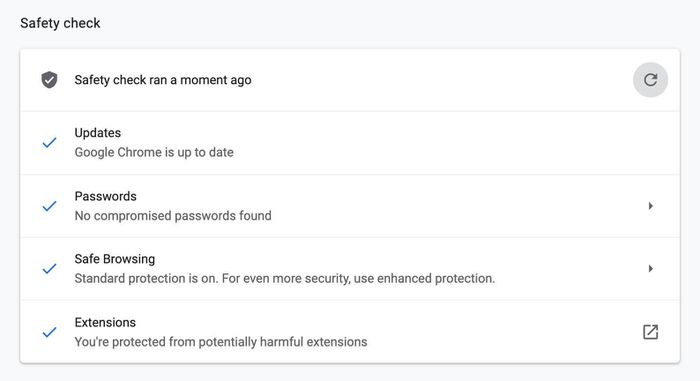
 Why does the .crdownload file keep popping up every time you download something from Chrome?
Why does the .crdownload file keep popping up every time you download something from Chrome? Brave browser is enough to beat Chrome
Brave browser is enough to beat Chrome How to remove widgets visible on the Edge toolbar
How to remove widgets visible on the Edge toolbar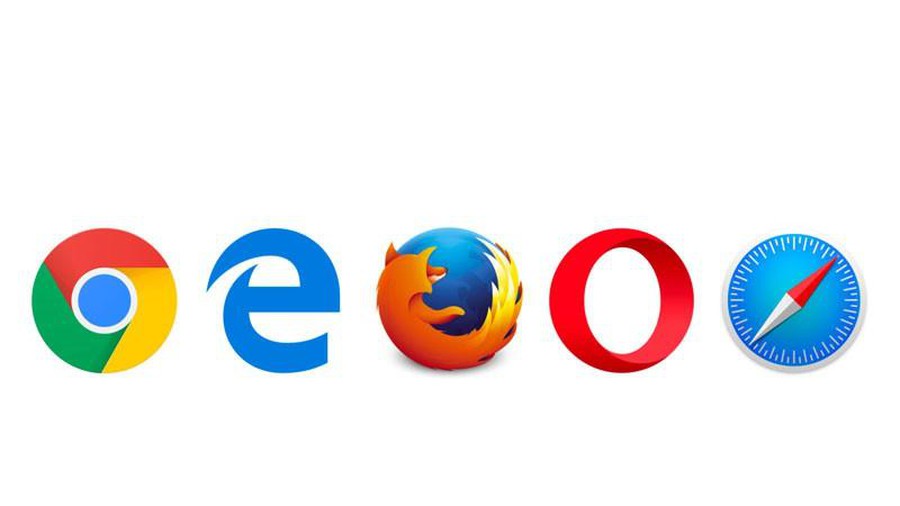 Useful shortcuts on web browsers
Useful shortcuts on web browsers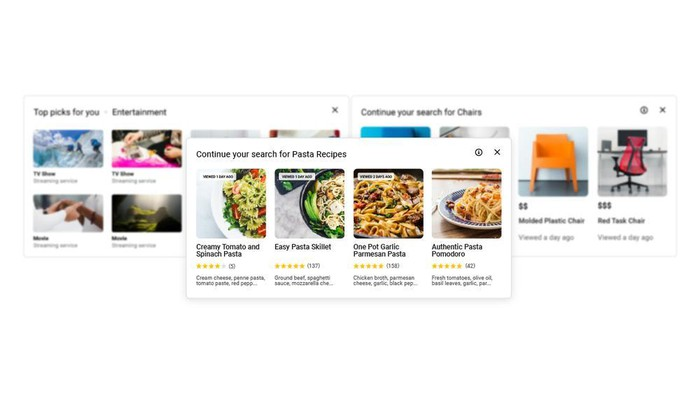 Google launched Chrome 87: performance increased sharply
Google launched Chrome 87: performance increased sharply 7 tips to speed up Tor browser
7 tips to speed up Tor browser