Tips to fix common errors on Galaxy Note 20
It can be said that Samsung's designs always make the tech enthusiast community fall in love with them when they are extremely delicate with luxurious colors. One of them must mention Galaxy Note 20.
Generation Samsung Galaxy Note 2020 owns a monolithic metal design, the back is made from tempered glass to increase the gloss for the phone to bring a classy look. In addition, Note 20 has a stronger and more masculine design with square edges, giving it a solid hand feel. However, nothing is perfect because in the process of using this phone, there are still many mistakes that make users disappointed.

Galaxy Note 20 Very common screen color error
OLED screens have one weakness: it is very susceptible to screen color stains for various reasons. Depending on the color tones of the brands, the color tones of each brand will also be different. In the case of Samsung, the most common shade is green.
Usually this problem occurs because the screen brightness is reduced over a certain level when gray tones are being displayed in the background. Both the Note 20 version using the Exynos chip and the Snapdragon chip can encounter this error.
In the near future, there will be a software capable of completely fixing this blue error, released by Samsung itself. However, for now, users can fix it by keeping the screen brightness high. Or you can also try to go to the app Setting (settings) >> Display (display) >> Screen Mode (screen mode) and adjust the color using Advanced options.
Edge screen notification light does not work
The side screen is a feature for users to quickly access frequently contacted contacts, frequently accessed applications or any content set by the user. However, some users reported that edge-to-edge notifications didn't work when notifications came in, even with all settings turned on.
To fix this, the user needs to check whether the presets are enabled. Open Settings, search for Edge Lighting, and select the app. Only Messages app is selected by default, users can choose to add apps that want to receive notifications.
There are also cases where some users experience this issue due to using a microSD card from an old device. A folder or folder from the old phone is moved over and conflicts with the new phone's settings. Now users need to format the microSD card to fix this error, but need to backup data first.
Galaxy Note 20 Reboot automatically
Some users, when using, the machine automatically reboots continuously. In some cases, this issue occurs when the person uses swipe gestures.
If you use the swipe gestures and get an error, you may need to change the function of each swipe. Samsung has an app that allows you to customize and control the swipe behavior. To do this, you need to download the One Hand Operation + app from the Google Play Store to change it.
Another possible cause is an application failure and may cause this error. To fix this, boot your phone into Safe mode by holding the power button for 2 - 3 seconds, then tap and hold the Power off button for a while, then choose restart in safe mode. full.
The phone vibrates abnormally
Some users reflect their phone vibrating itself in a short series, similar to when you pull out the S Pen. To fix the need to customize the settings again to check if this error is gone by going to Settings> Display> Edge screen> Side panel> Joystick settings and turn off Vibrate on touch the joystick. Then go to Settings> Sound & vibration> Control system sounds / vibrations and turn off touch interactions.
Also, users can perform a factory reset and manually set up the phone which helps to fix quite a lot of problems that users are facing with Samsung Galaxy Note 20 and Galaxy Note 20 Ultra.
Software error on Galaxy Note 20
If there is a hardware failure, it must be warranted. But most of the errors are caused by software. If you can not solve it by common ways, you must wait for the update.
You should read it
- This is all worth looking forward to on the Galaxy Note 10
- Samsung Galaxy Note 9 phone can be released in early July or August this year
- The bender iPhone 6 Plus switched to testing Galaxy Note 4
- 3 ways to take screenshots on Samsung Galaxy Note 4
- How to turn off the notification LED on Samsung Galaxy Note 8
- How many tricks did you know on Samsung Galaxy Note 7?
 How to recover deleted photos permanently on Android
How to recover deleted photos permanently on Android How to fix 'Check your connection and try again' error on Google Play Store
How to fix 'Check your connection and try again' error on Google Play Store Top 10 hidden iPhone features we discovered after installing iOS 14
Top 10 hidden iPhone features we discovered after installing iOS 14 How to unlock a Chromebook using an Android phone
How to unlock a Chromebook using an Android phone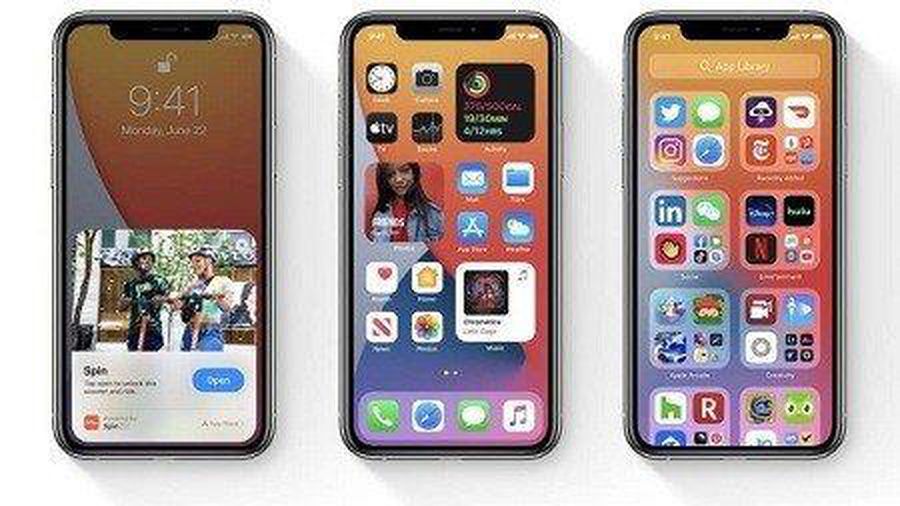 Explore hidden features on the obscure iPhone
Explore hidden features on the obscure iPhone How to check the Android version on a Chromebook computer
How to check the Android version on a Chromebook computer