Review TP-Link TL-WR840N: Feature-rich Wireless-N WiFi Router
Why do you say that? Let TipsMake review in detail this router through the following article to know the answer!
Technical specifications of TP-Link TL-WR840N
- WiFi standard : WiFi 4 (IEEE 802.11n / b / g 2.4GHz)
- WiFi speed : 2.4GHz, 300Mb / s (802.11n)
- WiFi Range : 2 bedroom house with 2 × fixed antennas
- Working mode : Router, Access Point (Access Point), Range Extender (WiFi range extender), WISP mode
- Processor : Single core CPU
- Ethernet port: 1 10 / 100Mbps WAN port, 4 10 / 100Mbps LAN ports
- Capacity : 9V ⎓ 0.6A
- WiFi encryption: WEP, WPA, WPA2, WPA / WPA2-Enterprise (802.1x)
- WAN types : Dynamic IP, Static IP, PPPoE, PPTP, L2TP
- NAT Forwarding: Port Forwarding, Port Trigger, DMZ, UPnP

Affordable powerful WiFi 4 router
TP-Link TL-WR840N router supports WiFi standard IEEE 2020 - IEEE 802.11n or WiFi 4.
With the advertised transfer rate of 300Mbps, this WiFi router will handle the daily connection needs quite well. For example, I have used TP-Link TL-WR840N router with at least 6 devices, including 3 smartphones, 2 laptops and a smart TV, without any abnormal phenomenon. .
But with more devices added, the router won't be able to keep up. I lost my connection on my laptop, Netflix started to load slowly on the TV and the smart light did not respond.

4 modes are supported
This router supports 4 really impressive modes. You can use it in router mode, access point, range extender, or WISP mode.
Router mode is also the default mode. Here, you use your router to share Internet access for all connected WiFi devices. Besides connecting to the Internet, you can also use the router for other purposes, like sharing printers or streaming local media content from a compatible DLNA media server like Plex.
In Access Point mode, you can convert this small router into an access point (AP). The access point connects to the Internet host router via an Ethernet connection and shares the Internet with wireless WiFi devices connected to it. They are often used in large buildings where one router cannot service all connected devices.
In Range Extender mode, the router will increase the coverage of the WiFi network. This is ideal if you have a large house and some rooms are quite far away from where the main router is located or if you want to share the Internet with your neighbors. So you can use the router in Range Extender mode to increase your home WiFi coverage. I tried setting up this TP-Link router as a WiFi range extender in the living room and it works quite well.
In WISP mode, you connect the router with wireless Internet provider to access the Internet. This is probably the least used mode on this router.

Web interface and features
The default IP address to access the web admin interface of this router is http://192.168.0.1/ with the default username / password as admin / admin. Obviously there is no need to reiterate that you should change these default login credentials, unless you want your neighbors to access your WiFi freely.
From the web dashboard you will find useful information about your router and network such as IP, MAC address, subnet (subnet), SSID or WiFi name, channel width, WAN IP.
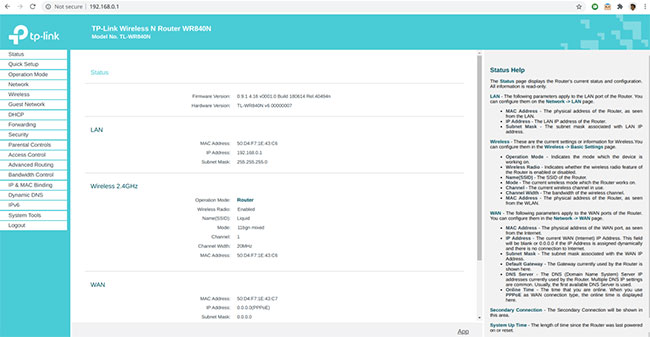
There is a quick setup guide in which you can set the SSID / WiFi name, the router's IP range for the network or change the router's operating modes.
You can set up a guest network for use by friends and acquaintances without having to provide a master password. For advanced users, you can set up port forwarding for specific applications such as games, web servers, media players, firewalls for security.
Parental controls can be used to manage all Internet activity, including restricting use and / or access to specific websites to all clients on the network for a period of time. certain.
Parental Controls can be used to control children's Internet activities, restrict children from visiting certain websites and limit the amount of time they spend surfing the web.
For more advanced specific use cases, you have bandwidth control settings, IP & MAC binding, dynamic DNS, IPv6, and system diagnostic tools.
Conclude
With a price tag of around $ 15, the TP-Link TL-WR840N is a low-cost router that is suitable for basic tasks. With wireless N speeds of up to 300Mbps, easy secure encryption with a WPS node, and IP-based bandwidth control, this is a great option if you need to buy a new router.
 Top 5 best Tenda WiFi routers 2021
Top 5 best Tenda WiFi routers 2021 TP-Link Archer C80 Review: The basic router offers great speed
TP-Link Archer C80 Review: The basic router offers great speed Top 5 best TP-Link routers today
Top 5 best TP-Link routers today Difference between port speed and modem speed
Difference between port speed and modem speed Review D-Link DIR-822: Cheap WiFi Router for Home
Review D-Link DIR-822: Cheap WiFi Router for Home How to install the Tether app to manage the Router on your phone
How to install the Tether app to manage the Router on your phone