Learn about the Vitals app on watchOS 11
This year's Apple Watch operating system update, watchOS 11, may feel like a smaller update than in years past, but owners of the best Apple Watches still have plenty of new features to try out, whether you want to download the developer beta or are waiting for the official release in September.
Here's everything you need to know about Vitals, along with instructions on how to get started using the app.
What is Vitals App?
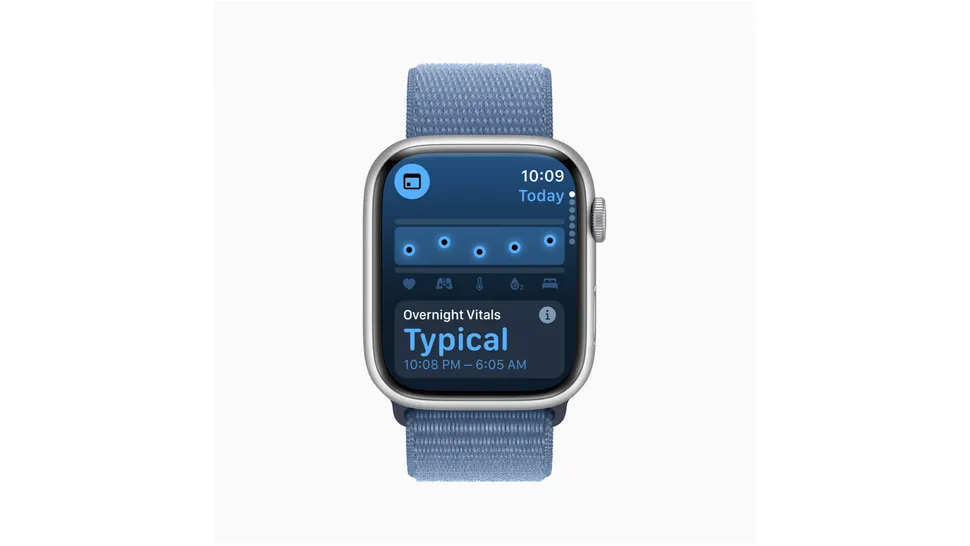
The Vitals app focuses on sleep. According to Apple, 'Apple Watch allows users to measure important health metrics while sleeping: Heart rate, breathing rate, wrist temperature, sleep time and blood oxygen level. With watchOS 11, the new Vitals app gives users a way to see these important health metrics at a glance and get more complete information about their health'.
The idea is that you wear the watch at night to allow Apple to record these metrics within the normal range, establishing a baseline for health. If two or more of these metrics move beyond this baseline overnight, you'll receive a warning from Apple and a reminder to examine the cause more closely.
You can see the last 7 days of sleep in the Vitals app on Apple Watch. While it's true that you can check all of these stats separately in the Health app on your iPhone, the Vitals app puts them in context with a handy chart, along with lifestyle and lifestyle-oriented reminders. Helpful advice for getting those important metrics back to baseline.
For example, when you wake up, the Vitals app can remind you with the message 'your heart rate and wrist temperature are higher than normal. This can be due to many factors including illness or alcohol consumption' . Other wearables focus on overall health rather than exercise, such as the Oura Ring, which monitors these biomarkers during sleep to predict impending illness. So it's great to see the Apple Watch finally get these tools.
How does the Vitals app use your data?
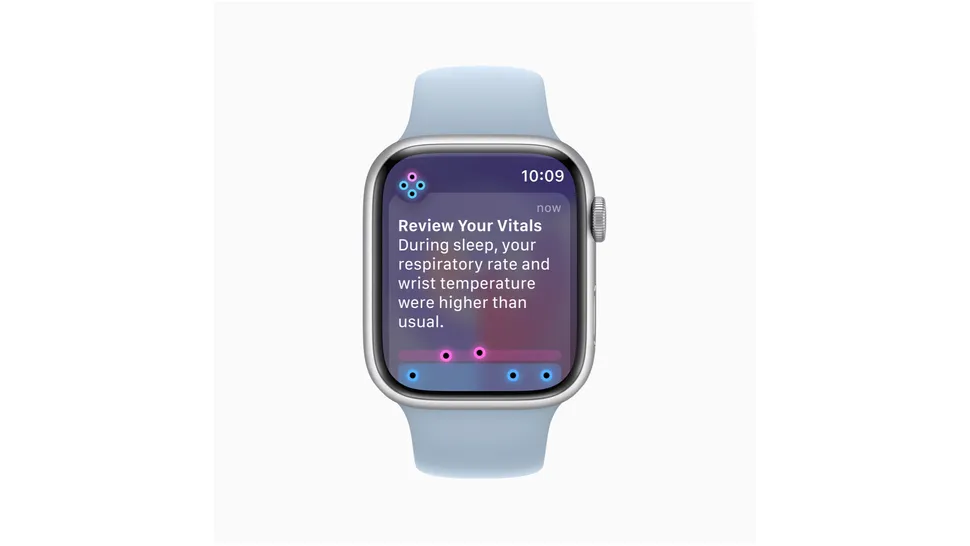
Apple claims its health features are 'science-based and developed with input from clinical experts' , using information from the Apple Heart and Movement Study. Developed in partnership with the American Heart Association, the study aims to 'identify factors that influence cardiovascular health, exercise capacity and heart function over time' .
Apple used this information to develop its wellness algorithm so the watch can more intelligently understand if health metrics are unusual enough that you need to be alerted. What other notifications do users receive in the Vitals app when different combinations of vital signs appear: The only examples received so far are notifications for illness and alcohol, based on an increase in temperature skin tone and heart rate.
For example, what kind of notifications will users receive when breathing rate decreases or sleep time decreases - and how will these notifications be different when the full version launches in September? These are questions that still need to be answered and we will know more in due course.
How to use the Vitals app on Apple Watch

First of all, like other watchOS 11 features like Training Load, you'll need to download the watchOS11 beta before using any of its new tools.
You can get watchOS 11 by going to Software Update > Beta Updates and enabling beta updates. If your phone's software is up to date, you'll have the option to download the iOS 18 beta. Next, go to the Watch app and download watchOS 11 beta by going to Watch > General > Software Update .
After the update, you need to make sure you sleep with the watch for 7 days. The watch's Vitals app needs at least a week of information to establish your 'normal range'. From then on, Vitals works on a 7-day rotation, comparing your night's sleep information with information from the past 7 days to identify outliers from the recent normal range.
From then on, whenever you switch to Sleep mode, you contribute to this 7-day bank of information about your sleep. You no longer have to manually enter Sleep mode because watchOS 11 finally offers automatic sleep tracking. Just wear your watch to bed, make sure it's fully charged overnight, and watchOS 11 will automatically record your vitals.
When you open the Vitals app, you'll see a bar at the top of the watch screen detailing a brief summary of the past 7 days, and you can scroll down alongside the digital crown to see a 7-day summary of each indicator. The following statistics: Heart rate, respiratory rate, wrist temperature, sleep time and blood oxygen level. You can also view your training load in the Vitals app by continuing to scroll down with the digital crown, and you can tap the Training Load tab to go directly to the Training Load screen in Workouts.
You should read it
- Leaking information about watchOS 7 and these are the most noticeable changes
- WatchOS 10 will bring Widgets back to Apple Watch
- 5 features users want to see in watchOS 11
- WWDC 2019: watchOS 6 officially launched with many notable improvements
- 11 coolest new watchOS 8 features
- watchOS 9 is available, users can download it immediately
 7 basics with short-form video
7 basics with short-form video Apple Watch saved the life of a man swept away by floodwaters in Australia
Apple Watch saved the life of a man swept away by floodwaters in Australia Google increases the reward by 5 times for hackers who discover security errors in its services
Google increases the reward by 5 times for hackers who discover security errors in its services Why are browser-based photo editors better than desktop editing applications?
Why are browser-based photo editors better than desktop editing applications? Information you need to know about Galaxy Watch 7 Ultra
Information you need to know about Galaxy Watch 7 Ultra