Learn about Resizable BAR: Settings that help increase gaming performance
Did you know that with the right BIOS setup, you can squeeze more performance out of your existing hardware?
Resizable BAR (Base Address Register) is a feature that allows the CPU to access the entire graphics card memory or VRAM at once instead of in small, fixed sections of 256MB in size. This feature is part of the PCI Express standard and is intended to improve data transfer efficiency between the CPU and GPU, enhancing overall system performance for GPU-intensive games and applications.
How does Resizable BAR work?
Under normal circumstances, the CPU can only access a portion of the GPU's memory at a time due to the limitations of the traditional PCIe standard. When the Resizable Bar is disabled, the default bandwidth is limited to 256MB at a time. This limited bandwidth can cause congestion, especially during data-intensive tasks like gaming, video editing, and emulation.
Resizable BAR removes these limitations by allowing the CPU to access the entire VRAM in a single operation. This increases data transfer speeds between the CPU and GPU, leading to improved performance in supported games and applications.
Hardware requirements for Resizable BAR
To use Resizable BAR, your system must meet certain hardware requirements:
- CPU : AMD Ryzen 5000 series or higher, Intel 10th generation or higher.
- GPU : NVIDIA RTX 30 series or AMD Radeon RX 6000 series or higher.
- Motherboard : Must support Resizable BAR, usually requires a BIOS update. AMD motherboards that support SAM will start with 400 and 500 series motherboards (e.g. X570, B550, A520, X470, B450). While Intel will also start with 400 and 500 series motherboards (Z590, B560, Z490, H470, B460, H410). Newer generation motherboards will likely support Resizable BAR, especially gaming and high-end motherboards.
Be sure to check the motherboard manufacturer's website for BIOS updates that enable Resizable BAR support.
Use GPU-Z to quickly check Resizable BAR status
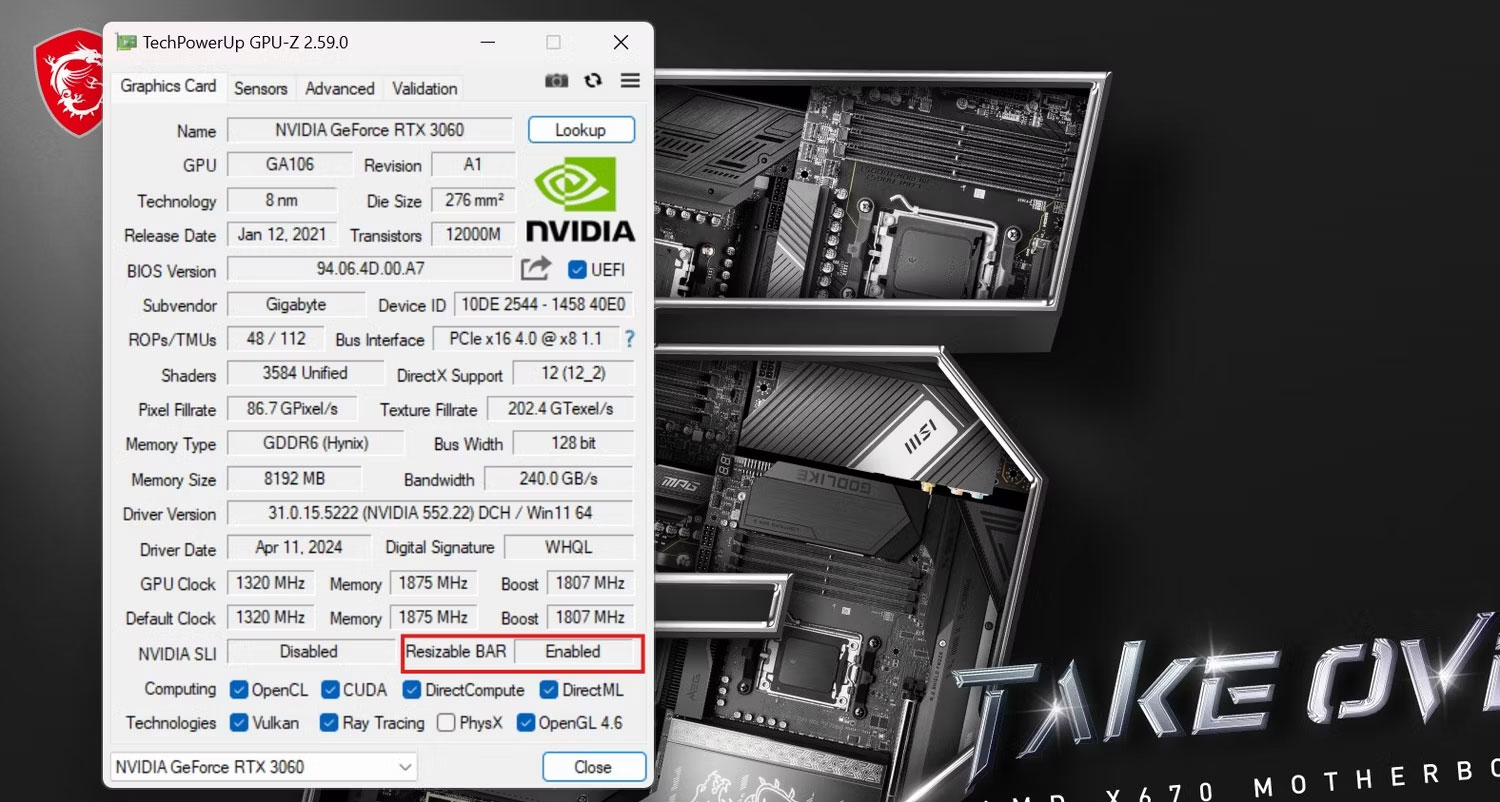
Before enabling Resizable BAR, you can check its status using CPU-Z. GPU-Z is a popular utility for monitoring graphics card information. To check if Resizable Bar is enabled, download GPU-Z and install it. Once installed, open GPU-Z and look for the "Resizable BAR" entry to see if it's enabled or disabled. This can save you time by confirming whether your system already supports this feature. If Resizable BAR has been disabled, you can enable this feature through BIOS.
How to enable Resizable BAR
If your system has a CPU, GPU, and motherboard that support Resizable BAR, you can easily enable this setting using the BIOS. It only takes a few steps to enable Resizable BAR. Here's how:
Step 1: Go to BIOS
Restart the computer and enter the BIOS by pressing the DEL or F12 key during startup. Some motherboards may use different keys to enter the BIOS. A quick search online will tell you which keys to press for your specific motherboard.
Step 2: Turn on Above 4G Decoding
In your computer's BIOS, navigate to the PCIe settings menu and enable Above 4G Decoding . This setting enables 64-bit address space for PCIe devices, allowing access to over 4GB of memory space for each PCI Express device such as the GPU.
Step 3: Enable Resizable BAR support

Now that you have enabled 64-bit addressing, navigate to Re-Size BAR and toggle it to on. This option may be listed under different names depending on the motherboard manufacturer. AMD may call it Smart Access Memory (SAM), while Nvidia uses Re-Size BAR or Resizable BAR.
Some motherboards may have the Above 4G Decoding and Resize BAR settings rolled into one. If so, turning Re-Size BAR to on will also enable Above 4G Decoding.
Step 4: Save and exit
Make sure all changes are made to the current XMP/EXPO profile you are using before hitting save and exit. After rebooting, check GPU-Z to confirm Resizable BAR is enabled.
If the system fails to boot or crashes, you may need to disable CSM (Compatibility Support Module) and ensure the system drive uses GUID Partition Table (GPT) instead of the old MBR format.
While Resizable BAR can provide a free and relatively easy performance boost, it is not without potential drawbacks. Some games may not see any benefits, and some may even perform worse. Additionally, the process of enabling this feature involves changing the BIOS, which has a small risk of causing system instability if not done properly. Always make sure you have the latest BIOS and drivers and proceed with caution.
Overall, if you want to get the most out of your gaming rig, then enabling Resizable BAR is a tweak worth exploring. It promises better performance without the cost, making it an attractive choice for both gamers and PC enthusiasts.
You should read it
- GUSSE function - The function returns the probability that an element of the population is normalized in Excel
- How to check the battery charge cycle on iPhone
- How to set up Port Forwarding in Windows
- How to Create a Dictionary Application in Python
- How to Change Computer Screen Resolution
- Instructions to download and install MMLive for iPhone in the simplest way
 Tips to quickly level up Blox Fruit, quickly level up Blox Fruit
Tips to quickly level up Blox Fruit, quickly level up Blox Fruit TOP 5 best survival games on PC, Mobile, Online
TOP 5 best survival games on PC, Mobile, Online How to download and install Lokapala Arena APK on your phone
How to download and install Lokapala Arena APK on your phone 5 reasons why gaming on AR glasses is awesome
5 reasons why gaming on AR glasses is awesome How to get Cursed Dual Katana Blox Fruit
How to get Cursed Dual Katana Blox Fruit Minecraft recipes to make basic items, food, tools, protective gear, wool, dyes
Minecraft recipes to make basic items, food, tools, protective gear, wool, dyes