iOS 14.5: How to enable FaceID unlock when wearing a mask
The iOS 14.5 update has just arrived on devices last night on April 26. Among the new features, unlocking your iPhone even while wearing a mask is one of the most notable.
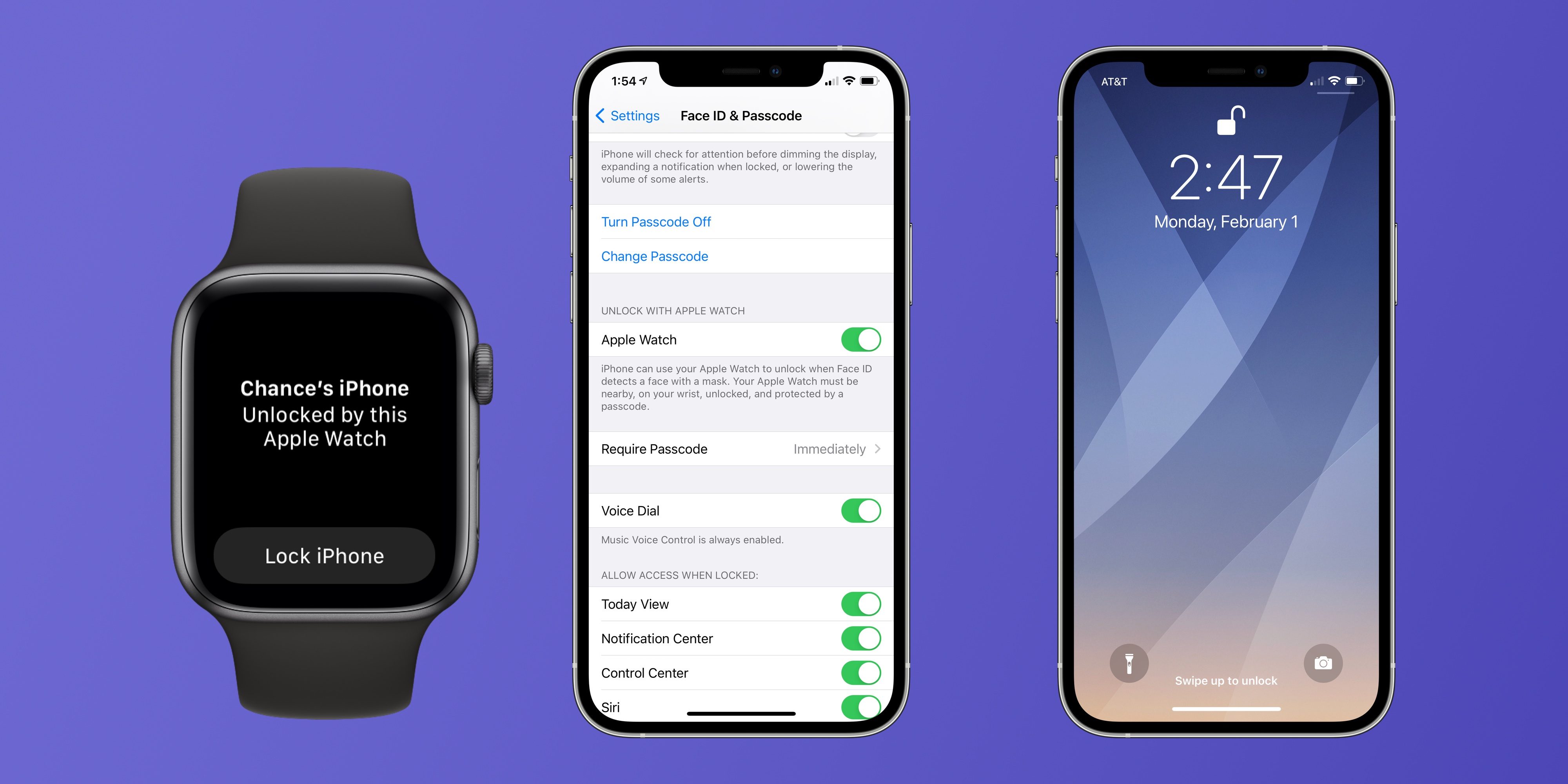
Accordingly, you can still use FaceID to unlock iPhone if you own an Apple Watch. Here's how you can enable this useful feature.
Without an Apple Watch, you won't be able to unlock your iPhone and still wear a mask.

Step 1: Update iOS 14.5 on phone and WatchOS 7.4
To use iPhone unlocking while wearing a mask, you'll need to bring your iPhone and Apple Watch to the latest update. Currently both updates have been released by Apple and are available for download. The phone and Apple Watch then need to be connected together.

Step 2: Install on iPhone
After installing the latest update on both devices, go ahead and follow these steps:
Open the Settings app on your iPhone, then choose Face ID & Passcode, and enter your PIN when prompted.
Scroll down until you find the section titled Unlock with Apple Watch. The name of your Apple Watch will be listed below.
- At the on / off button, you will switch to the 'On' position. So you have finished activating the iPhone unlock feature when wearing a new mask.
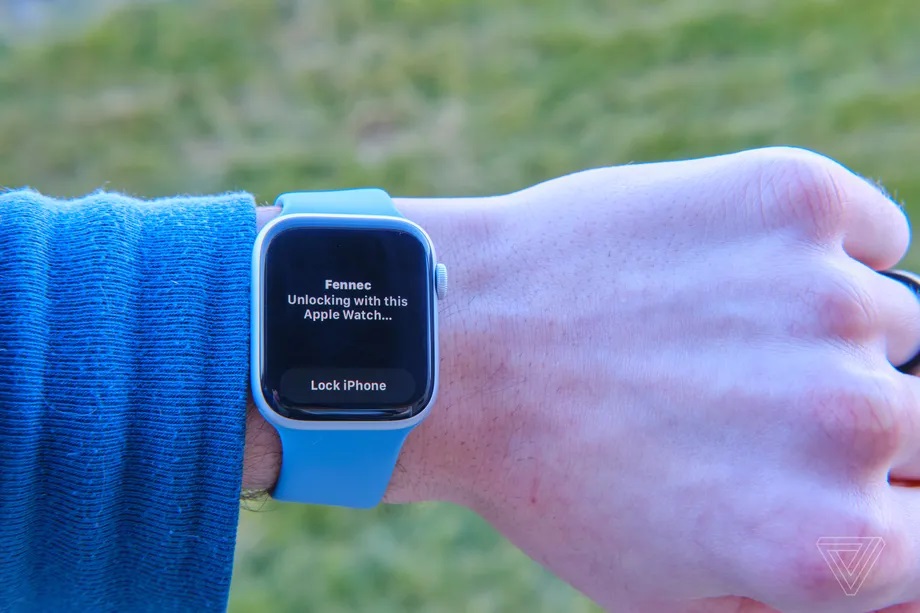
Step 3: Use the iPhone unlock feature while wearing a mask
After turning on the new iPhone unlocking tape, now you just need to bring up your iPhone to unlock with regular FaceID without removing the mask. You should then see the Apple Watch vibrate slightly, indicating that the watch was used to unlock the phone.
On the screen of the Apple Watch there is also a button to lock the iPhone in case you are not the one unlocking your phone.
You should read it
- Ways to fix Face ID error on iPhone
- Apple suggests how to prevent the thief from unlocking the iPhone X with your face
- FaceID will be less accurate for iPhone X to be shipped
- How does Apple's Face ID work?
- With paper, pizza, olive nuts and bottle caps, you can still fool Face ID on iPhone X
- How to lock apps on iPhone with password, Face ID
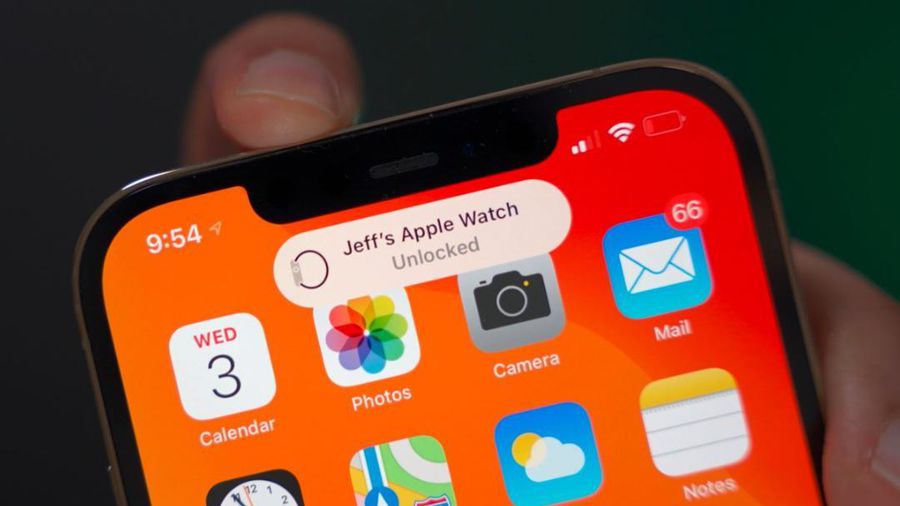 Apple officially released iOS 14.5, you should update now
Apple officially released iOS 14.5, you should update now List of iPhones that support fast charging
List of iPhones that support fast charging How to disable the camera on iPhone or iPad
How to disable the camera on iPhone or iPad How to Hard Reset iPhone 12 devices
How to Hard Reset iPhone 12 devices Detailed camera review of the Xiaomi Mi 11 Ultra
Detailed camera review of the Xiaomi Mi 11 Ultra