Instructions to run BangBang4399 on Chrome
BangBang4399 is a tank shooting game combined with quite interesting MOBA game genre for gamers who love the MOBA genre looking for strange feeling.
You can play BangBang4399 on the web version, there is currently no mobile version, follow the instructions below to play BangBang4399.
Instructions to play BangBang4399 for newbie
Step 1: Visit the link to play BangBang4399 at link bangbang4399.com , then select Shoot Now . Next, enter your account information, remember the password must be full of letters, numbers and capital letters.
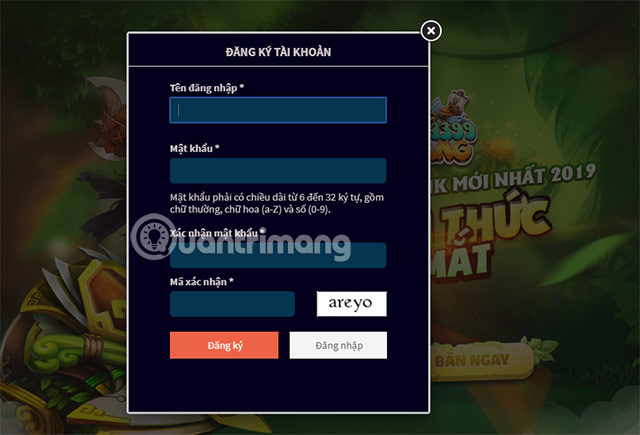
Step 2: Next, click Activate to allow Flash to run.

Click on the icon as in the image below> select manage
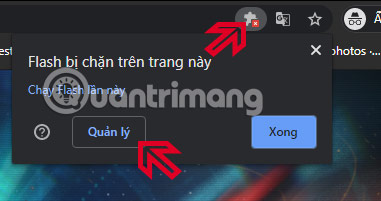
Turn Flash setting option to Ask first.

Show flash notification you click Allow.

Step 3: Next, choose a server and then start playing.
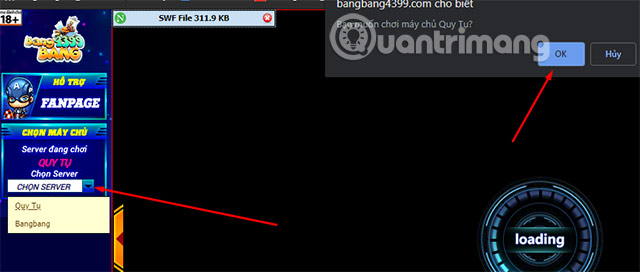
Through the step of selecting the server, you will come to the step of selecting the character and creating the character name.

As I said above, BangBang4399 is a MOBA genre game in the form of tank shooting. You will still get different types of tanks and each tank will have different skills.

In matches 5 vs 5, you will be placed on the same map as Summoner Rift of the League of Legends.
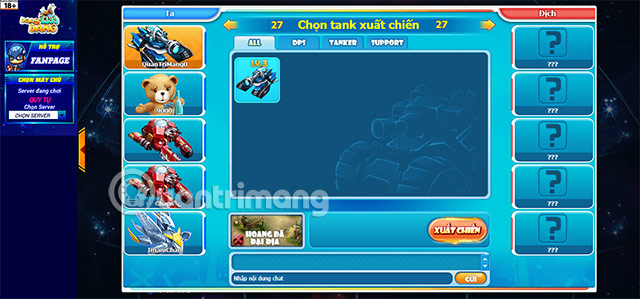
BangBang4399 is not a game that is too difficult to explore, if you are feeling a bit bored with the MOBA games you are playing, you can change the wind through this game.
 Location of roller coaster appear in PUBG
Location of roller coaster appear in PUBG Map Karakin map information and Season 6 PUBG updates
Map Karakin map information and Season 6 PUBG updates Information on League of Legends update 10.2
Information on League of Legends update 10.2 Out Of This World Season 3 - Out Of This World
Out Of This World Season 3 - Out Of This World Tribal Information may appear in Season 3 DTCL
Tribal Information may appear in Season 3 DTCL Teams counteract Mages and Veigar DTCL 10.1
Teams counteract Mages and Veigar DTCL 10.1