Instructions to download Minecraft for free on iPhone
Not only for gamers but also for many others, Minecraft game is no stranger to us when everyone knows the magic blocks that you can unleash "horizontal and vertical" and can show my creativity.
On the iOS and Android platforms on the phone, you can see this game is on the shelf for a pretty high price for a game on the phone. But with the instructions below, you can download Minecraft for free on your iPhone or iPad.
- How to store your own Minecraft server
- Instructions for creating your own Minecraft mods to play games in your style
- Guide to making food in Minecraft game
Video tutorial on how to download Minecraft for free on iPhone
How to download Minecraft for free on your phone
Step 1: To download and install Minecraft for free on your phone, start by going to Safari. Write in the app.ignition.fun address to access.
Next, click on the search icon, then click on the keyword Minecraft and select Minecraft Unknown as shown below.
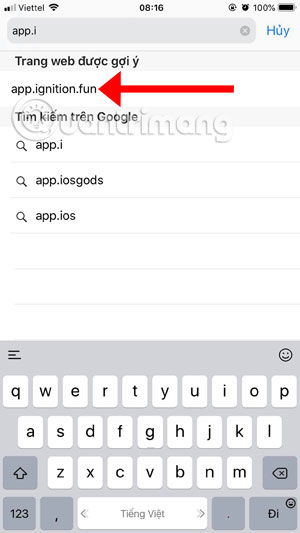 Instructions to download Minecraft for free on iPhone Picture 1
Instructions to download Minecraft for free on iPhone Picture 1  Instructions to download Minecraft for free on iPhone Picture 2
Instructions to download Minecraft for free on iPhone Picture 2
Then, in the next interface, click Get to get the game, if the web interface is switched to Installing Minecraft is successful.
 Instructions to download Minecraft for free on iPhone Picture 3
Instructions to download Minecraft for free on iPhone Picture 3  Instructions to download Minecraft for free on iPhone Picture 4
Instructions to download Minecraft for free on iPhone Picture 4
You will then see the ignition.fun message wanting to install Minecraft, click Install to start downloading and installing Minecraft for free. After installing, you will see the game icon as shown below.
 Instructions to download Minecraft for free on iPhone Picture 5
Instructions to download Minecraft for free on iPhone Picture 5 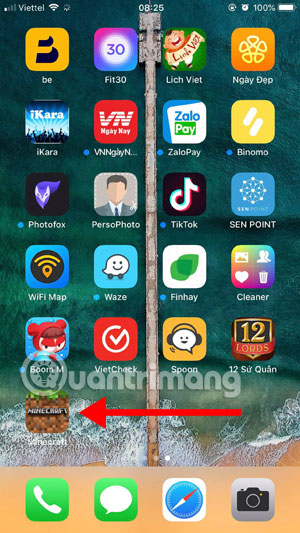 Instructions to download Minecraft for free on iPhone Picture 6
Instructions to download Minecraft for free on iPhone Picture 6
Wait, you will have to take one more step to go to General Settings> drag down to select Device Manager. Then select HeNan Mobile Games.
 Instructions to download Minecraft for free on iPhone Picture 7
Instructions to download Minecraft for free on iPhone Picture 7  Instructions to download Minecraft for free on iPhone Picture 8
Instructions to download Minecraft for free on iPhone Picture 8
Click Trust HeNan Mobile Games Software and select Trusted in the notice panel below. Then go out and turn on Minecraft.
 Instructions to download Minecraft for free on iPhone Picture 9
Instructions to download Minecraft for free on iPhone Picture 9
Initially when entering the game you will receive a request to enter email to delete ads in apps, with a monthly fee of $ 5. If you don't want to, please click I'm not a patron .
 Instructions to download Minecraft for free on iPhone Picture 10
Instructions to download Minecraft for free on iPhone Picture 10
When entering the game you choose to change characters with clothes hook symbols at the foot of the character. Then click Play to create a game to play.
 Instructions to download Minecraft for free on iPhone Picture 11
Instructions to download Minecraft for free on iPhone Picture 11
The game interface is not much different from the Minecraft version on the Store.
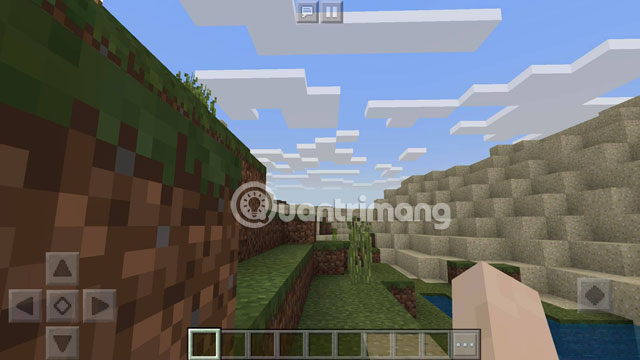 Instructions to download Minecraft for free on iPhone Picture 12
Instructions to download Minecraft for free on iPhone Picture 12
Click on the three dots icon in the toolbar, you will see your inventory. Now build your own buildings in this mode.
 Instructions to download Minecraft for free on iPhone Picture 13
Instructions to download Minecraft for free on iPhone Picture 13
With the free Minecraft version on this phone, you can play Minecraft for free on iPhone and iPad phones. Please invite your friends to download and wish you happy moments on the free Minecraft version on iPhone.
You should read it
- How to download and install Map Minecraft
- Instructions to download and install mods for Minecraft Pocket Edition
- TOP the best seeds in Minecraft 1.18 PE
- How to Download Minecraft for Free
- Minecraft for PC - Download Minecraft for PC here
- Instructions for creating your own Minecraft mods to play games in your style
- The most complete command of MineCraft, MineCraft cheat code
- How to Download Maps in Minecraft
- How to download Minecraft Earth without fake IP
- Minecraft Pocket Edition - Download Minecraft Pocket Edition here
- Instructions for playing Minecraft on the web
- How to download and add new Minecraft maps






 How to Download Minecraft for Free
How to Download Minecraft for Free How to download and install Map Minecraft
How to download and install Map Minecraft Instructions for playing Minecraft on the web
Instructions for playing Minecraft on the web How to Download Maps in Minecraft
How to Download Maps in Minecraft Instructions to download and install mods for Minecraft Pocket Edition
Instructions to download and install mods for Minecraft Pocket Edition TOP the best seeds in Minecraft 1.18 PE
TOP the best seeds in Minecraft 1.18 PE