Instructions to customize the lock screen on iOS 16'
This article shows people how to customize their iPhone's lock screen in iOS 16 beta. iPhone users can refer to the iOS 16 beta installation guide to experience the new features of this operating system.
Instructions to customize the lock screen on iOS 16"
In iOS 16, users can for the first time customize the lock screen with fonts, colors, and widgets. To get started, all people need to do is unlock their iPhone with Face ID or Touch ID, and then long-press on the lock screen to enter the lock screen gallery.
Lock screen gallery
If you own an Apple Watch, everyone will find this interface very familiar, because it is very similar to how watch face customization works. Lock screens are categorized here into Collections (Apple's built-in lock screens), Photos , and Colors . People can swipe left and right to choose a different existing lock screen, and then long-press one to set it up.
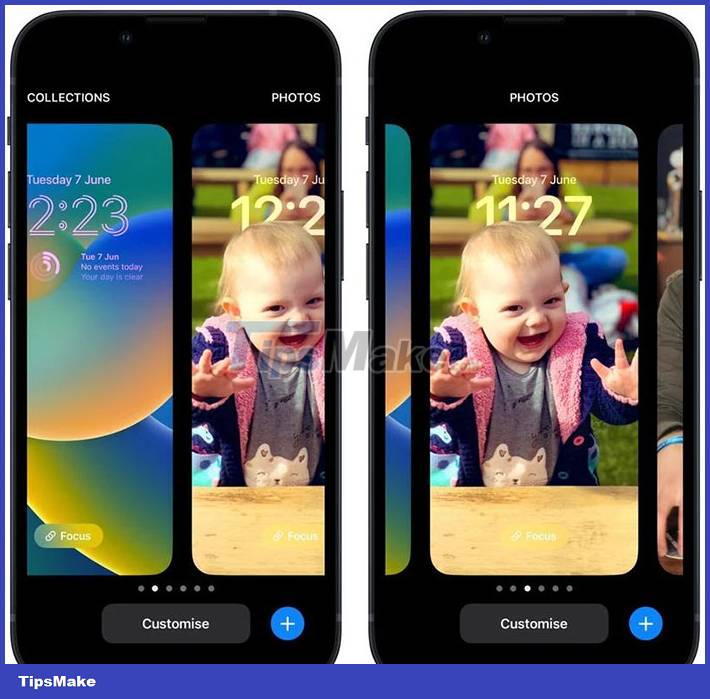
Alternatively, tap Customize to personalize the currently selected lock screen, or tap the blue + button to create a new one. This article will focus on customizing an existing lock screen.
Customize lock screen
Tapping Customize brings up an interactive view of the lock screen with several options depending on the lock screen type. If people are customizing the Colors lock screen , people can tap the color circle on the left to change the color and tint, and swipe left and right to apply different styles to the image.

If you're customizing the Photos lock screen , the bottom options allow you to select another photo (or select multiple photos if you want the background to shuffle) from your photo library, set filters, and toggle the mode on/off. effect perspective zoom/depth.

At the top, users will see frames surrounding the date and time, as well as an empty area below the time. The middle pane indicates that people can tap to edit the time display style, while the upper and lower panes are used to add custom widgets.
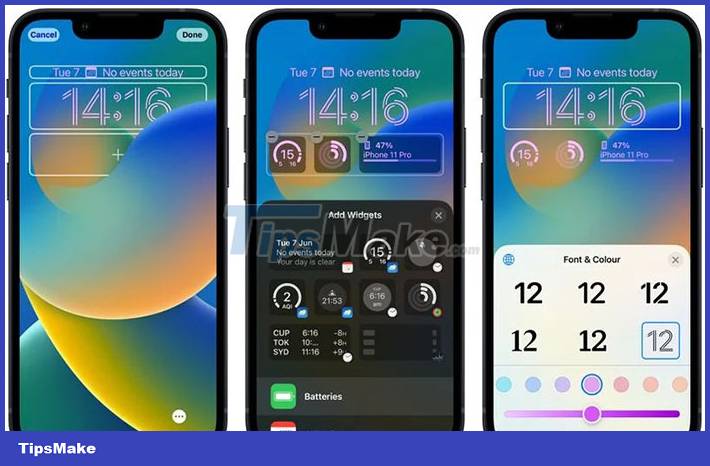
Widgets that users can add above the time include other time zones, set alarms, next calendar events, weather conditions, reminders, etc. Widgets can be placed inside under time shows more information, including device battery level, Calendar, Clock, Fitness, News, Reminders, Stocks, Weather,.
When you're done customizing your lock screen, just tap Done , then tap the screen again to exit the lock screen gallery. Note that users can also customize the current lock screen by going to Settings > Wallpaper & Lock Screens .
You should read it
- Intel released the 10th generation H series CPUs for laptops, promising outstanding performance
- How to paste data into non-hidden cells, ignoring hidden cells
- Microsoft patch prevents Windows 10 1903 and 1090 users from updating to newer versions
- How to make cotton dogs with grapefruit decorated tray of fruits Mid-Autumn
- Dictionary search utilities on Chrome should not be ignored
- 5 best family NAS devices for home data security, priced from 4.5 million
 Apple does not support iPhone 6s, 7 and SE 2016 to update iOS 16
Apple does not support iPhone 6s, 7 and SE 2016 to update iOS 16 iPadOS 16 launched: For the first time iPad 'turns' into a laptop!
iPadOS 16 launched: For the first time iPad 'turns' into a laptop! Fix common errors on Android devices
Fix common errors on Android devices Causes and ways to fix battery bottles on iPad
Causes and ways to fix battery bottles on iPad 6 of the most 'craziest' Android improvements in history
6 of the most 'craziest' Android improvements in history The 20 most popular Android apps in the Google Play Store
The 20 most popular Android apps in the Google Play Store