How to write the best README file
README may seem like a small, disposable file, but it can make or break your project.
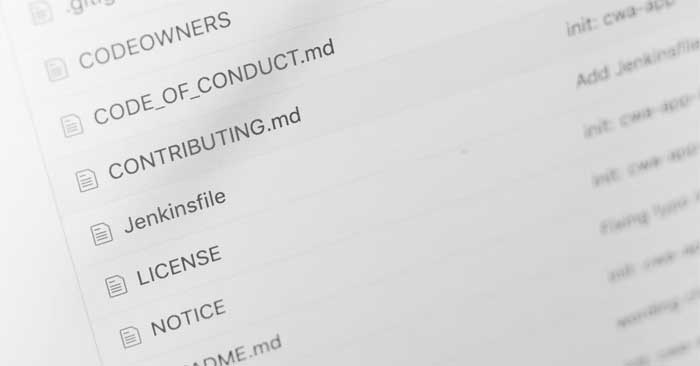
Writing a README file can be a daunting task. You're already overwhelmed with coding, debugging, and finding writing more documentation overwhelming.
This is time consuming, but it doesn't have to be. Knowing how to write a good README file will streamline the process and let you focus on writing code.
By understanding the importance of a README file, understanding the key elements, following best practices, using tools and templates, writing documentation will go from boring to fun in no time.
What is a README file?
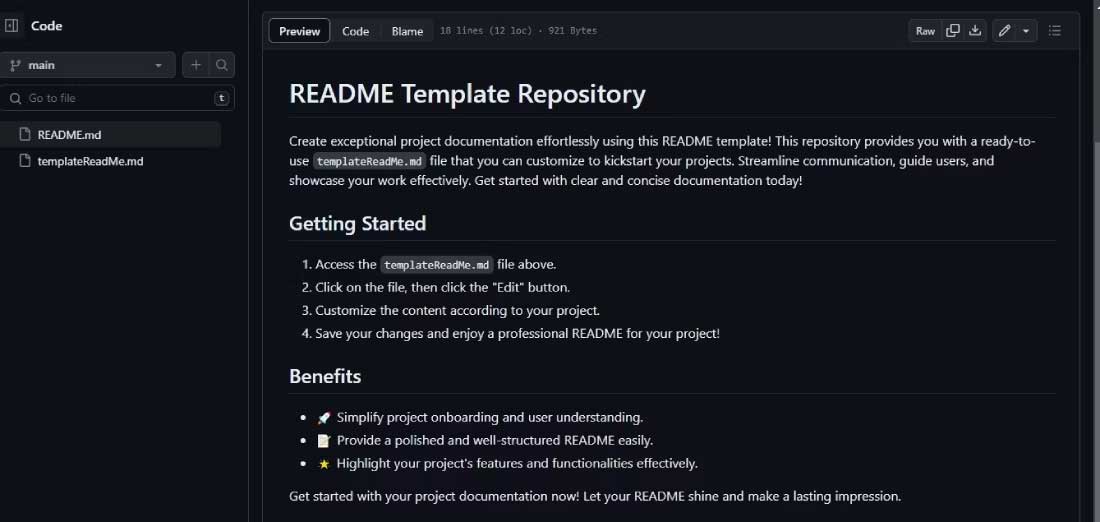
A README file is a text document that serves as an introduction and explanation for a project. It is typically included in a software directory or archive to provide essential information about the project's purpose, features, and usage. The README file is often the first file a visitor sees when exploring a project's repository.
You can communicate your project effectively by using README files. These files allow you to provide essential information without overwhelming the reader with technical details. This allows people to easily understand and participate in the project.
You can write README files in different formats, including plain text and HTML, and online Markdown editors & converters are popular for a reason. Markdown is widely used on different platforms, like GitHub, GitLab, and Bitbucket…
Why is the README file important?

Imagine you stumble upon a project on GitHub that interests you. You're eager to dig deeper, hoping to find a helpful guide to navigating through it. However, you're disappointed to find nothing. Without documentation available, you'll have to dig into the source code to understand the project.
There are a number of reasons why a README file is important:
- They act as an introduction to the project, providing a clear description of the project's theme, goals, and key features. READMEs allow potential users & collaborators to easily find out the project's fundamentals.
- README files are essential for attracting new contributors to an open source project or collaborative development. They help newcomers understand the project's structure, coding practices, and contribution requirements.
- They often include troubleshooting tips, frequently asked questions, and help users resolve common errors without having to seek direct support.
Documenting using a README file can also be beneficial for single projects because it's easy to forget details later.
Key elements of a README file
You should make sure your README file includes the necessary information about the project, providing enough context for any user to get up and running, there aren't any strict rules to follow but here are some key components you should include:
- The project name is clearly stated at the top of the README.
- Project description summarizes the project's objectives and key features.
- Visual help with screenshots, videos, even GIFs.
- Installation instructions.
- Usage and examples.
- Contributions include terms of acceptance.
- Solutions to common errors and answers to frequently asked questions.
- Dependencies, which include a list of libraries and packages needed to run the project.
- The support section includes contact information for the support team.
- Recognize individuals and organizations that have contributed to your project.
- References, supplements and related URLs.
- License.
- History changes.
- Known bugs
- Badges (optional) showing build status and other relevant metrics.
How to write the best README file
- Write it concisely, get straight to the point, and avoid redundant information.
- Use headers and sections to keep your README organized.
- Update README regularly with the latest changes and improve your project.
- Design READMEs that are accessible to both beginners and advanced users by diversifying languages and styles.
- Use Markdown to format and support more readable text.
- Continuously seeking feedback from users and contributors to improve the README.
Tools and templates for generating README files
You can reduce your workload by combining the creation of a README file with a tool that makes the task easier. Here are some tools you can try:
Readme.so: A basic editor that allows you to quickly add and edit entire sections of the README for your project.

Make a ReadMe: This page provides an editable template and displays Markdown directly.

Writing a README file is no longer scary if you follow all the instructions above. Now you can transform a file from having little or no content to having the best structure.
 Difference between Go and Python
Difference between Go and Python 3 Unexpected Benefits of Stopping Cable TV
3 Unexpected Benefits of Stopping Cable TV Apple will turn the iPhone into a universal remote control
Apple will turn the iPhone into a universal remote control Instructions to fix the error of not being able to pin applications to the Windows 11 Taskbar
Instructions to fix the error of not being able to pin applications to the Windows 11 Taskbar What is Digital Nomad?
What is Digital Nomad? Do you have the potential to become a digital nomad?
Do you have the potential to become a digital nomad?