How to use NoxBrowser browser on Android and iOS
Besides the popular and default browsers of Android or iOS, there are many new browsers that have many interesting features such as NoxBrowser.
The NoxBrowser browser is still quite new, with Vietnamese interface so users can easily browse the web. Especially, the browser provides web browsing via QR code, enabling users to quickly access any website. The following article will guide you how to use the NoxBrowser browser on your phone.
- Top 6 best browsers for Android
- 12 great features of Vivaldi browser
- Instructions for fixing common errors in web browsers
Instructions for using NoxBrowser browser
Step 1:
The user downloads the web browser for the phone according to the link below.
- Download the NoxBrowser Android browser
- Download iOS NoxBrowser browser
In the first interface will be the homepage of the browser with the address search bar above and shortcuts to access popular websites such as Facebook, YouTube, Twitter, Yahoo, . Icon 3 dashes will Open options when browsing the web.


Like other browsers, NoxBrowser provides an anonymous browsing mode . And users can switch back and forth between two normal and anonymous browsing interfaces.


Step 2:
In addition to entering the website URL as usual, we can use the QR code scanner on NoxBrowser.
Click on the address bar and then click on the code scanning icon as shown. Users will then be asked to agree to NoxBrowser to use the camera .
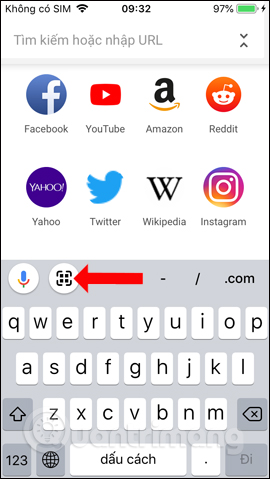
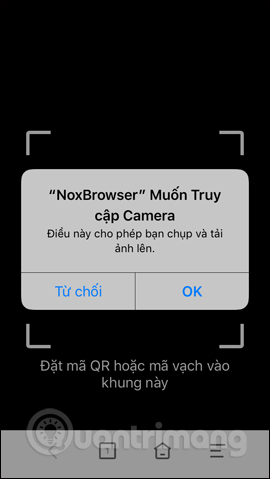
Step 3:
Next you just need to put the camera on the website with the QR code settings to access the site on the NoxBrowser browser.
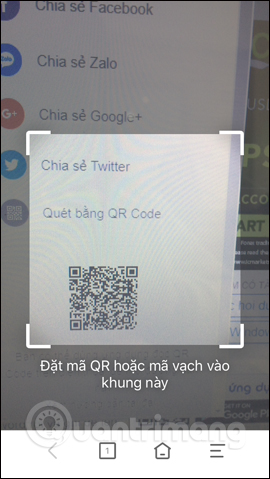
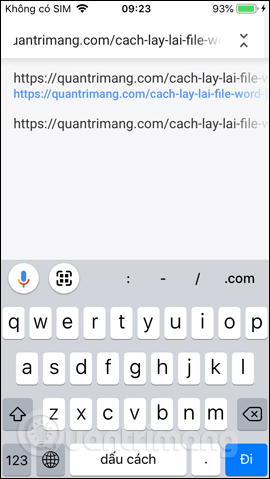
Step 4:
While browsing the web we can download the image to the device by pressing and holding the image , selecting Next Save image . You then need to agree to NoxBrowser to use the photo gallery on the device. Photos will be saved immediately to the album.
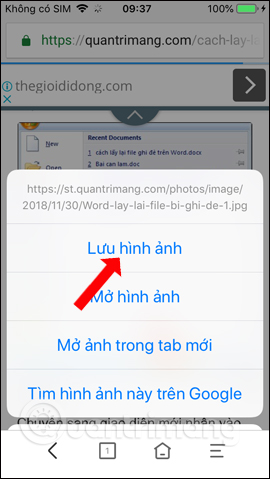
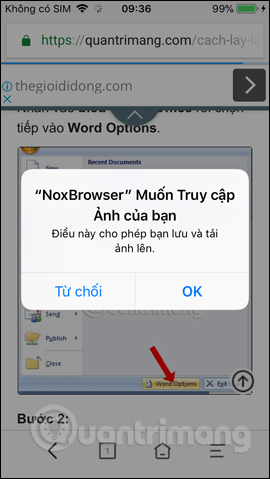
Step 5:
The video player on the browser will support adding and changing the video screen display mode. With horizontal screen video as below, you can click on the screen icon above to change the screen type to the vertical screen.
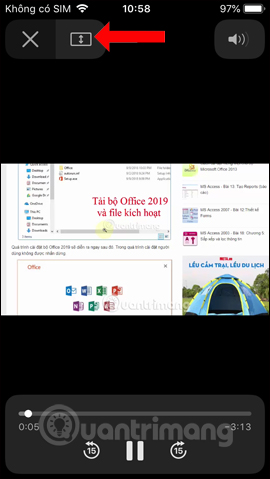
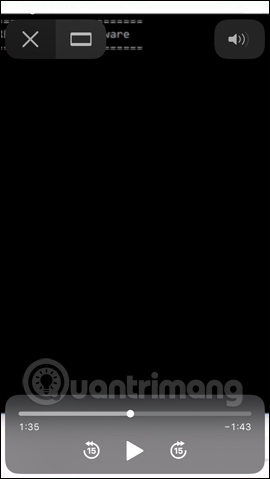
Step 5:
NoxBrowser uses Google as the default search engine. When you enter keywords into the search box, in the interface that displays the results, that keyword will be marked with red to identify, for example, the keyword quantrimang.
In case you want to change the search engine, click on the 3 dashes icon, select Settings and then click on Search Tools.
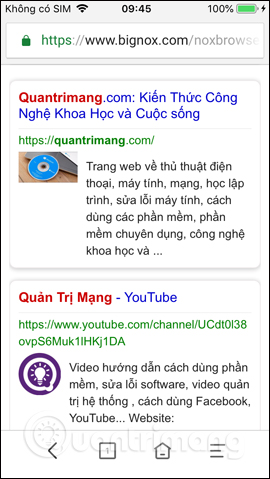
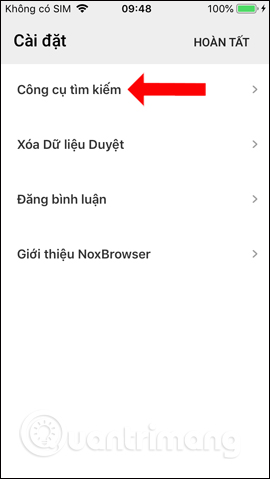
Choose other tools like Bing or Yahoo. After selecting, press the Finish button at the top right to save.
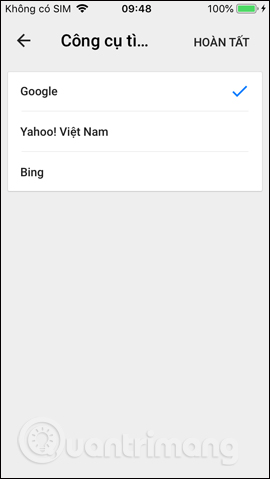
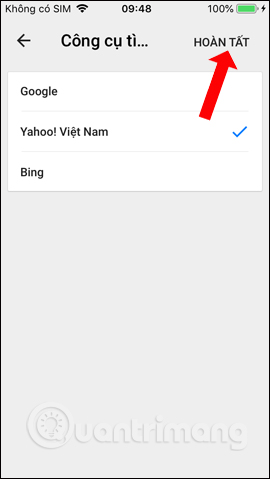
Step 6:
In the Clear Browsing Data section of the NoxBrowser Settings by default deleting browsing history, website cookies, images are saved to memory. In addition, users can choose to add saved Passwords and AutoFill Data to increase security when browsing the web. Finally click Clear Browsing Data below.
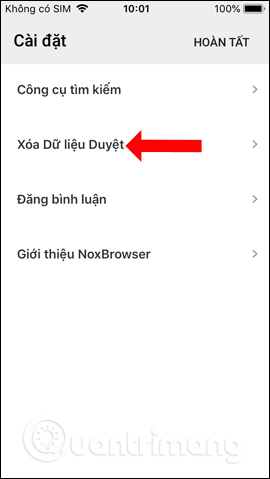
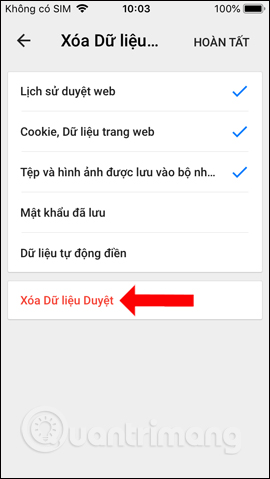
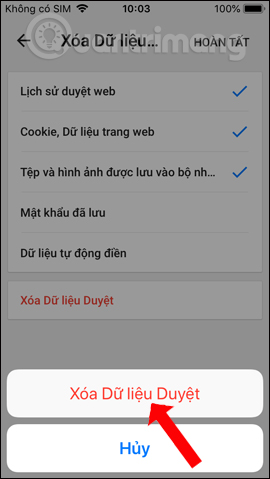
In general, NoxBrowser browser is extremely basic, there are not many options when browsing the web or settings for the browser. If you want to find a simple browser, NoxBrowser is a pretty good choice.
See more:
- If not using Chrome and Firefox, these are alternative browsers
- How to make the browser always start in incognito mode
- Trick to disable moblie interface of the website on the phone
I wish you all success!
 How to download files on Firefox iPhone
How to download files on Firefox iPhone 9 browsers replace Safari on iPhone
9 browsers replace Safari on iPhone