How to turn old Android phones into smart speakers
Smart speakers are becoming more and more popular all over the world, and are indispensable devices in the lives of 4.0 age families.If you have an old Android smartphone or tablet and a speaker that supports Bluetooth technology (or has a 3.5 port), you can create your own Google Home device.
Necessary tools
Conditions required to be an Android phone or tablet.But you should note that not all Android versions can be used, older versions may not support many of the essential features.Ideally we should use devices running Android from 4.4 and above.
- A new, old speaker is okay.Many times a cheap speaker can operate no less than the high-end speakers.
- Latest version of Google Application.
- OK Google.
First, your device needs to be able to identify the "OK Google" command, here's how to enable this feature:
1. Click on the microphone icon at the bottom of Google's search bar on the screen.If you have not set 'OK Google' on your device, it will automatically prompt you.You will need to say 'OK Google' three times so the device can correctly recognize your voice.

2. If the above method does not work, try clicking the three-line icon in the horizontal bar near the bottom of the screen.
3. Select Settings.

4. Click Voice .
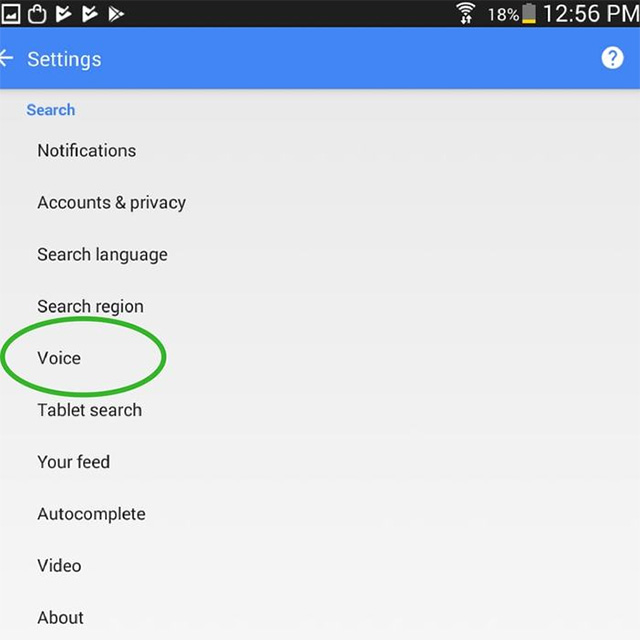
5. Click"OK Google" detection, then the machine will give you options to set your voice recognition.
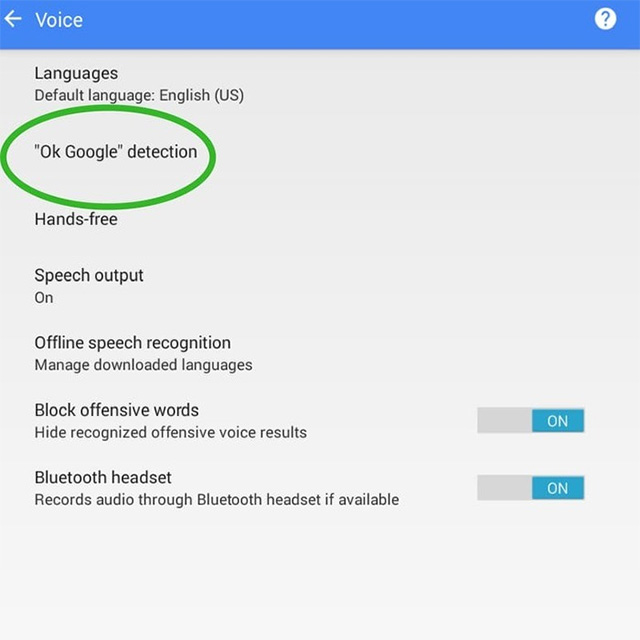
Set voice options
Now that you've successfully set up Google OK, go back to Google settings and click on voice .
1. Turn on the From any screen feature.
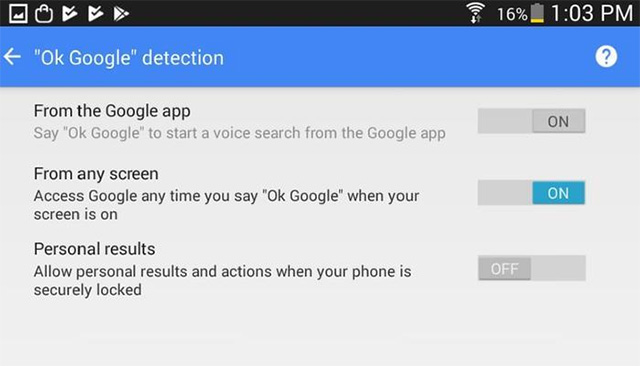
2. Return to the previous screen and select theHands-free option.
3. Squeeze to enable twoBluetooth devices and Wired headsets.
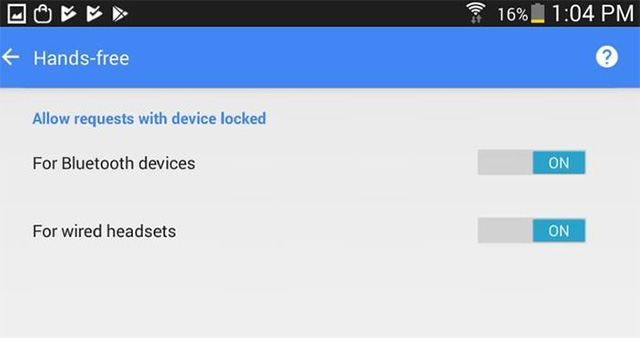
4. Go back and check if the Speech output feature is enabled.
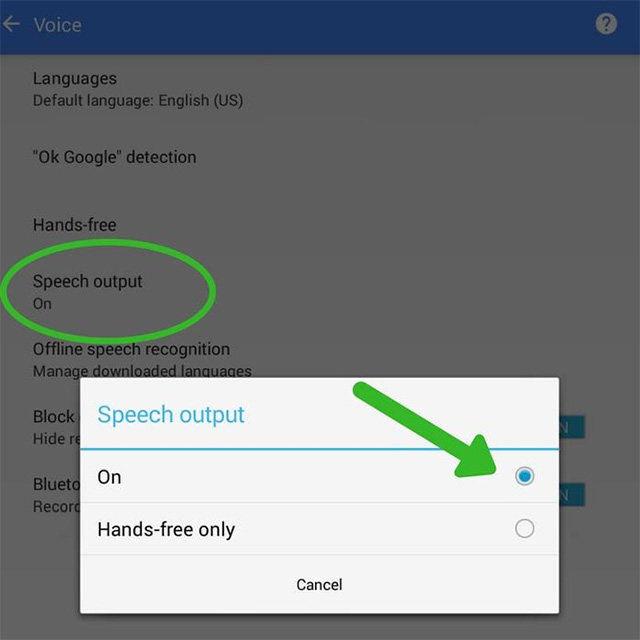
Now the device is able to recognize the voice and is ready to listen to your requests.Connect the device to your speakers using a secondary jack 3.5 or via Bluetooth.
Let this Google Home 'hand-made work, the device screen and the speaker must always turn on.You can change your display settings to keep the screen on.Thus the system will be used in hands-free mode.Otherwise you will have to turn on the screen to activate the device every time you want to use it.
Keep your Google Home hand-made system always connected to a power source so that use is not interrupted.
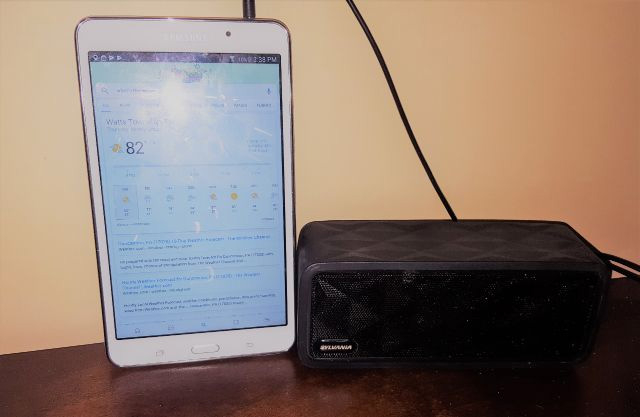
How will this system help you?
Of course, this "Google" mode of your Google Home will not be able to get all the features as "genuine".However, you will still get many very useful functions from this system, such as:
- Answer the question
- Set alarm
- Update the latest sports results or news, entertainment
- Play music
If the phone you use as the aforementioned device is still connected to telecommunications services, you can also make phone calls and send messages through your Google Home system.In addition, you can also set up Wi-Fi call feature.The interesting thing is that these are features that Google Home is not yet possible.
See more:
- 9 tips Google Home music lovers should not be missed
- How to change the voice in Google Assistant
- 7 things Amazon Echo can do and Google Home does not
You should read it
- Google Home: 5 strange but delightfully useful places to put your smart speaker
- Review Google Home Hub: An indispensable device for a smart home
- My favorite trick for Google Home and how to find it
- How to use Google Home devices from a Windows PC
- How to set up Google Home, Mini and Max smart speakers
- Smart Speaker Google Home is about to support Apple Music?
 How to remove bloatware software on Android
How to remove bloatware software on Android How to share Wi-Fi via Bluetooth on Android
How to share Wi-Fi via Bluetooth on Android Quick call on the lock screen and Android notification
Quick call on the lock screen and Android notification Automatically lock the screen when connecting strange Wi-Fi on the phone
Automatically lock the screen when connecting strange Wi-Fi on the phone How to schedule Android phones to work automatically
How to schedule Android phones to work automatically Automatically turn on / off the phone screen without power button
Automatically turn on / off the phone screen without power button