Google Home Routines can be annoying. Here's how to avoid that
I'm not a morning person, but I am hooked on Google Home Routines, so I decided to face one of the greatest challenges I've ever approached as a smart home enthusiast: Craft a morning routine that doesn't annoy me. The problem is that I need a wake-up routine that's just motivating enough to get me out of bed, but not so bracing I shout "OK, Google, cut it out!" and pull a pillow over my head before it's halfway done.
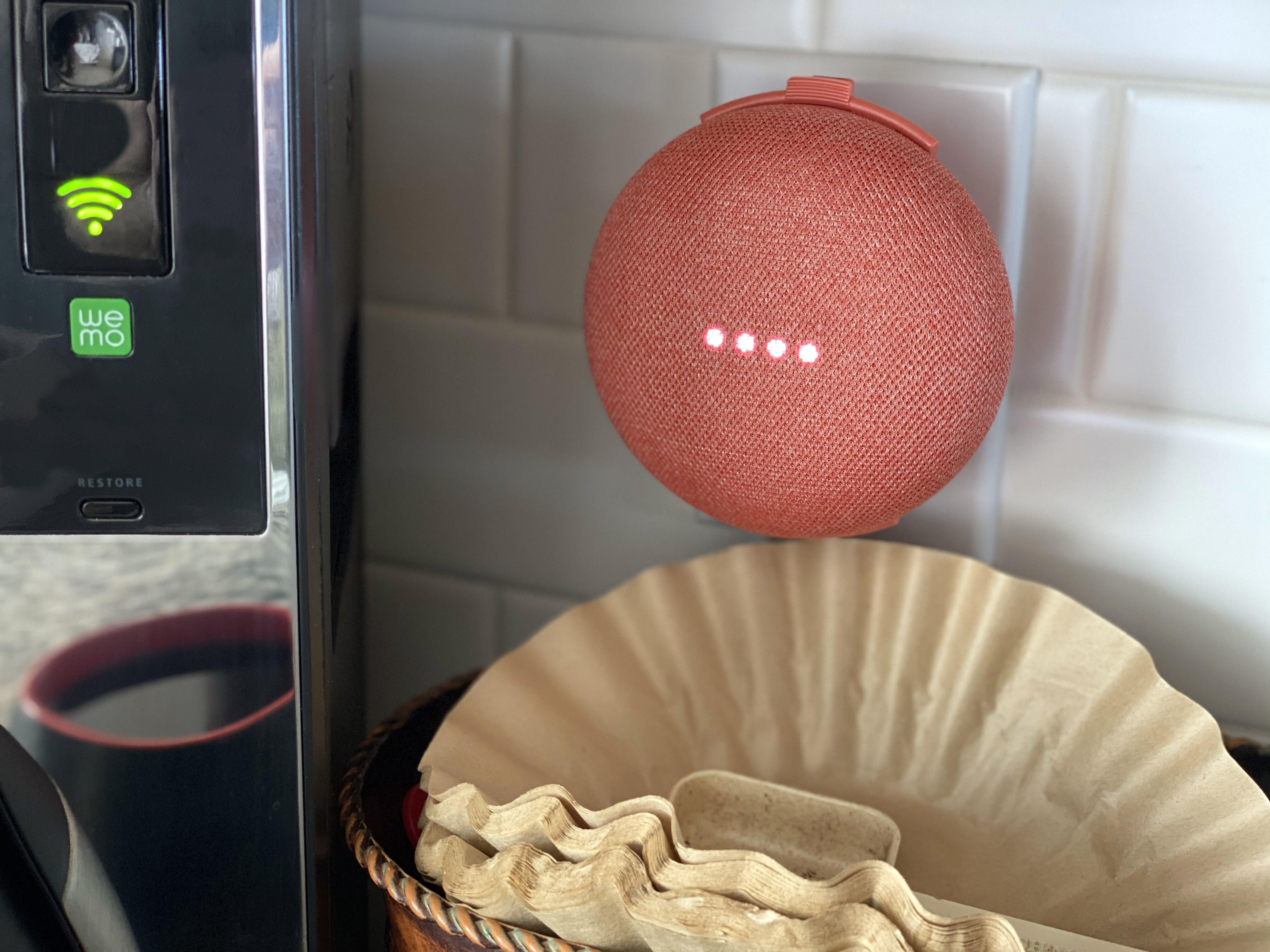
These days it's more important than ever to establish consistency in my life. Like millions of workers around the globe, I now work from home for the foreseeable future. Most of the external motivations that once prompted me into action -- beating rush hour traffic, not smelling like a forgotten gym bag when I go into the office -- are now gone. You might be in the same boat.
The good news is I cracked the code. I sussed out which elements of a Google Home ($99 at Walmart) morning Routine energized me -- and which ones made me want to crawl back beneath the covers. Here's how I did it.

What Routines are (and are not)
In case you're unfamiliar, a Google Home Routine is basically a series of tasks Google Assistant will tackle with a single voice command. You can create your own totally custom Routines, but there are a handful of default Routines you can use and customize as well, including one you trigger by simply saying, "Hey, Google, good morning."
To see which Routines you have on your Google Home setup, open the Google Home app, tap the Routines icon near the top, then at the bottom of your screen tap Manage routines. At the top of the list you should see your Good morning routine, which you can tap to edit. (To create a Routine from scratch, tap the + sign icon in the lower right corner.)
What Routines are not, however, is automatic. You have to trigger them with a voice command, which means if they annoy you so much you just avoid them, you probably won't get any benefit from them. That's why it's important to set them up right.
The key: Take advantage of multiple speakers
The average smart speaker household now has 2.6 devices, according to a recent survey by NPR and Edison Research. I've got three Google Home and Nest Minis ($49 at Walmart) speakers and two Nest Hubs ($129 at Walmart), so practically one for every room in my house (including the owner's suite bathroom). When crafting a Routine, you don't have to limit Actions to the speaker that hears the command -- you can actually direct traffic, as it were, to any or all of your other devices.

This was key to crafting a morning Routine that worked for me. You see, there's a conflict between what I want my morning to look like and what I'll actually tolerate -- but distributing my wants across multiple devices gives my brain the space it needs to wake up on its own terms.
For example, I want to hear the news in the morning, but in the first few minutes after waking up my brain just isn't ready for it. Solution: Play the news on the kitchen speaker, so I can start listening just as my first cup of coffee starts to kick in. Same goes for music -- I know an upbeat playlist will jazz me up in the morning, but I'm not really ready to rock out while I'm still struggling to open my eyes. Solution: Play music from the bathroom speaker to coincide with my morning shower.
Controlling my smart home devices
There are really only a couple of things I want to happen with my smart home devices when I wake up: I want to warm up my house and turn on my bedroom lights. Both my Google Nest Learning Thermostat and my Philips Hue lighting system are connected to my Google Home account, which makes this relatively easy.
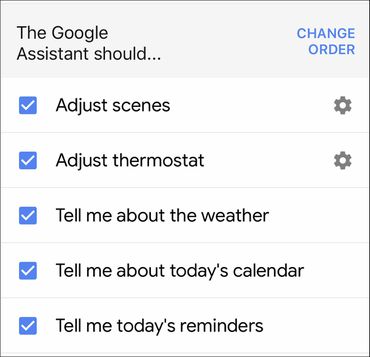
The only confusing part is the Google Home app has two settings that could affect my smart bulbs: Adjust scenes and Adjust lights, plugs and more. I control my Philips Hue color bulbs by selecting Adjust scenes and choosing a scene I created called Golden White that turns my three bedroom lights on to a nice, warm white light set to 50% brightness. If you want that kind of granular control, you'll have to set up a scene in your smart bulb app ahead of time.
The other option, Adjust lights, plugs and more, only gives you the choice to turn your bulbs either off, or on to their most recent state. That means if the previous night I had been chilling in my bedroom with my Blood Moon scene (two dim dark blue lights and one dim red one) that's what would turn on -- not really a great vibe for the morning.
My actual (non-annoying) morning Google Home routine
Once I realized I could distribute Actions across multiple devices, I had to decide what I wanted my bedroom Nest Hub to tell me about in those first few moments of consciousness. Turns out I'm mentally competent enough to handle the weather, my calendar and reminders and not much else. I could also stand to hear how long of a commute I can expect, except that information is now irrelevant to me. Hopefully I'll add it back sooner rather than later.

Here's what my morning Routine now looks like:
- "Hey, Google, good morning."
- Three Philips Hue color bulbs in my bedroom light up 50% in golden white.
- My Nest Learning Thermostat ($200 at Amazon) changes to 70 degrees (it's set at 68 degrees at night).
- Google Home reports the weather forecast.
- If I have any calendar appointments or reminders that day, Google Home lists them.
- The local adult contemporary public radio station starts playing from my bathroom speaker.
- The local NPR news station starts playing in the kitchen.
Now that I have a Google Home morning Routine that doesn't get on my nerves, waking up with Google Home has definitely earned its place on my list of the top five ways I love the Google Home ecosystem (even though I do admit it's not perfect). And even though I'm self-isolating like everyone else, I also appreciate how Google Home can help reduce the spread of germs by touching less stuff around my house.
You should read it
- Google Home: 5 strange but delightfully useful places to put your smart speaker
- Google Home: You won't regret changing these 5 settings
- My biggest 3 Google Home pet peeves and how to fix them
- What is Google Home? Should you buy Google Home?
- How to turn old Android phones into smart speakers
- Warning: Hackers can access smart speakers
 How to clean window blinds fast without creating slime or clouds of dust
How to clean window blinds fast without creating slime or clouds of dust Use your Instant Pot to make wine: A step-by-step guide
Use your Instant Pot to make wine: A step-by-step guide The best LED light bulb for every room in your house in 2020
The best LED light bulb for every room in your house in 2020 Wine and alcohol delivery: How to get alcoholic beverages delivered to your door
Wine and alcohol delivery: How to get alcoholic beverages delivered to your door Alexa has new tools for coronavirus quarantine. Here's how to use them
Alexa has new tools for coronavirus quarantine. Here's how to use them Quarantine raising your utility bills? How to save water while washing dishes
Quarantine raising your utility bills? How to save water while washing dishes